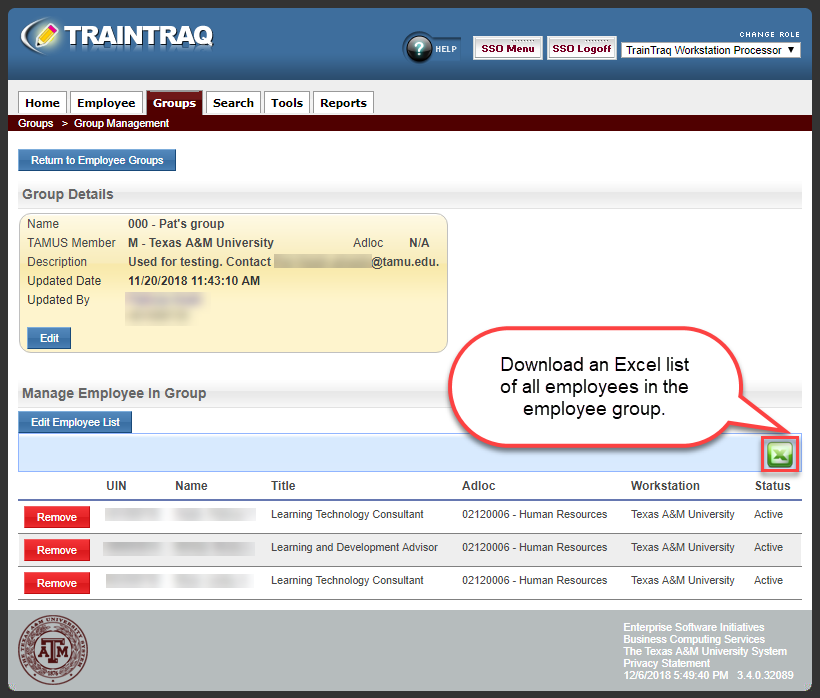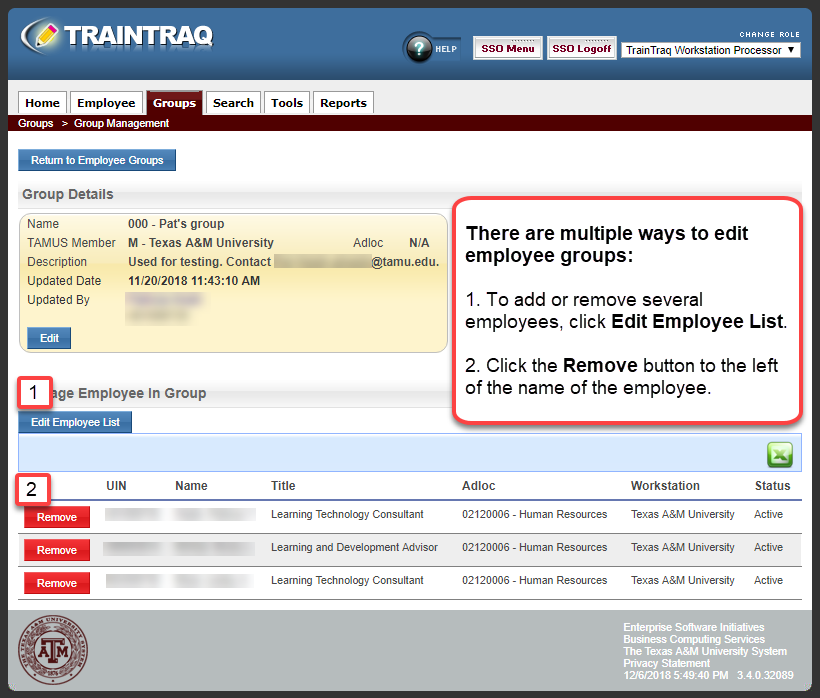The Employee Groups page allows you to view, edit, and remove employee groups.
Viewing an Employee Group
You can view the details of an employee group at any time by locating the group in the employee group list and clicking the Details button. This displays the Group Details page, which allows you to see the group’s name, workstation and ADLOC affiliation, description, and all of the employees within the group.
You can download an Excel spreadsheet containing the list of employees in an employee group by clicking the Excel icon to the right of the Group Details page.
Editing an Employee Group
Once a group has been created, you must keep the group up-to-date by making necessary changes to the group name and description, as well as adding/removing employees.
To edit an employee group:
- Click the Groups tab.
- Click Employee Groups. The Employee Groups page displays.
- Locate the desired employee group by either scrolling/paging through the group listing or by entering information into the search section and clicking the Search button.
- Click the Details button to the left of the group name. The Group Details page displays.
- To edit the Group Name and Description fields in the Group Details section, click the Edit button. This opens the section for editing. Make the necessary updates and then click the Save button located just below the Description field.
- To update the employees in the group, click the Edit Employee List button and then use the Employee List pop-up window to add and/or remove employees.NOTE: You may also remove employees from the group by clicking the Remove button to the left of their name in the Manage Employees in Group section of the Group Details page.
Removing an Employee Group
If a previously created group becomes unnecessary, you can remove the group from the list by navigating to the Employee Groups page, locating the group, and then clicking the Remove button to the left of the group name. A verification pop-up window displays to verify your request to remove the group. Click the OK button to permanently remove the group from the list of employee groups.
NOTE: Before removing an employee group, you should always make sure that no assignment rules are associated with the group. If there is an active assignment rule associated with the group, contact TrainTraqHelp@tamus.edu.