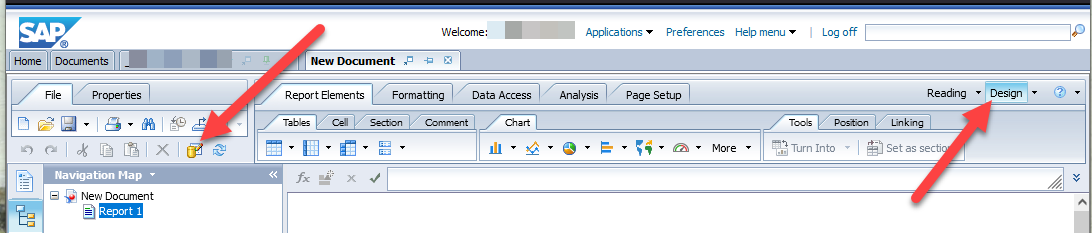On February 10, 2023, BusinessObjects users reported an issue refreshing BusinessObjects reports. It was discovered that this issue was specific to the new version of the Chrome browser. After further investigation, the following list of browsers and versions have been tested. A workaround is available for users unable to switch to a working browser, detailed below.
| Browser | Version | Status |
| Chrome | Latest Version | Working as expected |
| Firefox | Latest Version | Working as expected |
| Edge | Latest Version | Working as expected |
| Safari | Latest Version | Working as expected |
Issue
Expected functionality:
- Open a BusinessObjects report
- Fill-out prompts, or select the refresh button to update the information in the report
- See a message with a colorful spinning wheel while the query runs
- When query completes, refreshed information is displayed
- Optionally, the cancel button closes the message and spinning wheel, displaying the non-updated report
Observed functionality (in browser versions noted above)
- Open a BusinessObjects report
- Fill-out prompts, or select the refresh button to update the information in the report
- See a message with a colorful spinning wheel while the query runs
- The message and spinning wheel continue indefinitely. No refreshed information is available
- The cancel button does not close the message and spinning wheel
Workaround
If you are refreshing an existing BusinessObjects report:
1. Select the Design button at the top-right corner of the page
2. Select the Edit Data Provider icon (yellow cylinder with a pencil) as though you’re editing the query for the report
3. Select the Run Query button at the top-right, and fill-out any prompts
If you start a new report from scratch:
1. Select the attributes and filters for your query like usual, and select Run Query (fill-out any prompts)
2. Save your report (important: save it before refreshing data again)
3. Use the Edit Data Provider icon to refresh data
If you open a report and attempt to run it, and get stuck with the colorful spinning wheel:
1. Note that the Cancel button will not work
2. Close the report tab
3. Navigate back to the report from the documents tab, and see instructions above to refresh data
If you experience issues beyond what has been described above, or are not able to get the information you need using the workaround, please reach out to support@tamus.edu to create a support ticket.