Staffing changes sometimes present situations in which scheduled BusinessObjects reports should continue to run under new ownership. Follow these steps to change ownership of the scheduled instances.
1. From your Single Sign On menu, go to BusinessObjects CMC.
2. Select Instance Manager from the CMC Home Page.
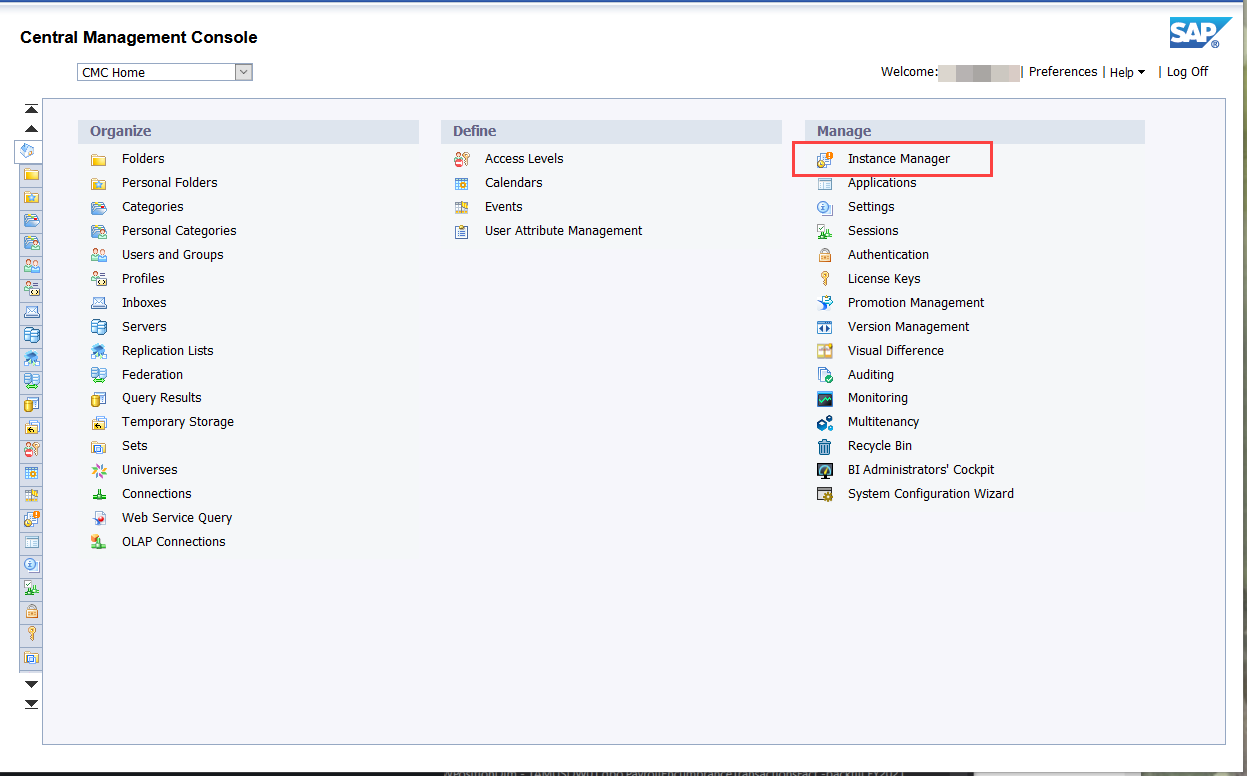
3. At the bottom of the page, select the checkbox next to Owner and enter the UIN of the person who currently owns the instances. Select the checkbox next to Status and change the value to Recurring. Then, click on the Find button to return the list of recurring instances that belong to this owner.
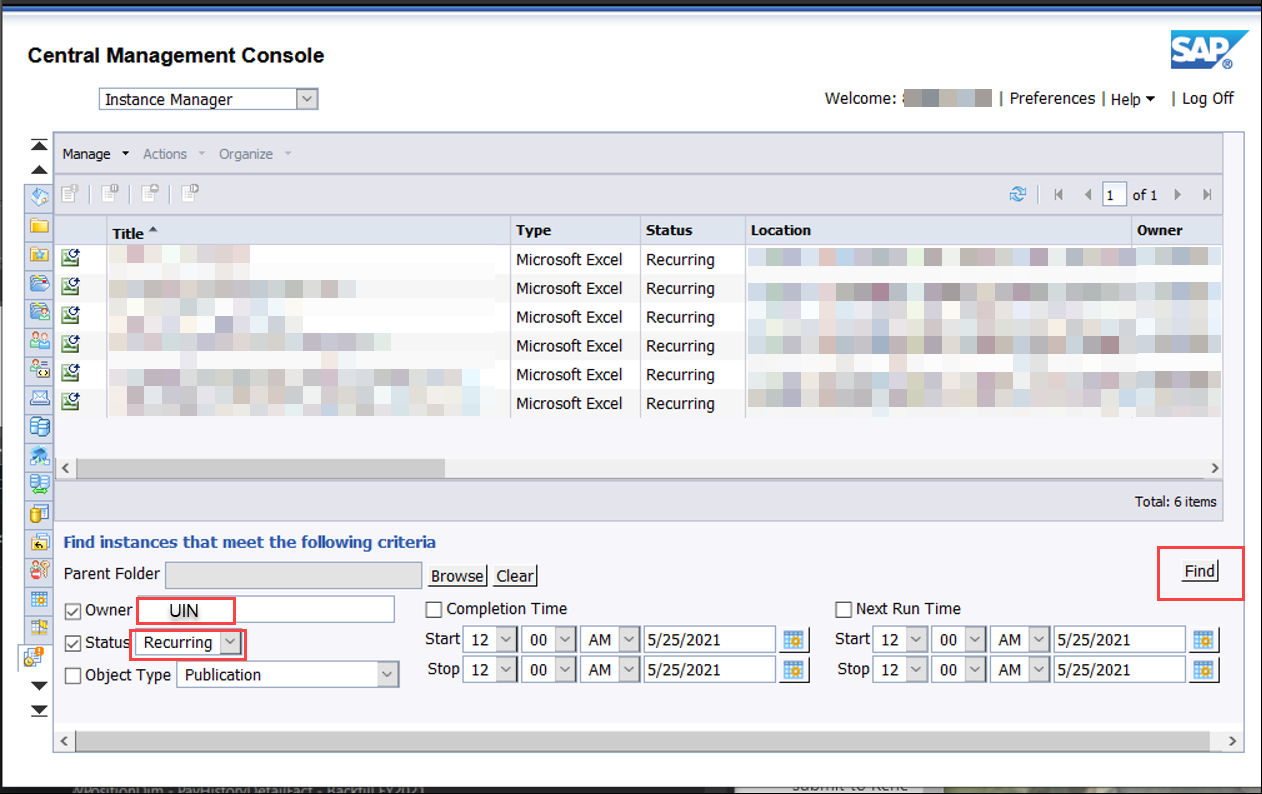
4. Right-click on the instance, and select Reschedule.
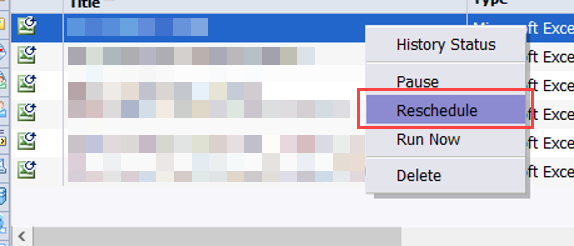
5. Select Replace from the navigation menu on the left, and select the Replace existing schedule option.
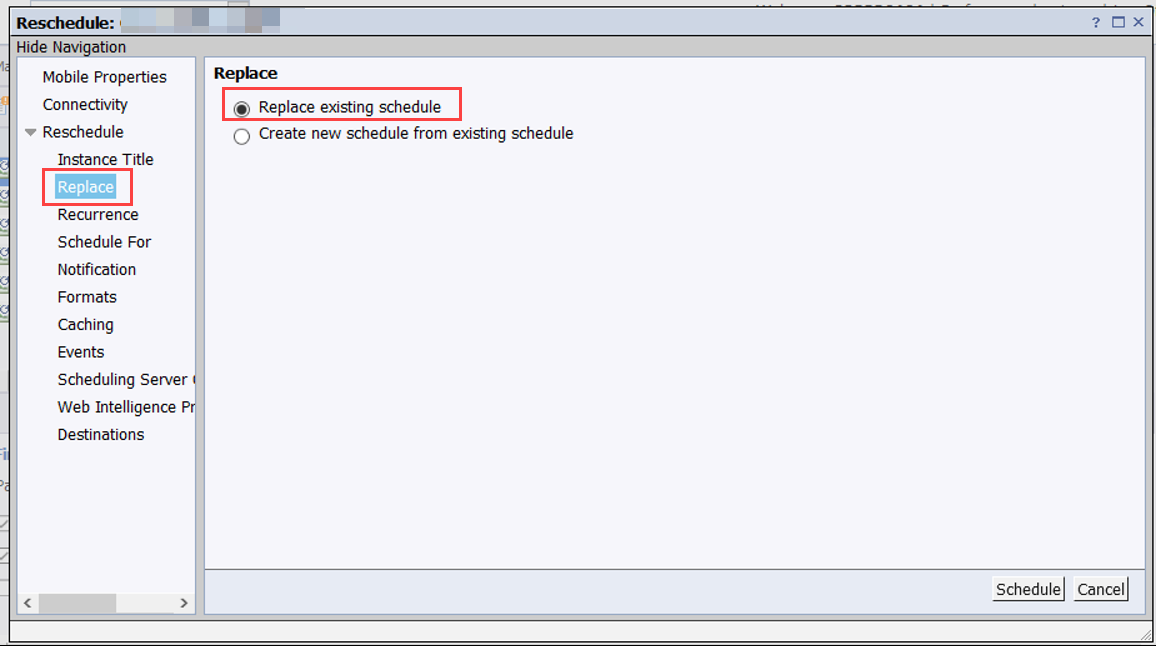
6. Select Recurrence from the navigation menu, and change the Start Date to tomorrow. It is also a good idea to take this opportunity to set the End Date far into the future.
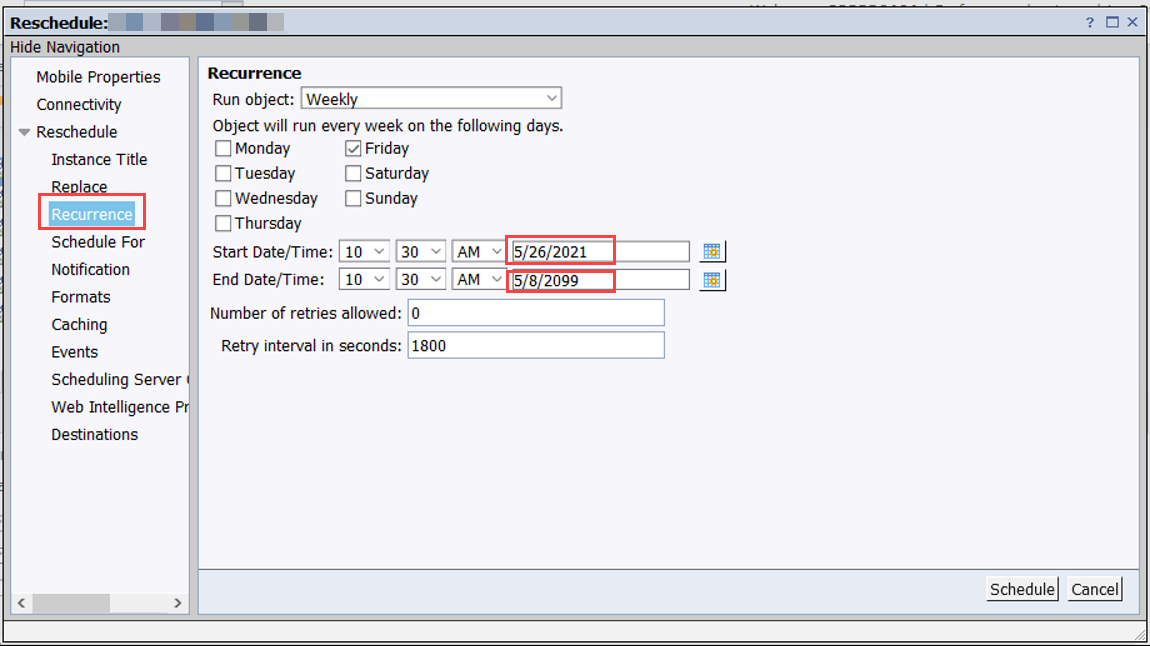
7. Select Schedule For from the navigation menu, then select the option “Schedule for specified users and user groups”. In the search bar above the list of users, enter the UIN of the person who will become the owner of the instance and click on the binoculars to search. Select the user from the list and use the button pointing to the right to move that value to the selected list.
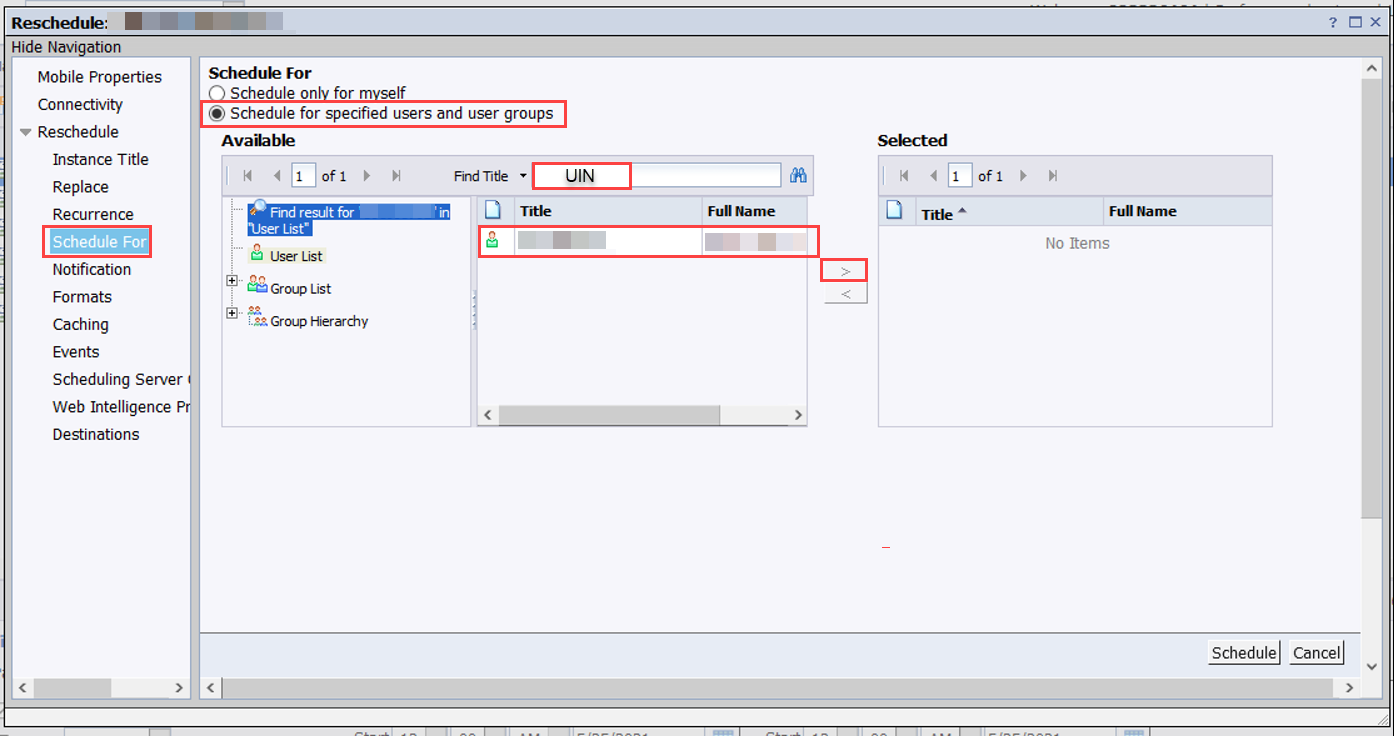
8. Select Destinations from the navigation menu, and update the email addresses. It is also best practice to un-check the box next to “Keep an instance in the history”, to prevent an excess of historic instances from taking-up system memory.
Don’t forget to update any names in the email body!
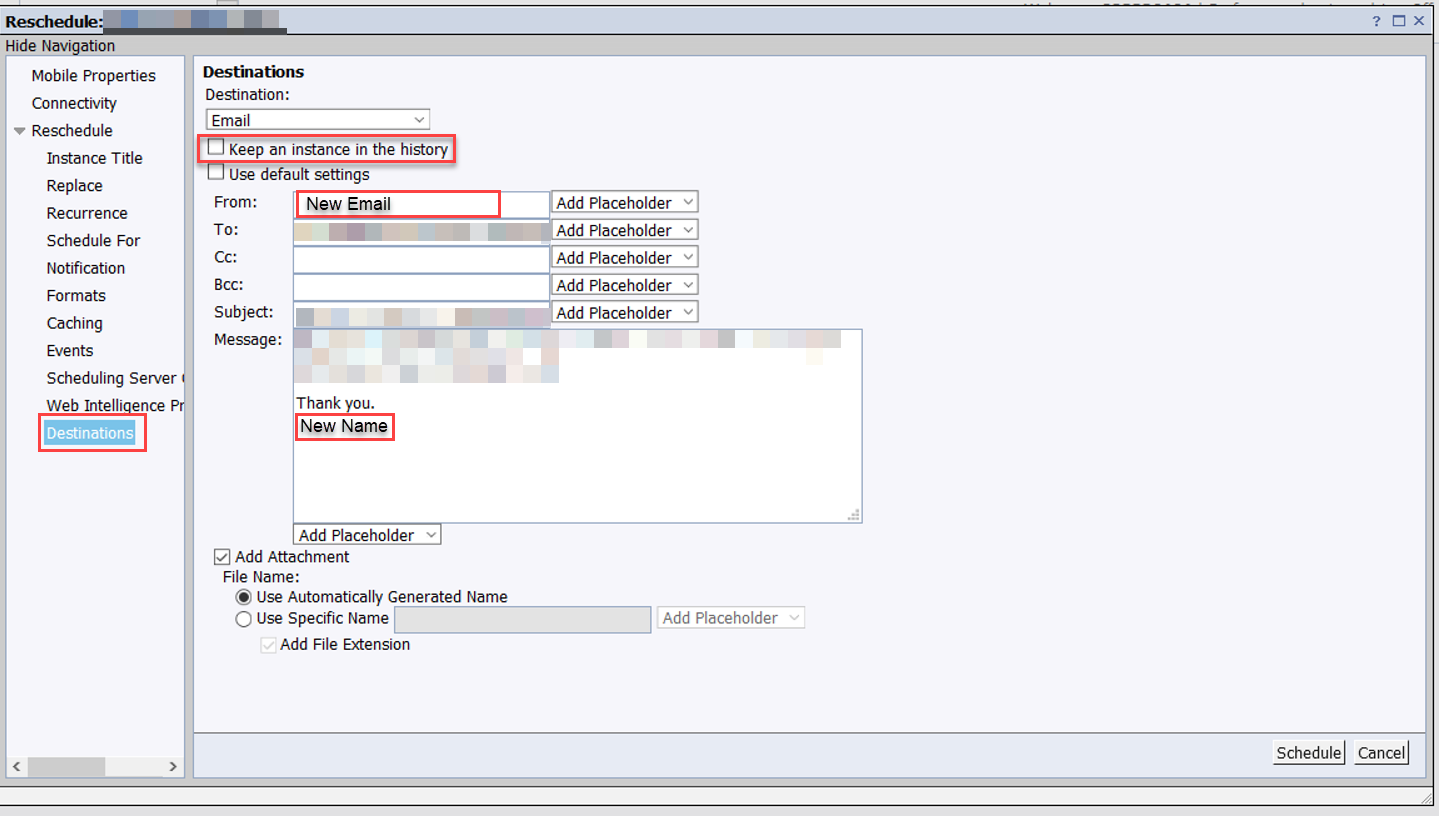
9. Select the Schedule button, and you will be taken back to the list of instances. Repeat these steps starting at number 4, and reach out to our support email address with any questions.
