BusinessObjects allows users to save reports (called “documents”) in private folders and also shared folders. To find existing reports:
1. Select the Documents tab located at the top-left corner of the screen.
Under the My Documents tray on the left, the My Favorites folder contains the user’s private folders and reports.
The Folders tray at the bottom-left corner contains the shared folders for all BusinessObjects users.
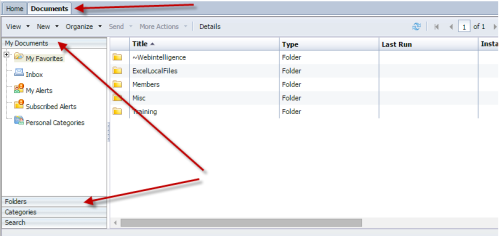
2. When navigating the folders, you can expand the folder tree on the left side of the screen, or double-click to drill into folders on the right.
3. Note, within the Public Folders, that you have access to shared folders specific to your agency. Additionally, TAMUS Shared folders allow users to share reports with all A&M System members. You’ll also see TAMUS Publications, where reports written by the Enterprise Data Warehouse team are published for general use.
Looking for something specific and not sure where to start? Try searching the EDW Report Inventory to find published reports across reporting platforms.
