If no sections are currently open for registration or you’re unsure which one you can attend, you can add yourself to the course waitlist. When on the course waitlist, you will be notified via email if a new section is created and when a seat becomes available in any section in the course. Note that the auto enroll feature is not available for the course waitlist.
To join the course waitlist:
- Select the Course Catalog tab.

- Search for the course you’d like to join the waitlist for. For more information on how to search for a course, view the Searching for and Selecting a Course for Employees.

- Find the desired course from the search listing.

- The Course Details page appears. Click the Add to Course Waitlist button.

- Confirm that you would like to be added to the course waitlist by selecting Yes.
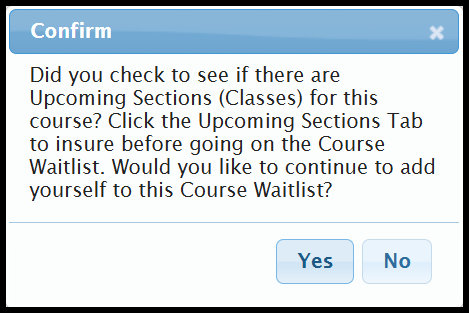
- The Course Waitlist page appears. The Employee and Course Details are automatically populated.

- If the course has fees associated with it, you will need to enter or select an account number. Note: Either FAMIS or TAMUS account numbers are accepted as payment. If you have never entered an account number in TrainTraq, you will be prompted to enter one. Please check with your supervisor or department business office for the account number. Note that if the course does not have a fee associated with it, you will not be prompted to enter account information. View Adding and Removing Payment Information, if you need more guidance.
- Select the green Finish button.

- Confirm that you would like to be added to the course waitlist by selecting Yes.
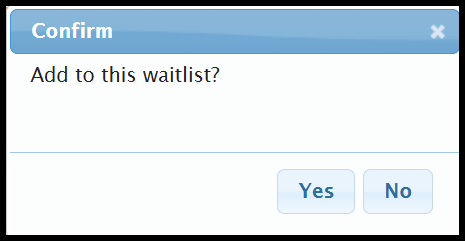
- You have now been added to the course waitlist. You will see the blue Add to Course Waitlist button now displays as a red button labeled Drop from Waitlist.

