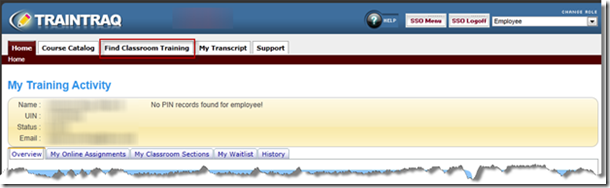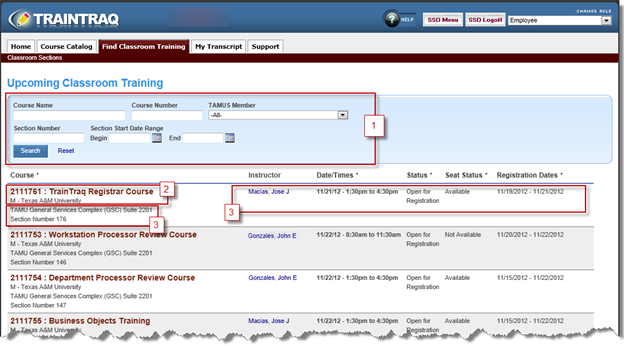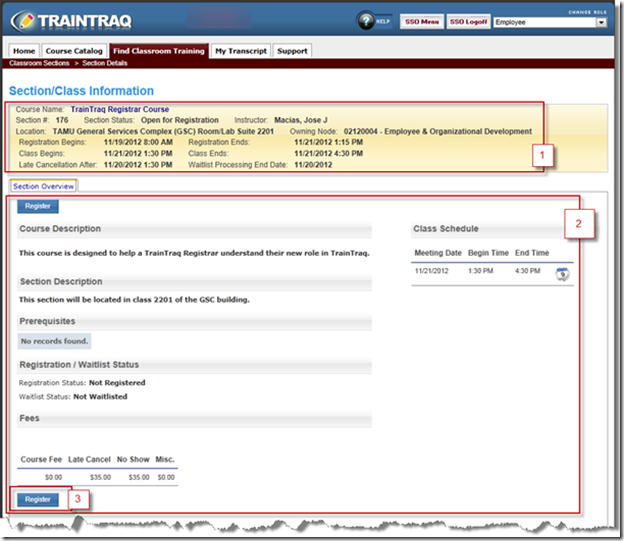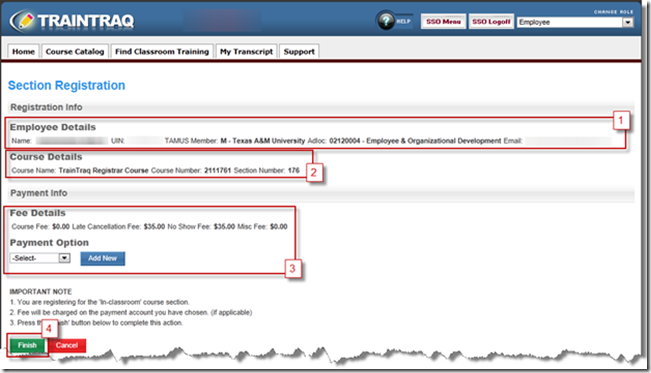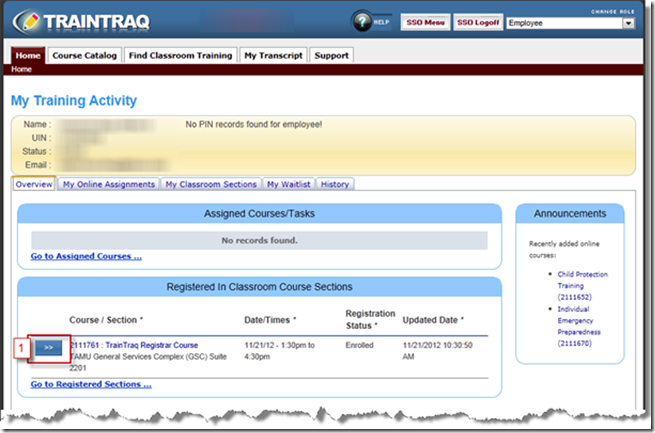1.1 Home Tab
From the Home tab, click on the Find Classroom Training tab to locate Classroom courses to register for using TrainTraq.
1.2 Find Classroom Training tab
From the Find Classroom Training tab, you can search for Classroom Training.
- You can filter your search results by Course Name, Course Number, TAMUS Member, Section Number, and Section Start
Date Range. - Course details that are shown include, Course Number, Course Name, and Owning Workstation.
- Section details shown include Class Location, Section Number, Instructor, Section Date/Times, Section Status, Seat
Status, and Registration Dates. - To register for a section, click on the course name.
1.3 Section/Class Information
From the Section/Class Information Screen, you can view detailed information about the course or register for the upcoming course.
- Section information will be displayed at the top of the screen.
- Section Overview information includes the Register button, Course and Section Descriptions, your
Registration/Waitlist Status, Section Fees, and the Class Schedule. - If a section is open, you may register for it by clicking the blue Register button, which will open the Section
Registration Screen.
1.4 Section Registration
From the Section Registration screen you
will be able to edit payment information and complete the registration process.
- Registration Info includes your Name, UIN, Workstation, Adloc, and Email.
- Course Details that are shown are the Course Name, Course Number, and Section Number.
- Payment info includes the fees for the section you are registering for and your payment options (e.g., FAMIS account
number). You may add a new account by clicking Add New. - Click Finish when you are ready to complete registration.
1.5 Home tab
Once you have successfully registered for a section, you will be able to see the section listed under the Registered in Classroom Course Section area of the Home tab.
1. You can view course/section information by clicking on the blue >>button