You can record completions of learning & development (L&D) activities completed outside of TrainTraq such as conferences, classes or certifications from professional organizations and job-related activities. Tasks that you record may be viewed by your manager and TrainTraq administrators.
Notes:
- This should only be used for L&D activities not already listed in the TrainTraq Course Catalog.
- L&D activities (or tasks) added using this functionality will not have course numbers and cannot be used to remove course assignments.
- L&D activity (or task) titles should begin with the type of L&D activity it is. For example:
- Book: Read “Built to Last” by Jim Collins
- Conference: 2019 National Conference on Race and Ethnicity in American Higher Education (NCORE)
- Webinar: Spotlight on Security Roles in Workday
To record a task completion, click on the Add Task Completion button, which is located at the bottom of the Completed Courses and Tasks section on the My Transcript tab.
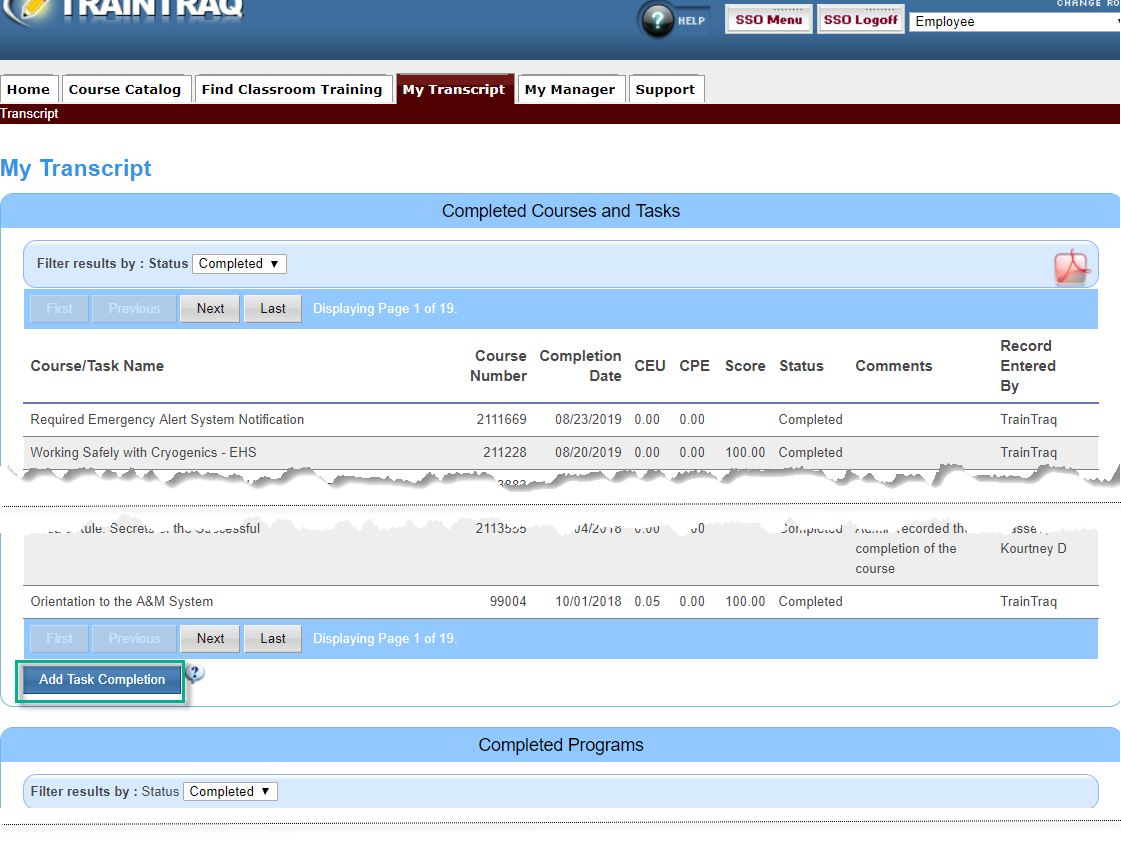 After you click Add Task Completion, the Task (Training Event) window will appear. Here you can enter details such as task title, completion date, score, and CEUs earned. Only the Task Title and Completion Date fields are required; the others can be left blank.
After you click Add Task Completion, the Task (Training Event) window will appear. Here you can enter details such as task title, completion date, score, and CEUs earned. Only the Task Title and Completion Date fields are required; the others can be left blank.
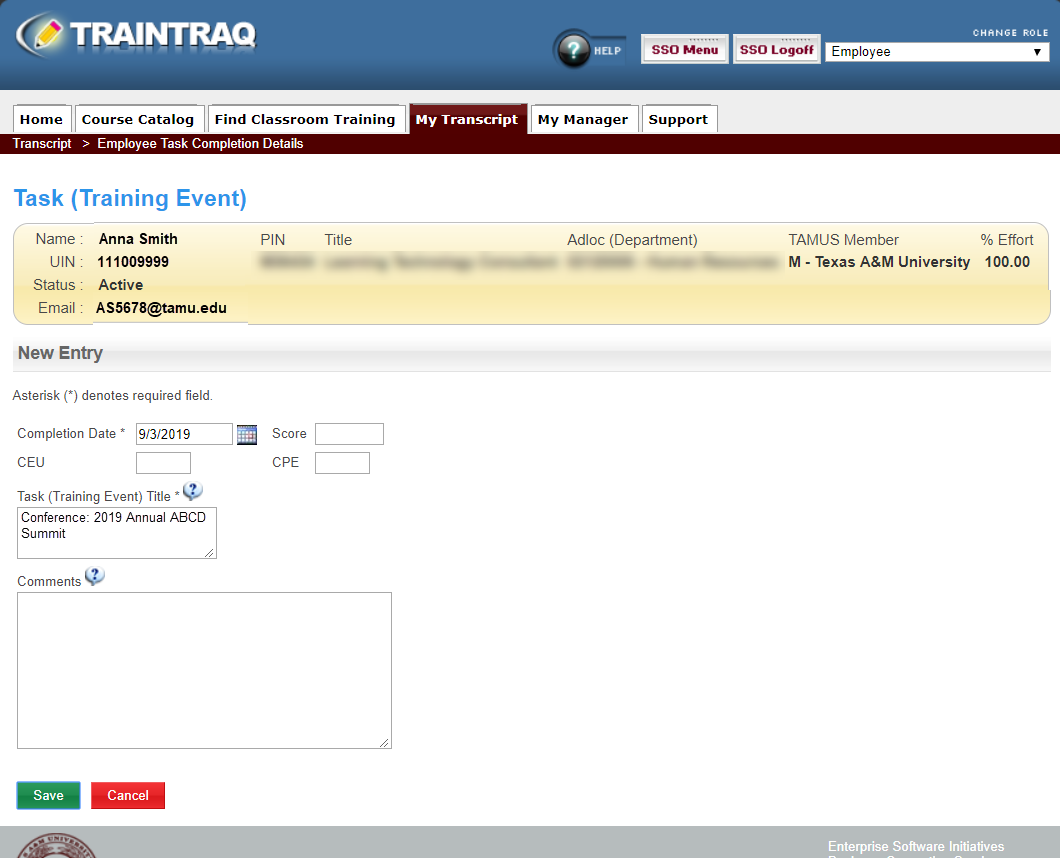 After you click Save, the My Transcript window will reappear, and the task you just entered will be listed. If you need to make a change, use the Withdraw button to remove the task and then add another task.
After you click Save, the My Transcript window will reappear, and the task you just entered will be listed. If you need to make a change, use the Withdraw button to remove the task and then add another task.

