Some trainings are associated with Payment Information. You will see the Payment Option section appear during the registration process of any class that has a fee.
To add Payment Information:
- Select the blue Add New button.
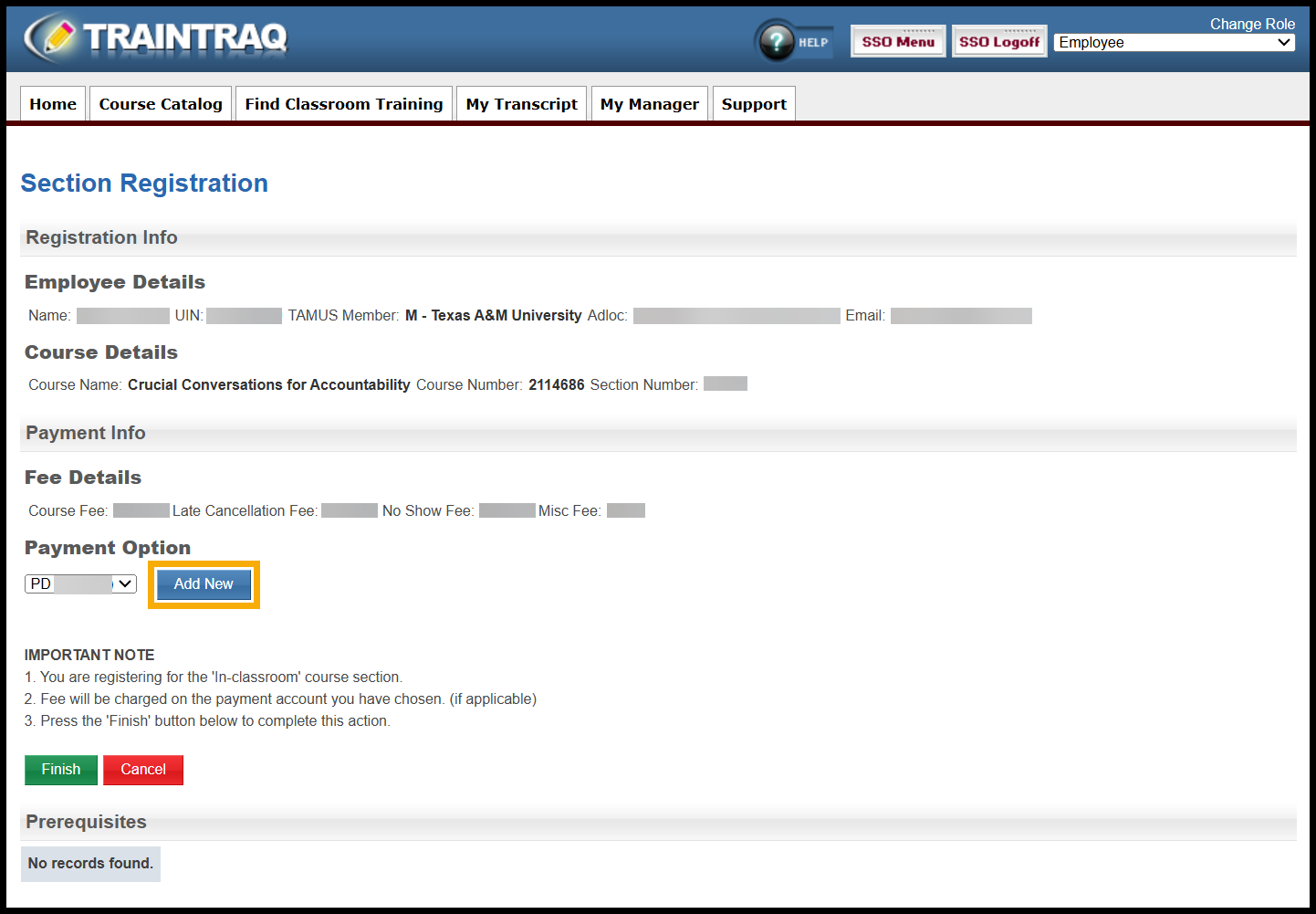
- The Payment Option dialog box appears.
- Choose Payment Type: FAMIS or TAMUS.
- Note: Either FAMIS or TAMUS account numbers are accepted as payment. Account numbers that have been used in the past will be listed as payment options whenever you register in the future. If you have never entered an account number in TrainTraq, you will be prompted to enter one. Please check with your supervisor or department business office for the account number. Note that if the course does not have a fee associated with it, you will not see the payment information area.
- Enter your department expense account number.
- Name your payment option in the Payment Option Name This will make it easier to organize multiple accounts.
- Click the Save button to save your payment information.


- Choose Payment Type: FAMIS or TAMUS.
- You will now be able to select your newly created account under the Payment Options section.

To remove a Payment Account:
- Select the Home tab.

- Under the Overview subtab, click the name of any course or section you are registered for.

- Scroll to the bottom of the page to find the Payment Info section where you can add, remove, or save account information. Select the Remove Note: Selecting remove will Remove the payment information for the account selected in the drop-down menu.

- You will be prompted to confirm the change. Select Yes to confirm.

