Who can add departmental processors to TrainTraq?
All of the security for TrainTraq is managed through SSO Central Admin. In order to add TrainTraq Departmental Processor to an employee’s roles, you must have the following two roles:
- Update access on your SSO Central Admin role AND
- The Training Administrator role
NOTE: If you do not have the above access and believe that you should, you will need to complete and submit the BCS Web Applications Statement of Responsibility as instructed.
How can I view the current roles of an employee?
You can view the roles that are currently assigned to an employee through SSO Central Admin.
To view current roles in TrainTraq:
- Log on to SSO and click the Cent Admin button in the upper right.
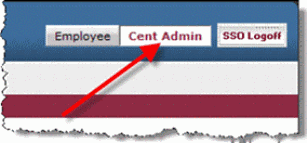
- On the Employee Roles tab, click the Select Employee button.
- Enter the employee’s last name, first name, and/or UIN into the fields provided and then click the Search button.
- Click the Select button next to the employee that you wish to view. The employee’s current roles display.
How do I add the Departmental Processor role?
If an employee needs to be given the Departmental Processor role, they should understand the responsibility that comes with having such a role prior to being granted access.
NOTE: Each Workstation is responsible for providing documentation on their Department Processors in the event of a security audit.
To add the Departmental Processor role for TrainTraq:
- Click the Add Role link.
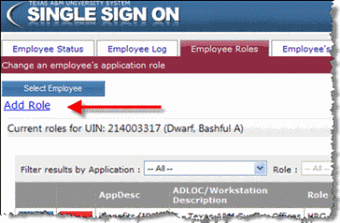
The Add Role section displays.
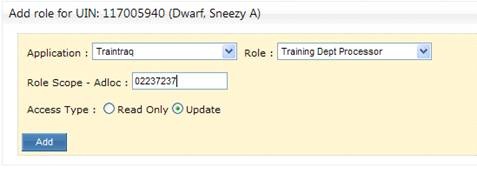
- Select TrainTraq in the Application drop-down menu.
- Select Training Dept Processor in the Role drop-down menu.
- Enter the ADLOC for which they need access in the Role Scope – Adloc field.
- Select the Update radio button.
- Click the Add button. This adds the Training Departmental Processor role and the employee will now see the additional role in the Change Role drop-down menu within TrainTraq.
