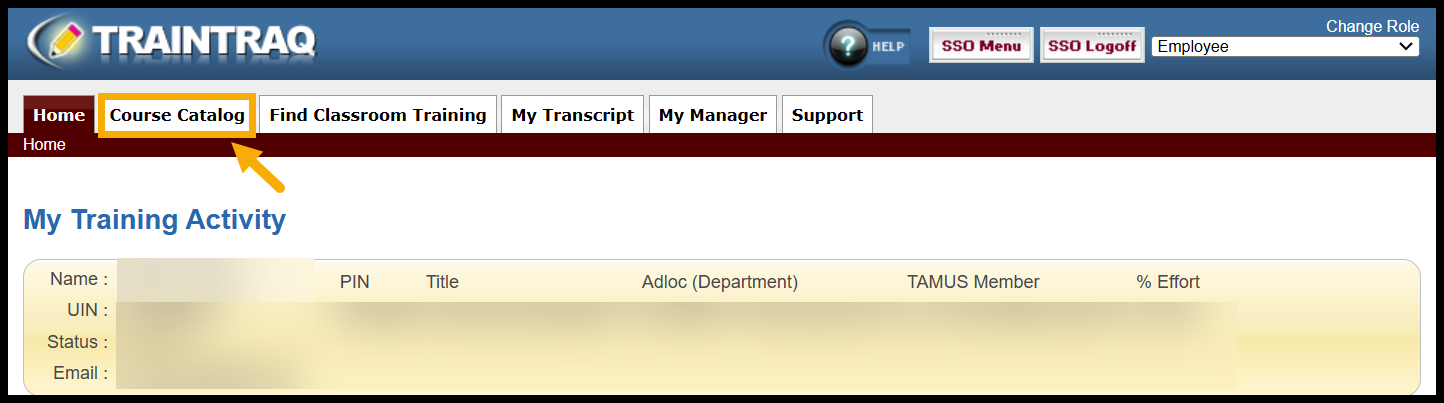Employees can search the public course catalog for courses of interest. Courses can be taken without being assigned.
To access the Course Search page:
There are two ways to search for and select a course: you can either use the course filter section or scroll through the course listing. Searching by course filters would be more beneficial for efficiency.
To search for and select a course using the course filters:
- Narrow your results by completing one or more fields in the “Search” section. NOTE: See below for an explanation of the search fields available.
- Course Name: Enter a portion of the course’s name into this field. For example, you could enter “Hiring” to search for courses that have the word “hiring” in the title.
- “Search course name and description” Checkbox: Select this checkbox if you want to search both the course name and description using what you entered into the Course Name field.
- Course Number: If you know the specific number of a course, type it into this field and click the Search button.
- Category: Use this filter to search for courses by category. A course can appear in only one category.
- TAMUS Member (Univ/Agency): Select a Texas A&M University System member to search for courses owned by that A&M System university or agency. Use “All” to search for all courses in the catalog. Use “S – Texas A&M System Offices” to search for courses specifically intended for System wide use, such as System-required training.
- Course Tag: Select a tag to search for courses related to a specific topic. For example, if you select “Health & Safety”, the search will return a list of courses that have been tagged as being related to health and safety, such as Laboratory Safety. Note that a course can have more than one tag.
- Course Type: Options available are Online, In Classroom (Legacy), In Classroom, or Other.
- In Classroom: courses for which registration via TrainTraq is available.
- In Classroom (Legacy): courses that are listed in TrainTraq but do not currently allow registration via TrainTraq. To register for an In-Classroom (Legacy) course, please follow the instructions included in the course description. If there are no instructions, please contact the course owner.
- Online: on-demand web-based training.
- Other : a course type used for various purposes, such as courses that direct users to a course not available in TrainTraq. Review the instructions in the course description; many of these courses do not automatically record completions to your TrainTraq transcript.
- Reset: This will clear all search fields of entered information.
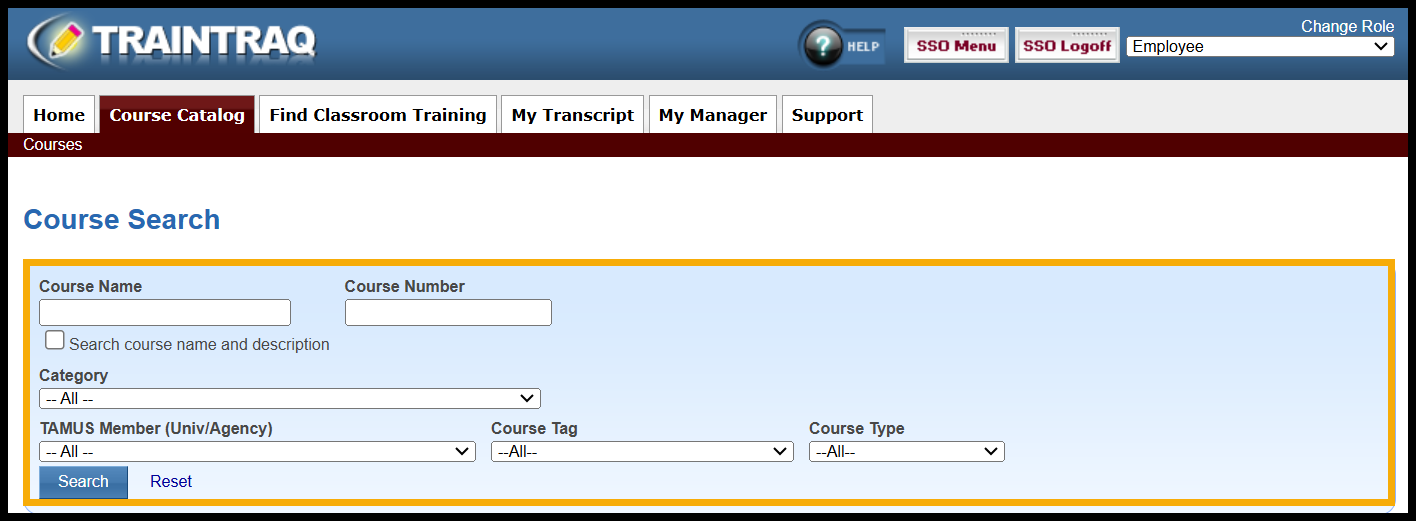
- Press Enter or select Search to display the results. The course listing displays the course number, name, description, owning TAMUS Member/NodeAdloc (Workstation), CEU credit, CPE credit, and course type for each course displayed.
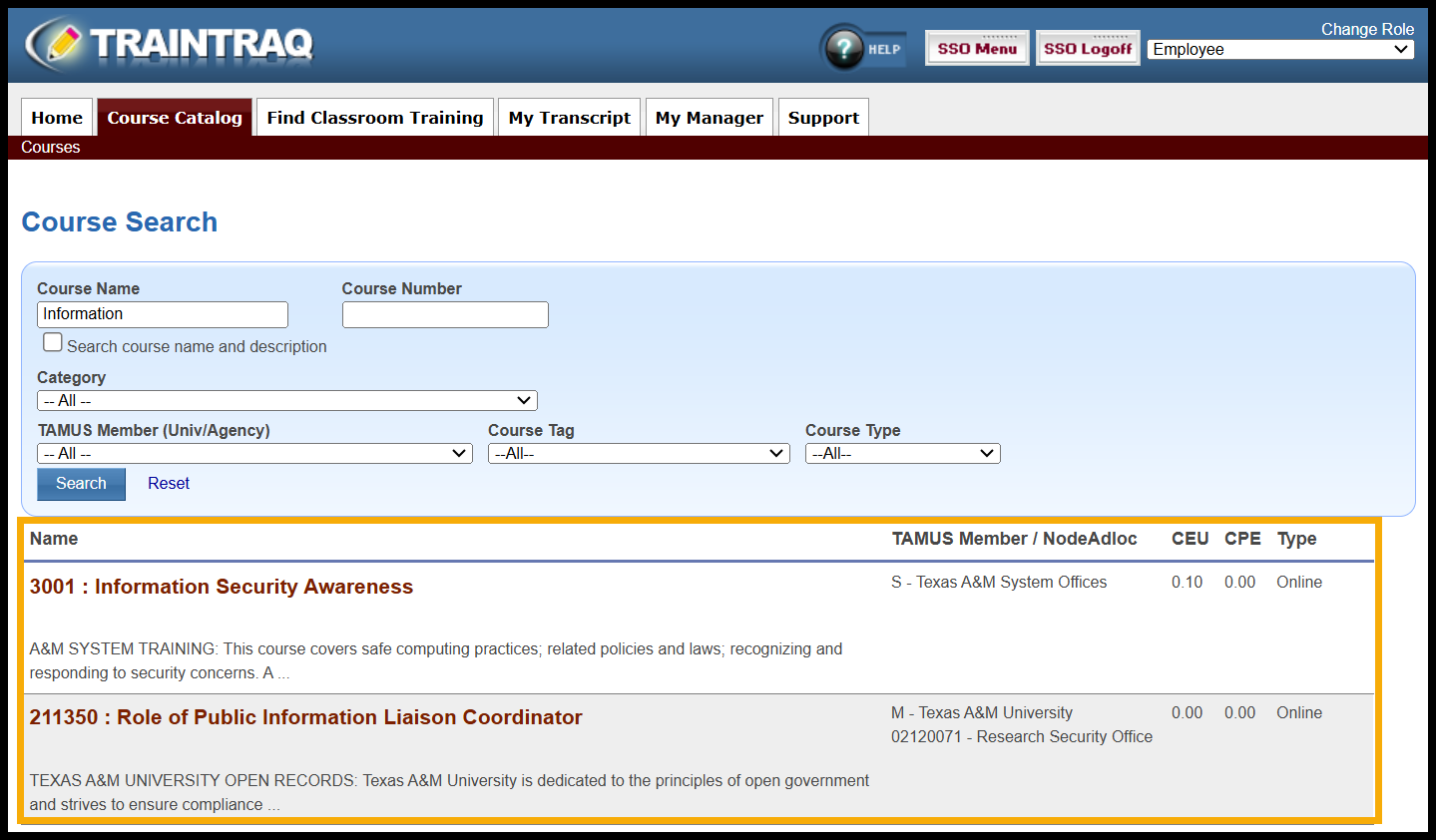
- Select the desired course from the course listing by clicking the course name. To learn more about the information provided in the Course Details, refer to The Course Details Page.
To search for and select a course by scrolling through the course listing:
- Locate the desired course by scrolling through the list of courses and using the paging buttons located at the top and bottom of the course listing.

- Select the desired course from the course listing by clicking the course name. This will take you to the Course Details page, which displays basic information about the selected course. To learn more about the information provided in the Course Details, refer to The Course Details Page.