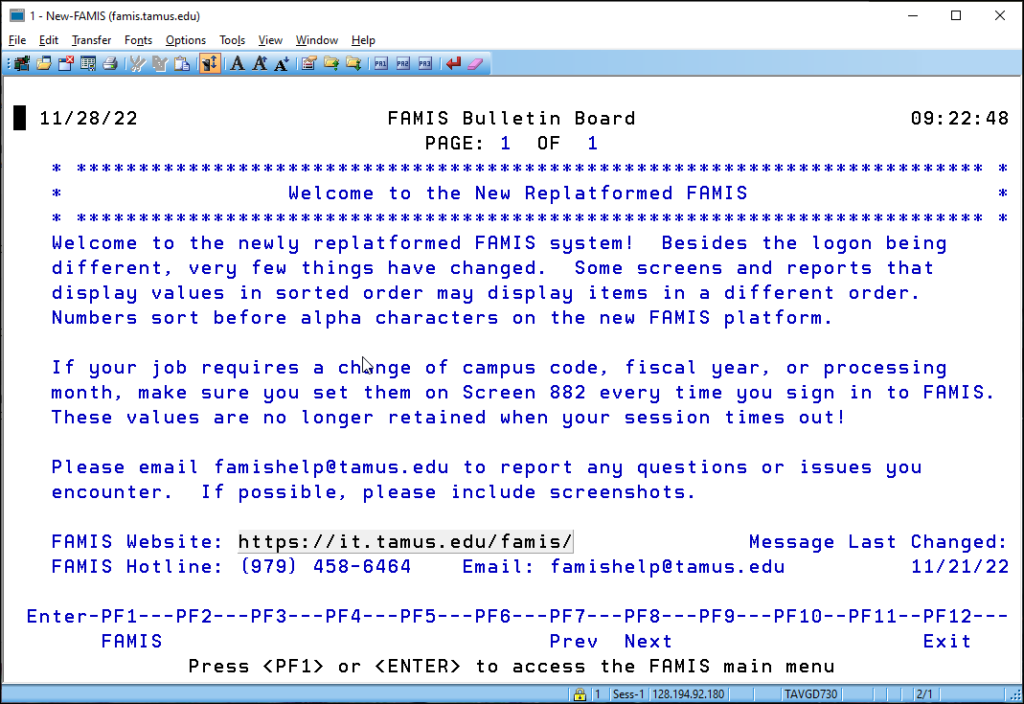The following instructions are for logging on to FAMIS using an OpenText HostExplorer connection profile in Connection Central and Single Sign On (SSO).
For information on checking the current version of OpenText HostExplorer and installing the newest version, if necessary, see Installing OpenText HostExplorer to Connect to FAMIS.
To create a FAMIS connection profile, see Preparing a FAMIS Connection Profile from an Existing Profile or Creating a New FAMIS Connection Profile.
To log on to FAMIS:
- Launch a FAMIS session by double-clicking the appropriate connection profile in Connection Central.
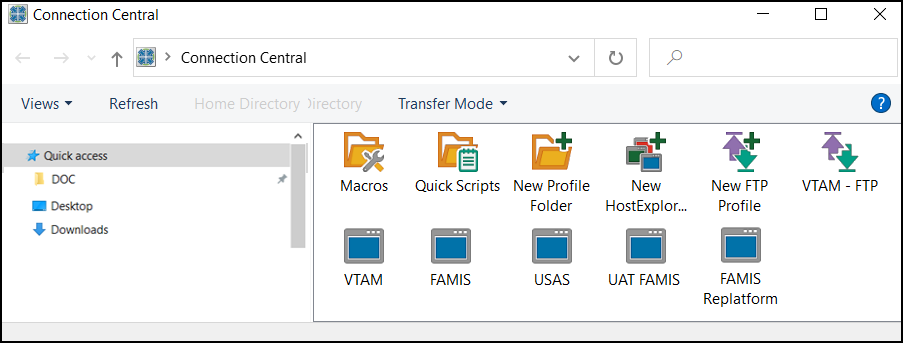
When connected, the FAMIS logon screen will appear.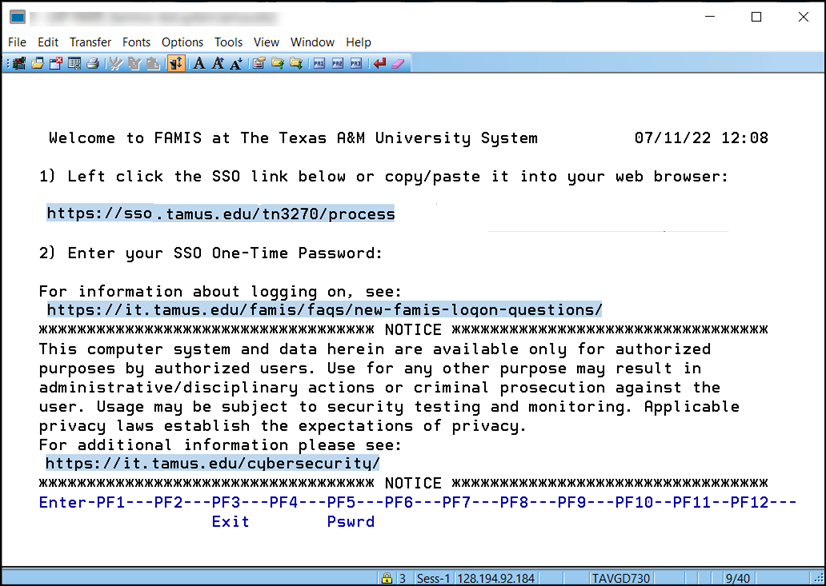
- Click on the SSO link to open the SSO logon page in a browser window.
If the links on the screen are not active (highlighted and clickable), you can activate them by going to the View tab on the toolbar and selecting Hotspots. Otherwise, you can copy and paste the link into a browser and press Enter.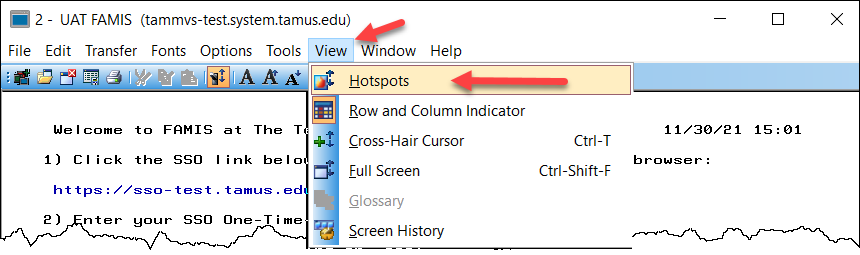
- On the SSO logon page, enter your UIN and password and click the Submit button.
OR
Select your campus / agency logon (you may have to expand the section) and follow the instructions there.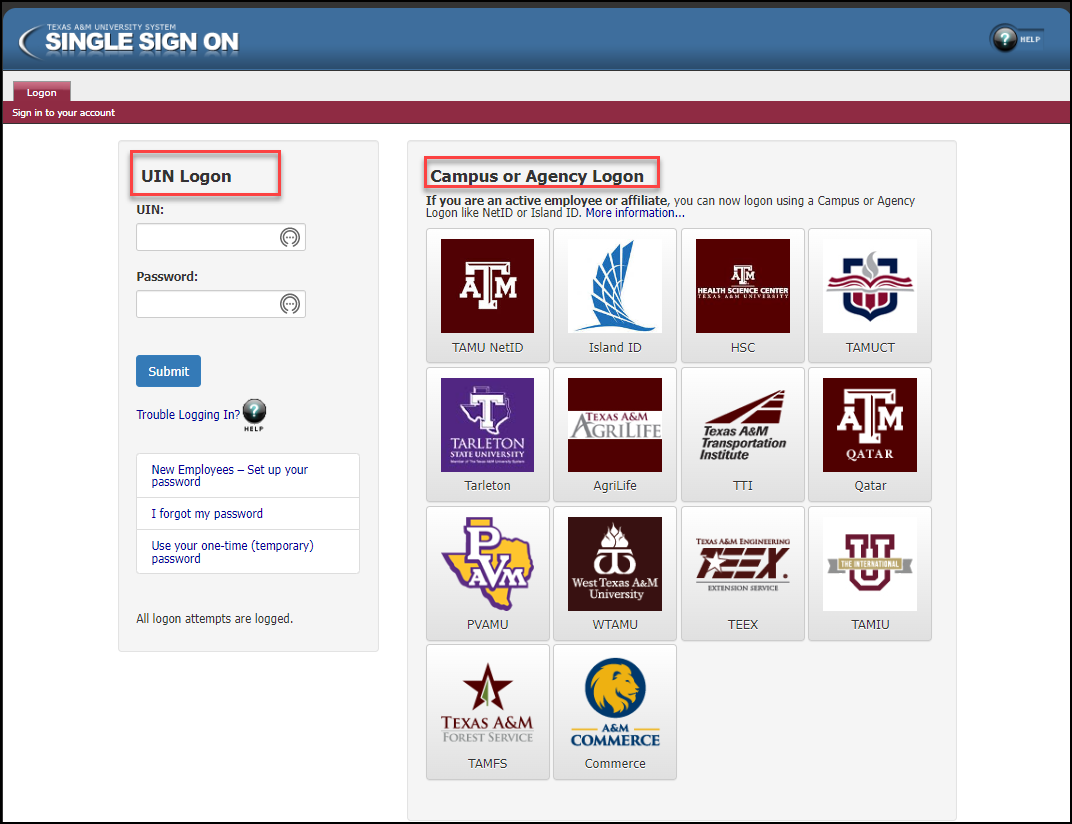
- In the FAMIS One-Time Password window, click the Copy button to copy the password to the clipboard.
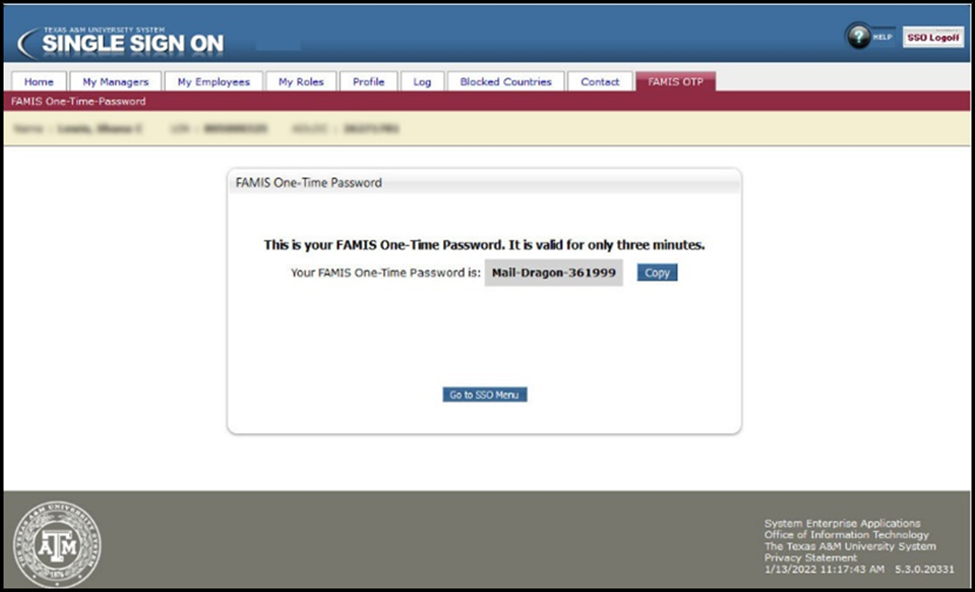
A message indicating that the password has been copied will appear.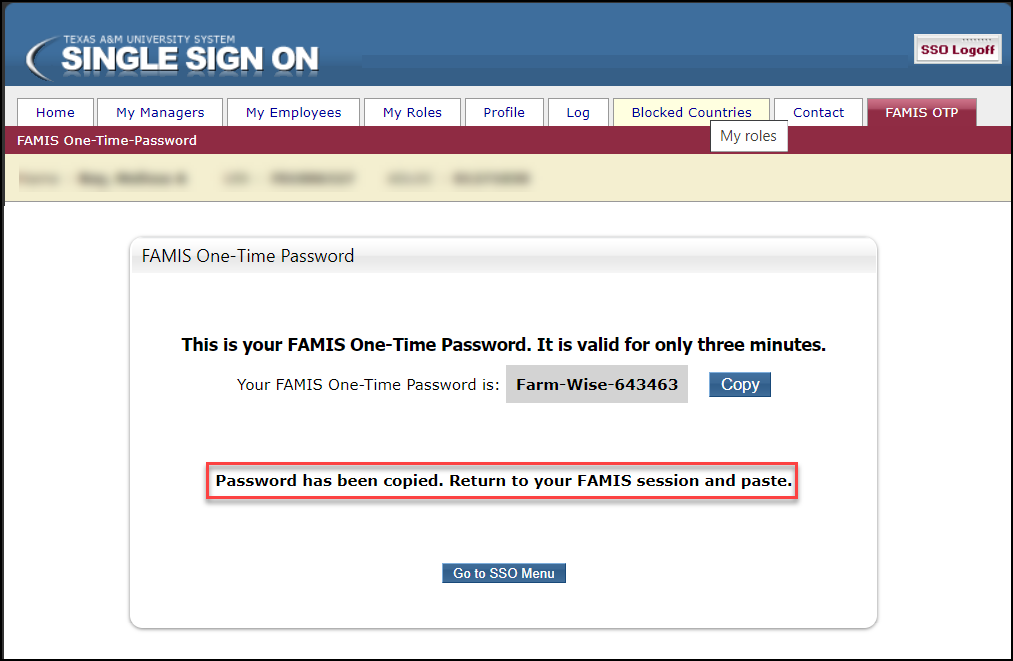
- Return to the FAMIS session screen and paste (Ctrl + V) the one-time password into the password field and press Enter.
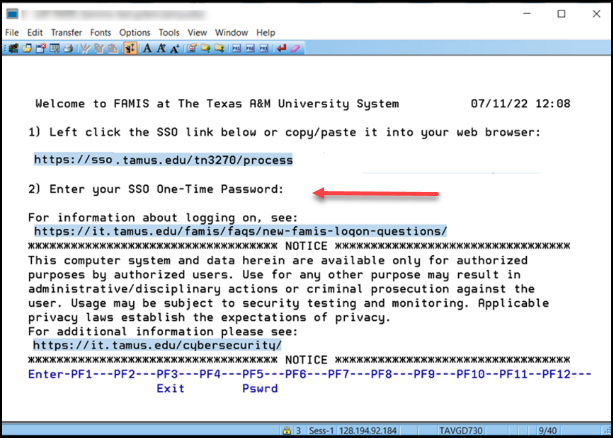
- The FAMIS bulletin board screen will appear, and the system is now ready for use.