In November 2022, FAMIS moved to a new technology platform. To use the new version of FAMIS, a new connection profile must be used. Users may need to work with their IT departments to open the outbound connection and set up a new profile.
The current version of OpenText HostExplorer (version 15.0.5 or higher) must be installed before preparing a replatformed FAMIS connection profile. To check the installed version and, if necessary, install the latest version of OpenText HostExplorer, see Installing OpenText HostExplorer to Connect to FAMIS.
To modify a copy of an existing FAMIS profile:
- Open Connection Central.
- In the Connection Central window, right-click on an existing FAMIS connection profile icon and select Copy.
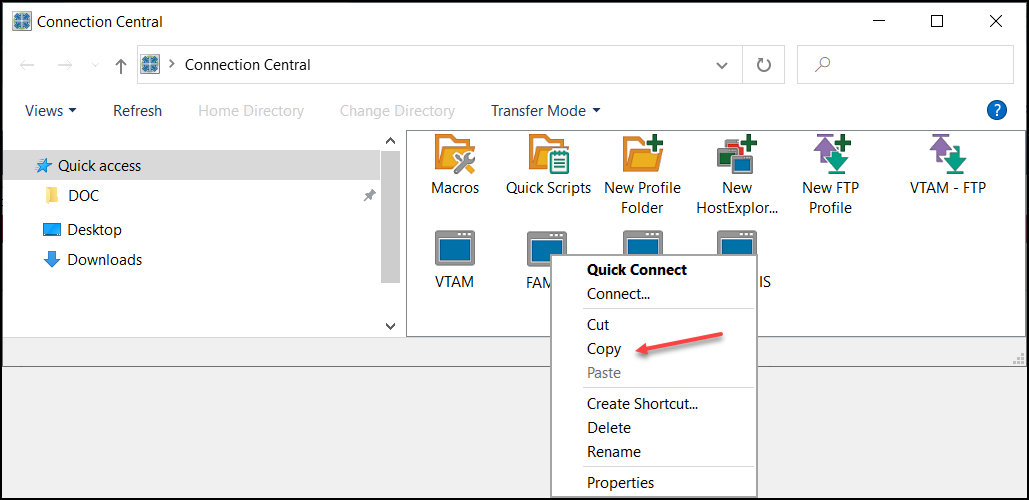
- Right-click in the Connection Central window again and select Paste. A copy of the profile has now been made.
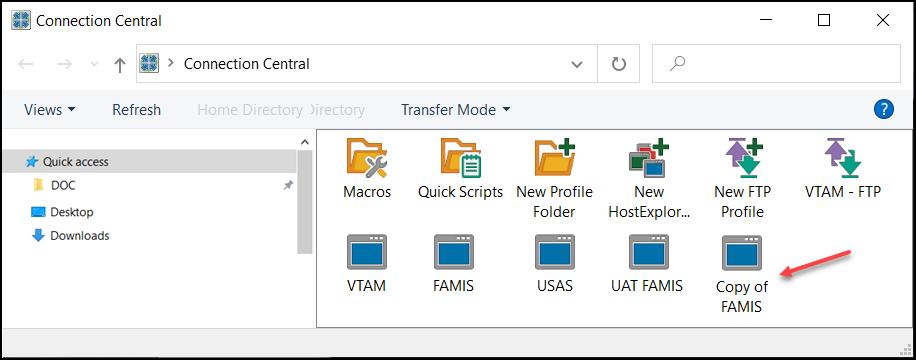
- Right-click on the new profile icon and select Properties to open the Session Profile window.
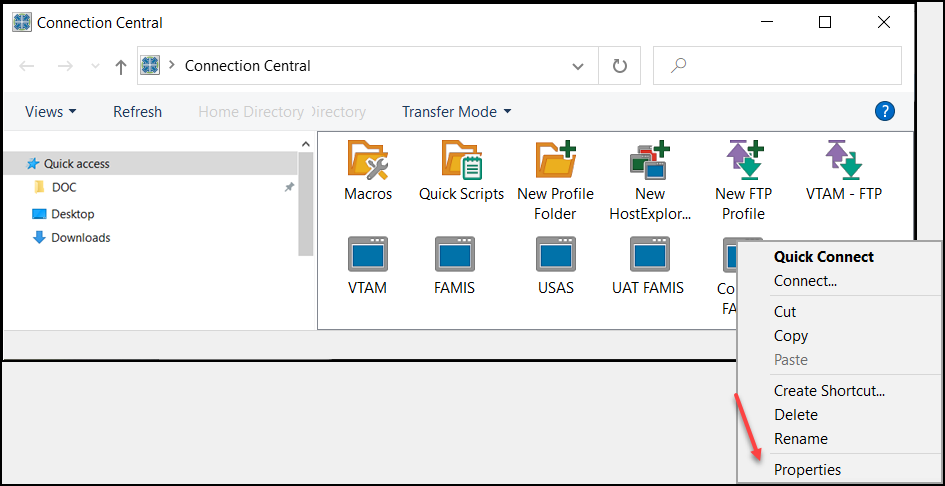
- In the Session Profile window, double-click Connection to expand the category. Under Connection, click on TN3270.
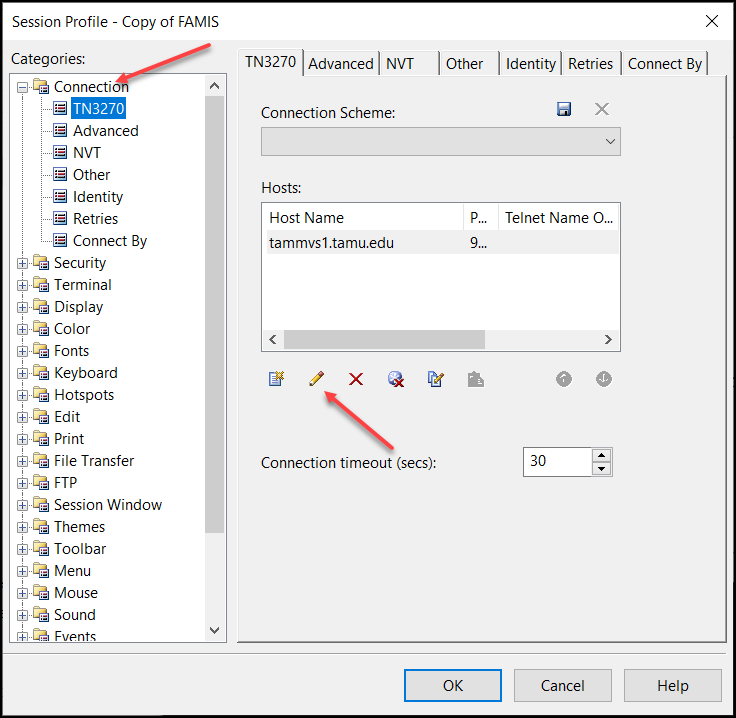
Click the pencil icon under Hosts to edit the Host Name. - Enter the new Host Name information (famis.tamus.edu). The TCP port should already be set to 992.
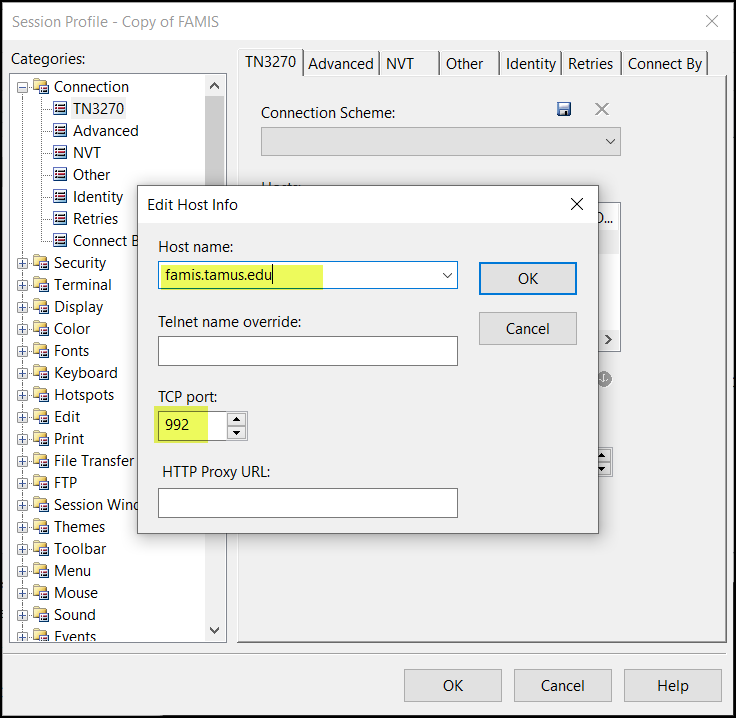
Click OK to close the Edit Host Info window. - To allow the software to utilize the one-hour time out, click on Advanced under Connection. Under Send Keep Alive Packets, select Send NOP Packets from the drop-down list.

Click OK again to close the Profile window. - In the Connection Central window, right-click on the new profile icon and select Rename.
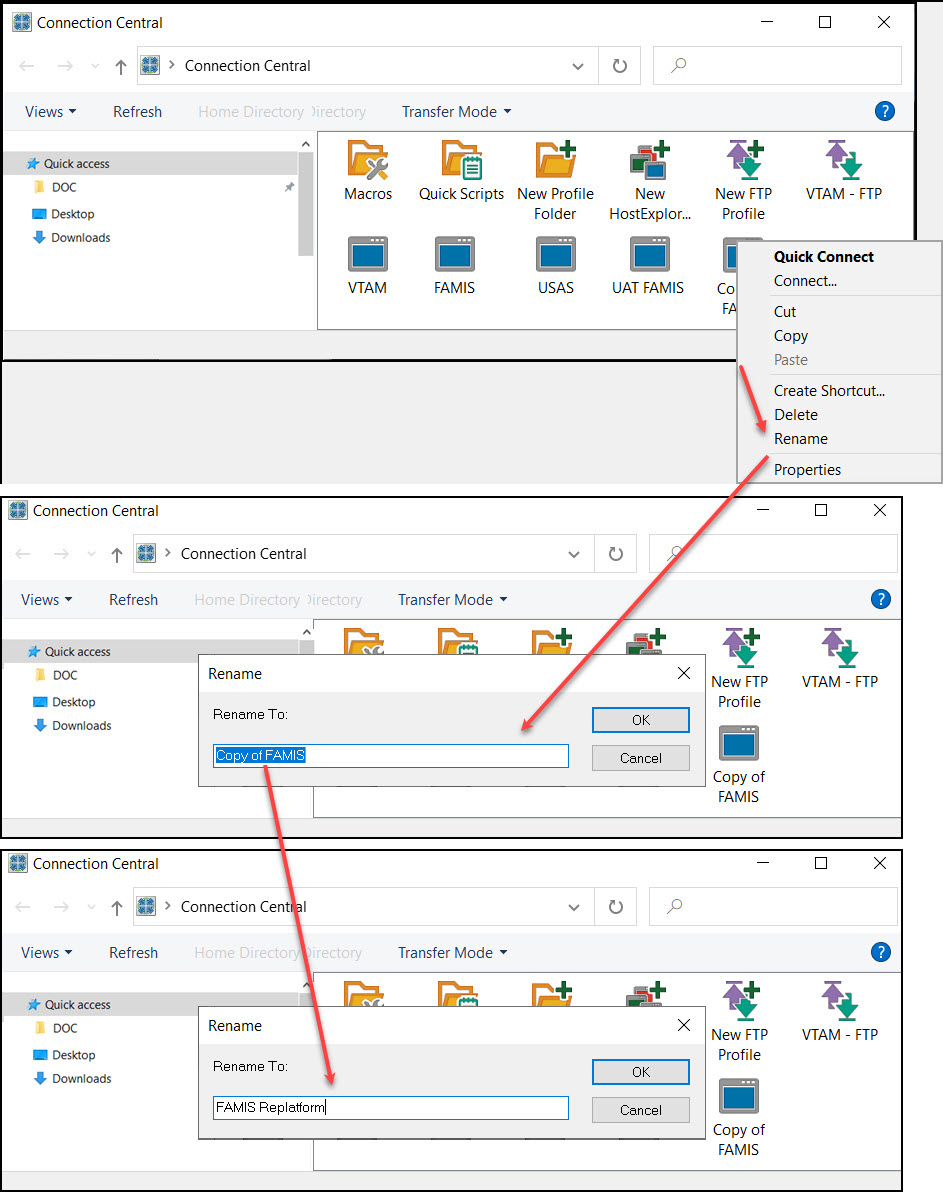
Enter the desired profile name, and then click OK. - The replatformed FAMIS connection profile is now configured and ready to use.
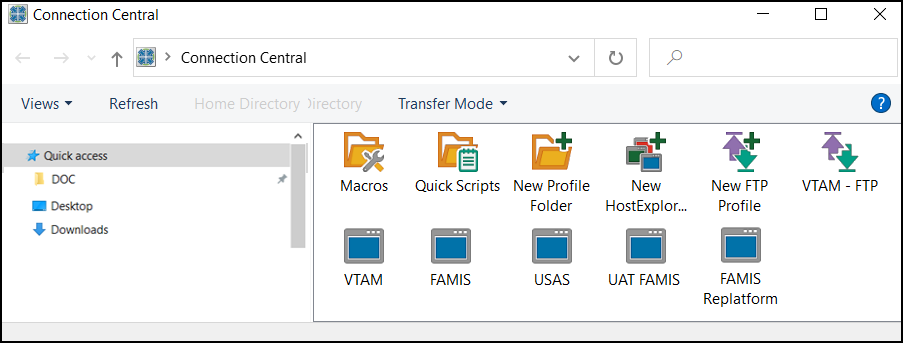
- Double-click on the new FAMIS connection icon. If the profile is configured properly, the new FAMIS Logon screen will be displayed.
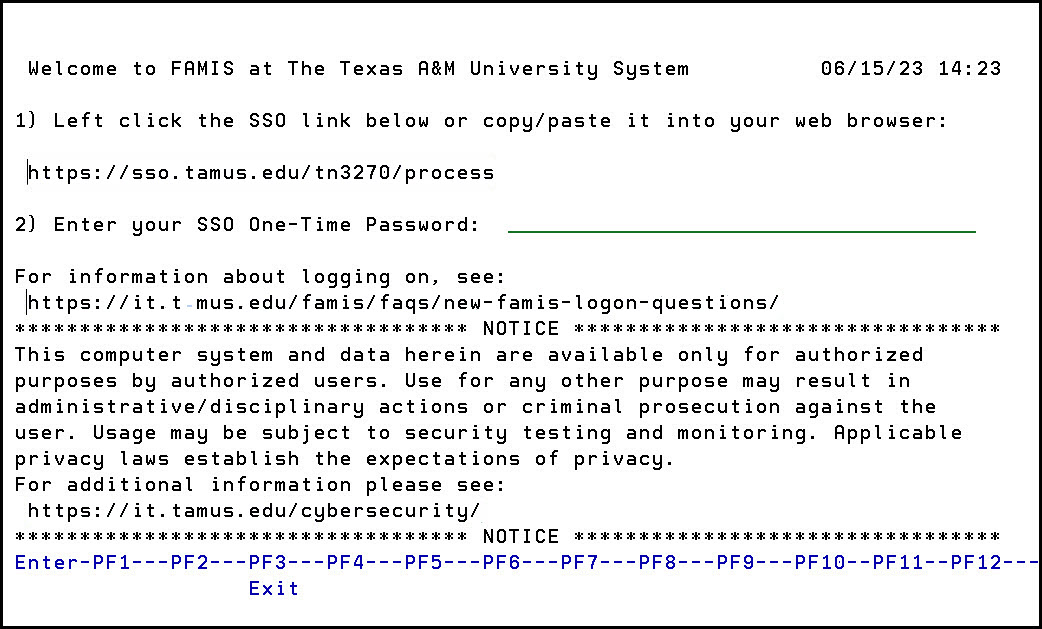
- The FAMIS session window can be configured to show URL links as active, clickable hotspots that will open the displayed URL. To activate hotspots, click on the View tab in the FAMIS session window menu bar, and select Hotspots.
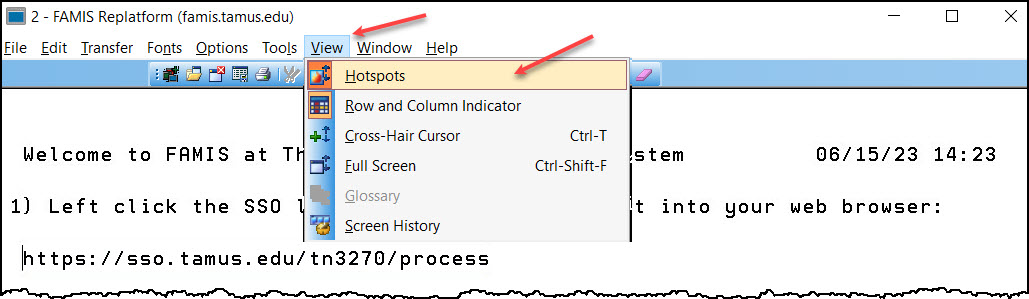
This is a toggle, so the same action will turn hotspots off. - The new FAMIS Logon screen with hotspots activated will be displayed
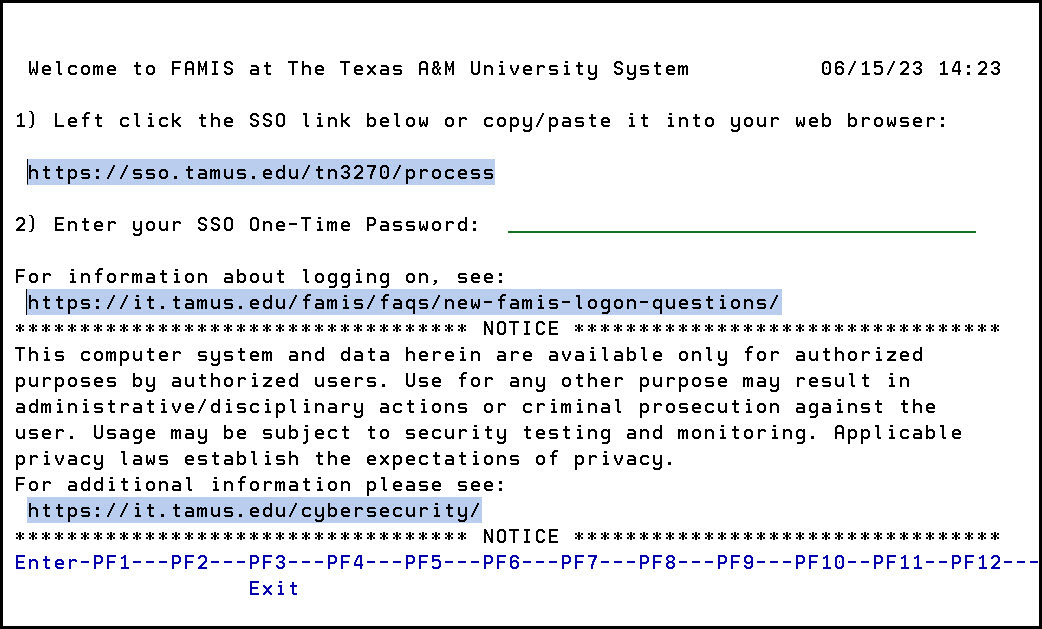
Click on the SSO link to retrieve the FAMIS One-Time Password to login to FAMIS.
