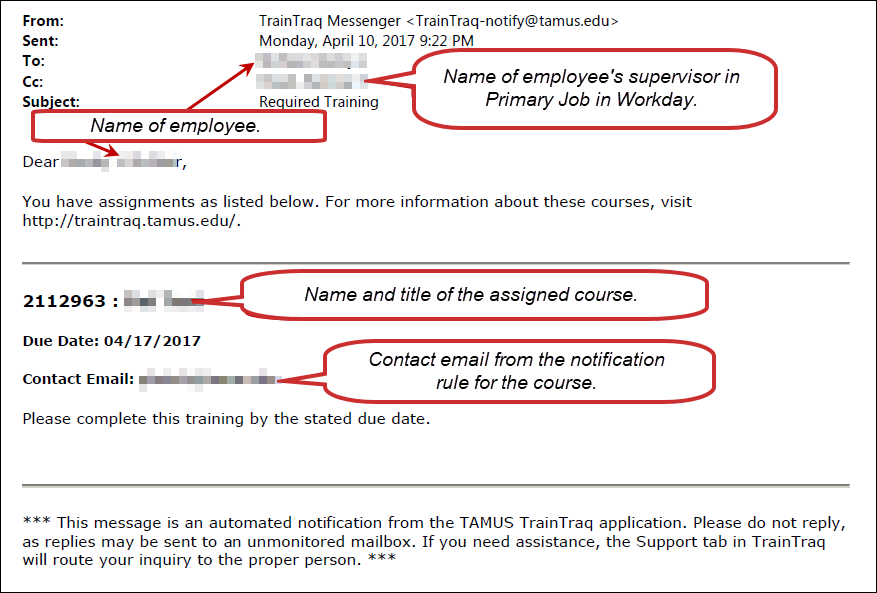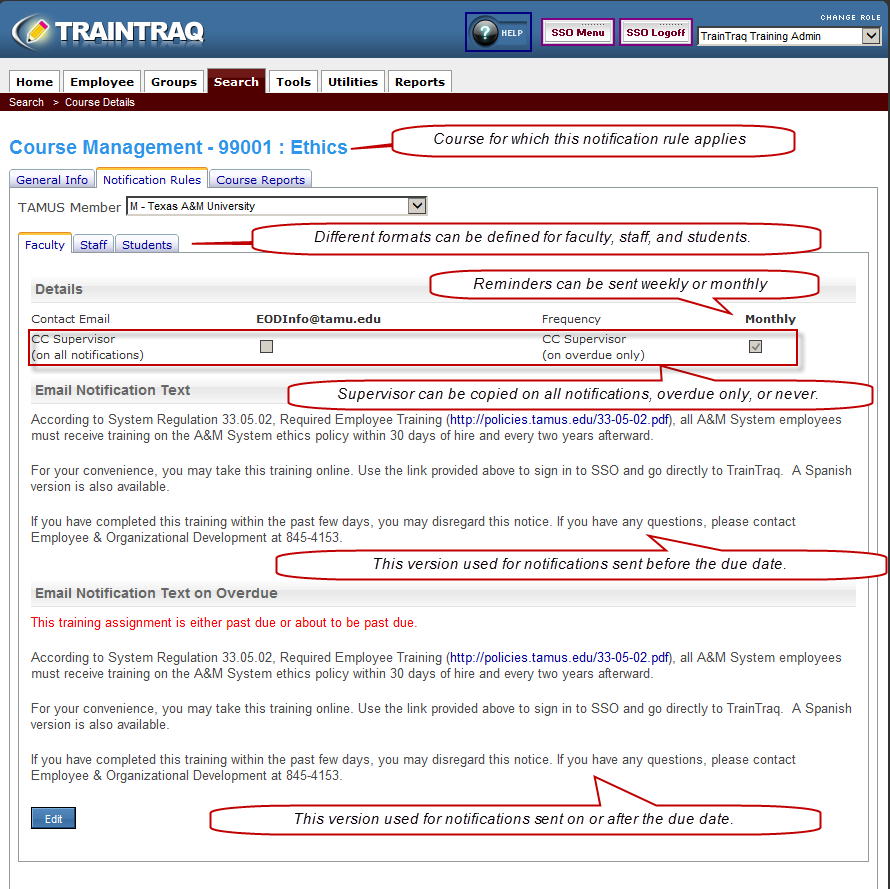About Course Assignment Notifications
TrainTraq sends email notifications whenever a course or task assignment is made. The notification is sent to the employee’s email address that is recorded in Workday.
Global notification rules define the “default” notification text that is used if notification text has NOT been defined for a particular course and if workstation notification rules have not been designated. This page provides information on how to define the notification rules for a particular course.
Figure 1 shows an example of a course assignment notification email.
Figure 1. Sample course assignment notification email.
Notification rules can be customized by workstation, course, and audience (faculty, staff, or student). Figure 2 shows an example of a notification rule. The employee’s primary manager (as defined in Workday) can be copied on all notifications, overdue only, or not at all. Notification text can be customized for past due notices.
Figure 2. Sample notification rule.
TrainTraq Training Admins can edit notification rules for courses assigned to employees at their workstation, with some exceptions. Figure 3 shows an image of the notification editor. The notification editor allows you to edit the frequency (monthly or weekly), the contact email, when to copy the supervisor (if at all), and the email notification text for open and past due notices.
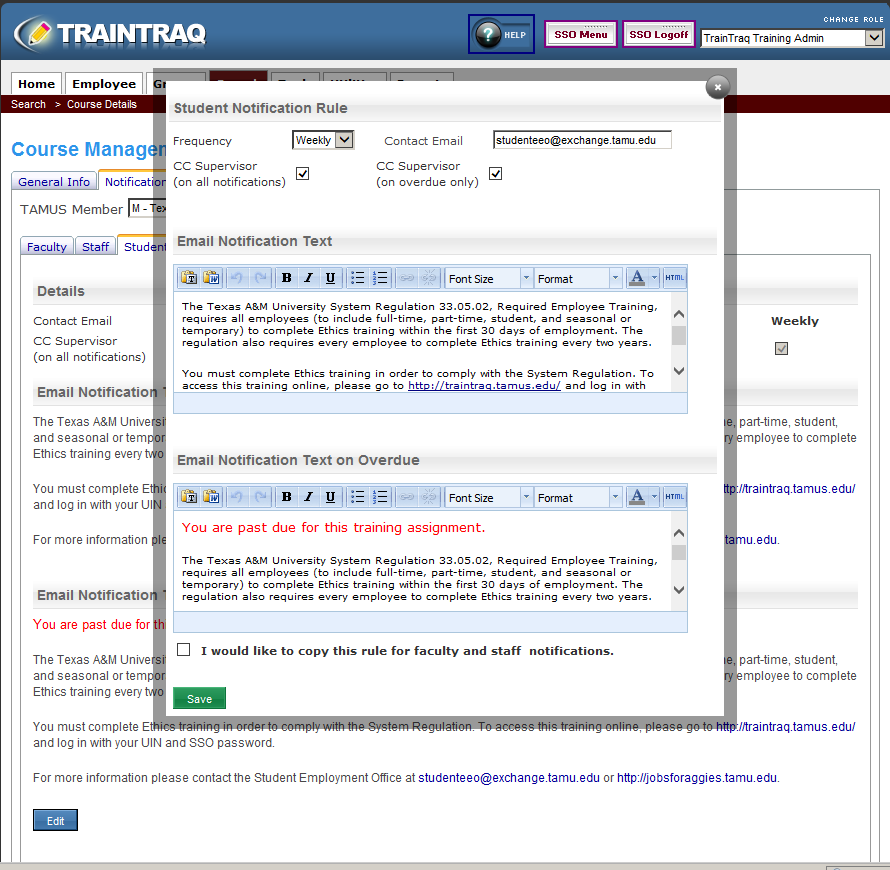 Figure 3. Sample notification rule used by Workstation M for Student employees (Edit view).
Figure 3. Sample notification rule used by Workstation M for Student employees (Edit view).
View and Edit Course Assignment Notification
To view and edit the notification rules for a particular course:
- Select the Search tab.
- Select Courses.
- Perform a course search for the particular course you’re interested in.
- Select the title of the course. The Course Management page will appear.
- Select the Notification Rules tab.
- To Edit, select Edit.
- Select Save to complete the desired changes.