The behavior of the terminal session window when a session times out can be configured to one of several different settings to suit a user’s preference.
To change the terminal session timeout behavior setting:
- In the session window menu bar, go to Options > Session Properties.
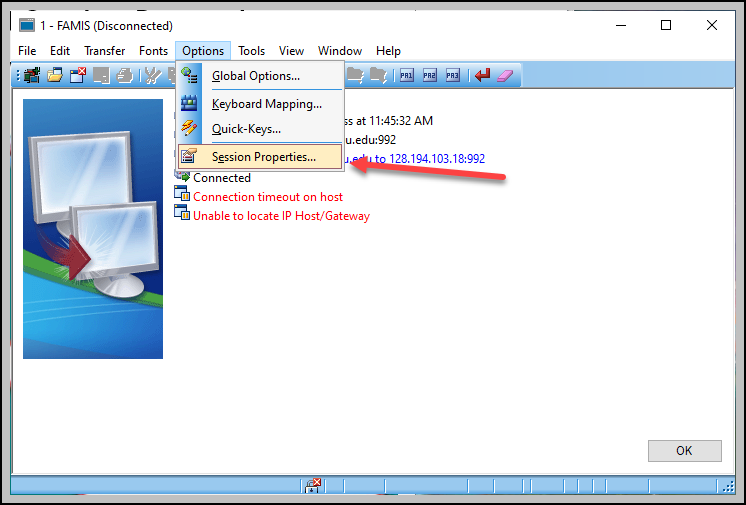
- In the Session Profile window, double-click Connection in the Categories section, and then click Other.
- There are four options available to select from the Upon disconnect from host: drop-down menu:
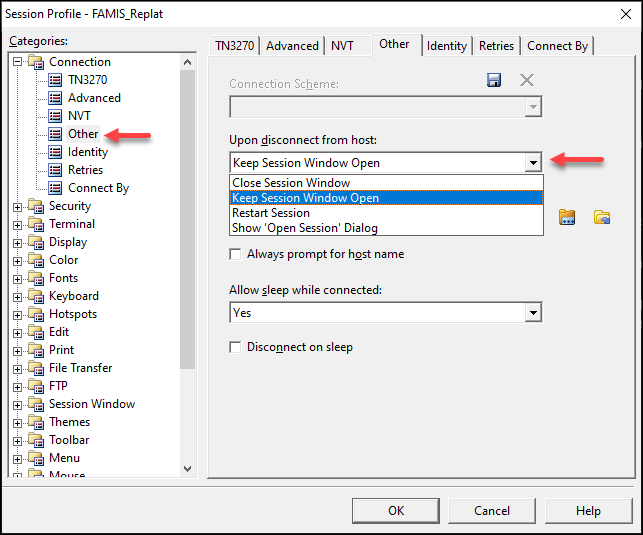
- The Restart Session option will return the session to the initial logon screen. This may be the best option because the user can immediately begin the login process after a disconnection.

- The Keep Window Session Open and Show ‘Open Session’ Dialog options will leave the session open with the message “The session has been terminated”.

- The Close Session Window option will shut the session down completely when disconnected.
- The Restart Session option will return the session to the initial logon screen. This may be the best option because the user can immediately begin the login process after a disconnection.
- Click OK to accept the setting and close the Session Profile window.
