Most transaction postings in FAMIS require a batch to be opened and closed as a part of the entry process. This guide provides the steps required to open a batch to begin entering transactions and then close the batch on completion of the data entry.
Batch Initialization
To post a transaction in Financial Accounting (FA), Accounts Payable (AP) or Accounts Receivable (AR), a batch must be opened to process the entries. The Batch Initialization screens are:
Screen 30 FA Batch Initialize
Screen 130 AP Batch Initialize
Screen 630 AR Batch Initialize
The screens listed above may be accessed directly, or one will be opened as a pop-up window when a posting screen is accessed.
030 FA Batch Initialize_F0019
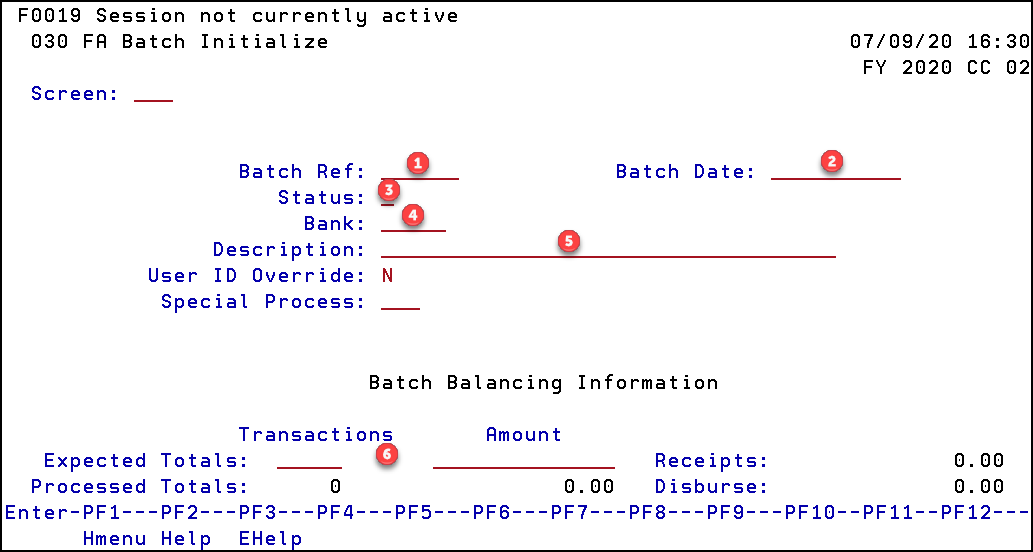
F0019 Session not currently active
030 FA Batch Initialize 07/09/20 16:30
FY 2020 CC 02
Screen: ___
Batch Reference: ______ Batch Date: _________
Status: _
Bank: _____
Description: ___________________________________
User ID Override: N
Special Process: ___
Batch Balancing Information
Transactions Amount
Expected Totals: _____ ______________ Receipts: 0.00
Processed Totals: 0 0.00 Disburse: 0.00
Enter-PF1---PF2---PF3---PF4---PF5---PF6---PF7---PF8---PF9---PF10--PF11--PF12---
Hmenu Help EHelp
- Batch Ref: A session/batch reference code is used to group sessions of like transactions. The first three characters typically identify the type of transactions entered during the session. Each batch header/batch date combination must be unique each day.
Please see the Knowledge Base article, FAMIS Session Batch Header Codes, for a listing of suggested codes. - Batch date: Defaults to today but may be set to any date within the current processing month. Entry format must be mm/dd/yy or mmddyy.
- Status: If left blank, this field will default to O, or an O may be entered.
- Bank: Must be a valid bank for the account receiving the budget. Although budget entries have no effect on cash or memo banks, this is a required field.
- Description: A brief description of entries included in the batch.
- Expected Totals:
- Transactions: Total number of transactions to be created in this batch.
- Amount: Total dollar amount of transactions to be created in this batch. Decimals must be entered for entries that are not whole dollar entries.
The User ID Override and Special Process fields are not entered.
Batch Closure
Just as FAMIS requires a batch to be opened, the batch must be closed once all entries have been completed. Go to Screen 30 and the open batch information will be displayed (FAMIS will only allow one batch at a time to be in Open status).
030 FA Batch Initialize
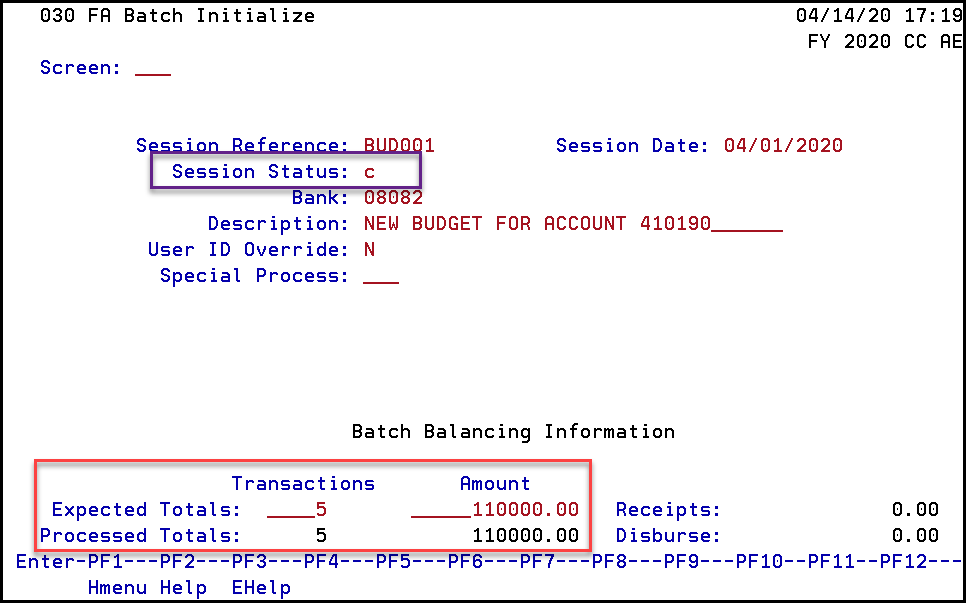
030 FA Batch Initialize 04/14/20 17:19
FY 2020 CC AE
Screen: ___
Session Reference: bud001 Session Date: 04/01/20__
Session Status: c
Bank: 08082
Description: NEW BUDGET FOR ACCOUNT 410190______
User ID Override: N
Special Process: ___
Batch Balancing Information
Transactions Amount
Expected Totals: ____5 _____110000.00 Receipts: 0.00
Processed Totals__ __5 _____110000.00 Disburse: 0.00
Enter-PF1---PF2---PF3---PF4---PF5---PF6---PF7---PF8---PF9---PF10--PF11--PF12---
Hmenu Help EHelp
Review the Expected Totals and Processed Totals fields; if they do not match, the user will need to be able to defend any discrepancies. These discrepancies will occur more often with Screen 10 usage since it does not have the review and post options available on Screen 10B.
An example of this could be the user entered a budget of $5,500 rather than $55,000. In this case the user would need to reverse the incorrect entry of $5,500 and then enter the correct budget of $55,000. This would create two additional transactions and an additional $11,000 included in the total.
To close the batch, enter C in the session Status field and press Enter. FAMIS will return the message that the batch has been closed.
F0017 Session closed
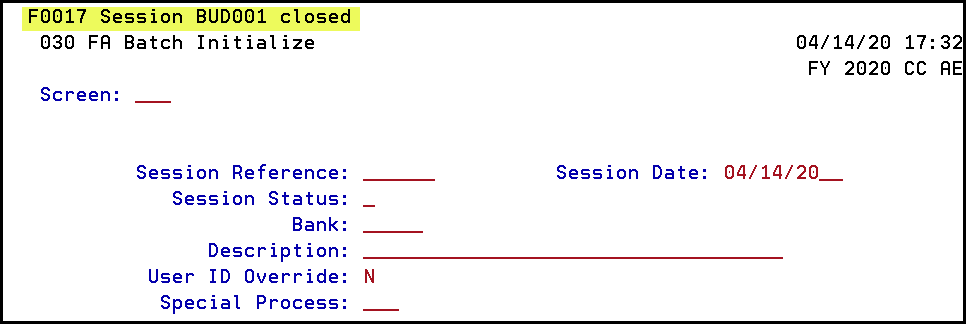
F0017 Session closed
030 FA Batch Initialize 04/14/20 17:32
FY 2020 CC AE
Screen: ___
Session Reference: ______ Session Date: 05/21/20__
Session Status: _
Bank: _____
Description: ___________________________________
User ID Override: N
Special Process: ___
Batch Display
All batches processed for each member are listed on the following screens:
Screen 24 FA Session/Batch Header List – PROCESSED
Screen 124 AP Session/Batch Header List – PROCESSED
Screen 624 AR Session/Batch Header List – PROCESSED
024 FA Session/Batch Header List
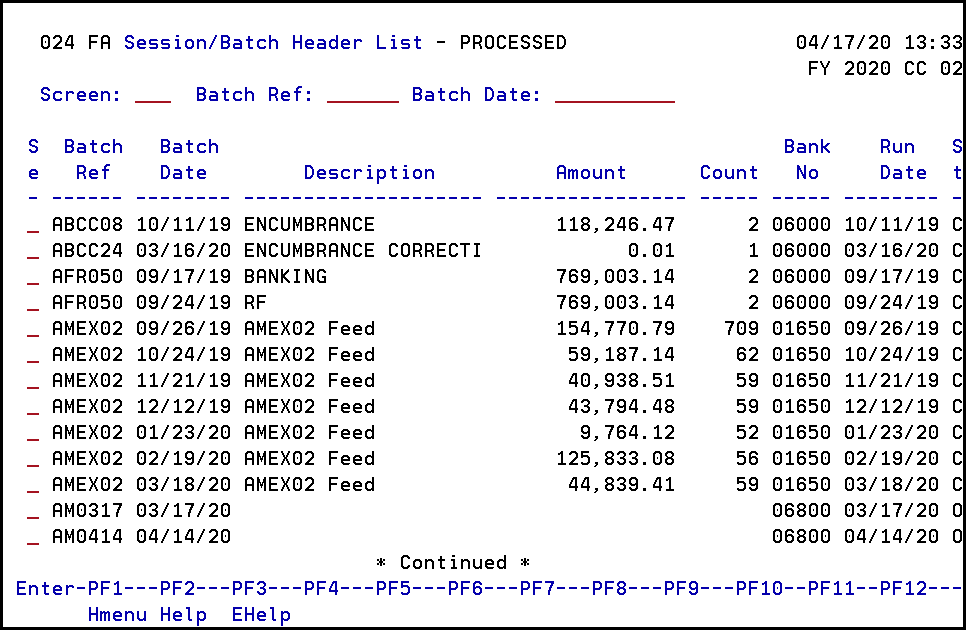
027 Transaction Inquiry by Batch 04/17/20 13:37
FY 2020 CC AE
Screen: ___ Batch Ref: BUD001 Date: 04/01/2020 Indirect Also: N Ref: 2
Dir/ Bank Option: N
Account TC Ref 2 Date Description Ind Amount I Offset Acct
----------- --- ------- ----- ---------------- - --------------- - -----------
410191 0001 020 BUD0001 04/01 NEW BUDGET FOR A D 55,000.00- C
410191 1100 020 BUD0001 04/01 NEW BUDGET FOR A D 30,000.00 D
410191 3000 020 BUD0001 04/01 NEW BUDGET FOR A D 7,500.00 D
410191 4000 020 BUD0001 04/01 NEW BUDGET FOR A D 12,500.00 D
410191 9600 020 BUD0001 04/01 NEW BUDGET FOR A D 5,000.00 D
* End Of Data *
Enter-PF1---PF2---PF3---PF4---PF5---PF6---PF7---PF8---PF9---PF10--PF11--PF12---
Hmenu Help EHelp View Dload Left Right
Viewing the transactions included in a batch may help the user discover discrepancies between the expected and processed totals.
