The FAMIS session window can be configured to show URL links as active, clickable hotspots that will open the displayed URL.
You can see if hotspots are active by going to a screen that contains a URL, like the FAMIS bulletin board screen or the FAMIS logon welcome screen with the SSO URL. If the URL text is highlighted, then hotspots are activated. If the URL text is not highlighted, then hotspots are not active.
Hotspots Activated
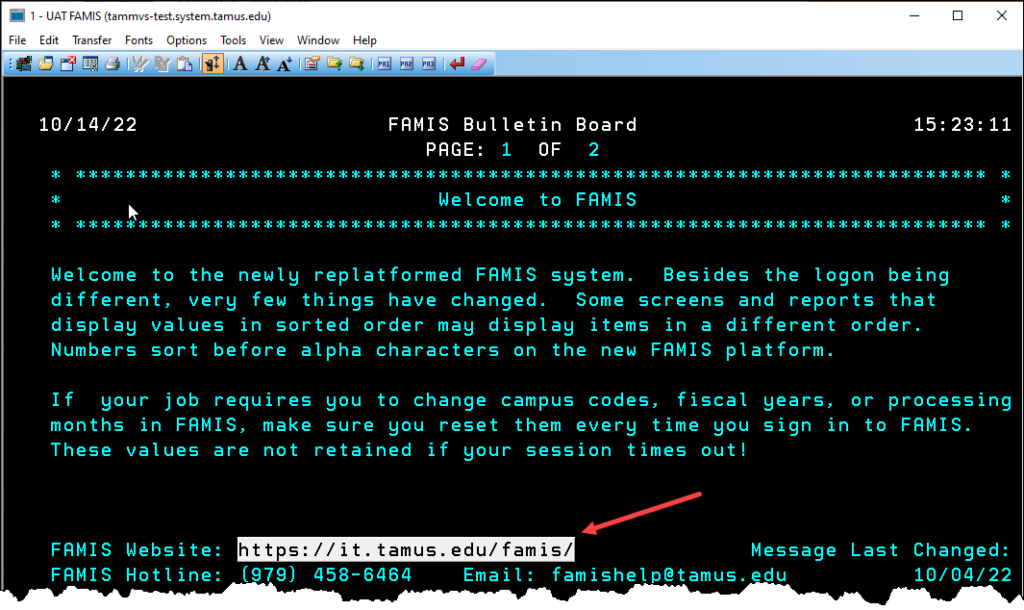
Hotspots Not Activated
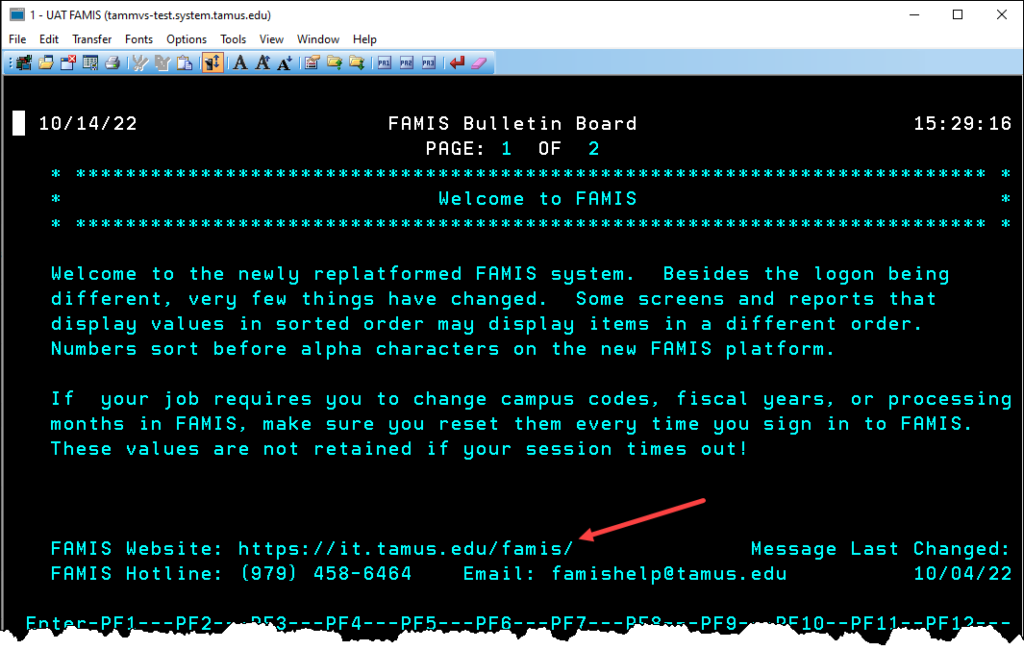
If hotspots are not activated click on the View tab in the FAMIS session window menu bar, and select Hotspots.
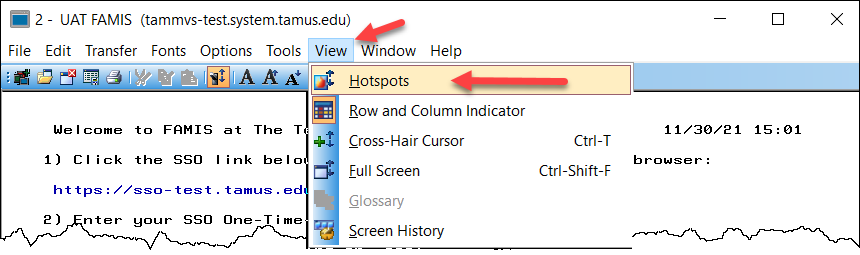
The same action will toggle hotspots off if they are active.
