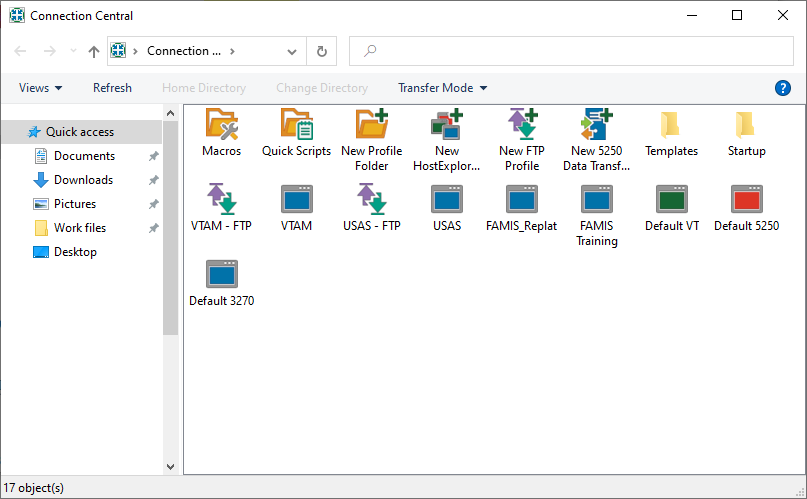In November 2022, FAMIS moved to a new technology platform. New connection profiles for both FAMIS Production and FAMIS Training must be used. Once the FAMIS Production connection profile is created, it can be used to create a FAMIS Training profile. Users may need to work with their IT departments to open the outbound connection and set up a new profile.
See FAMIS Production-Creating a New FAMIS Connection Profile or FAMIS Production-Creating a FAMIS Connection Profile from an Existing Profile for instructions to create a FAMIS Production connection profile.
The current version of OpenText HostExplorer (version 15.0.5 or higher) must be installed before preparing a replatformed FAMIS connection profile. To check the installed version and, if necessary, install the latest version of OpenText HostExplorer, see Installing OpenText HostExplorer to Connect to FAMIS.
To create a FAMIS Training profile from a copy of the FAMIS Production profile:
- Open Connection Central.
- In the Connection Central window, right-click on the existing replatformed (Production) FAMIS connection profile icon and select Copy.
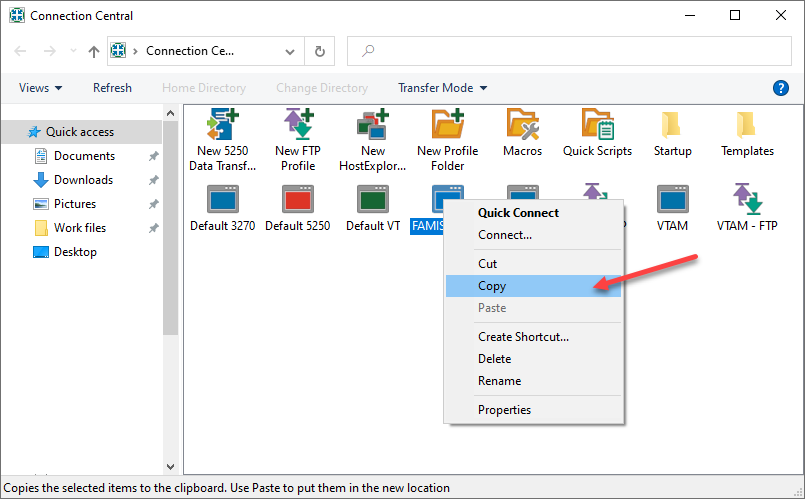
- Right-click in the Connection Central window again and select Paste. A copy of the profile has now been made.
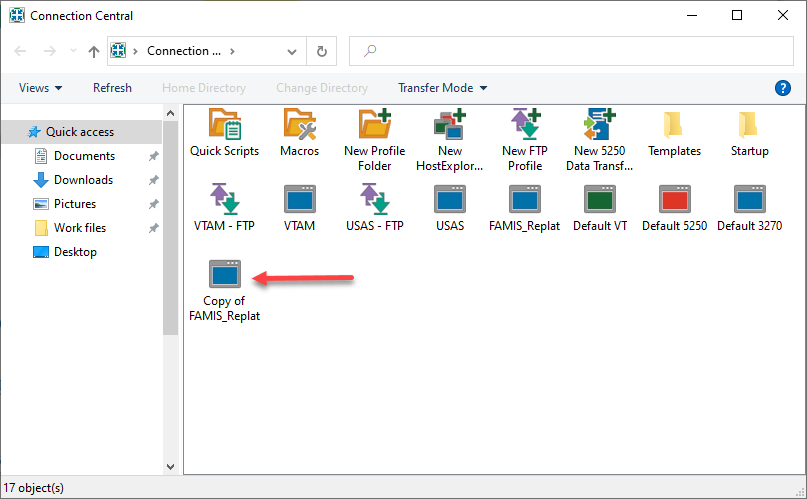
- Right-click on the new profile icon and select Properties to open the Session Profile window.
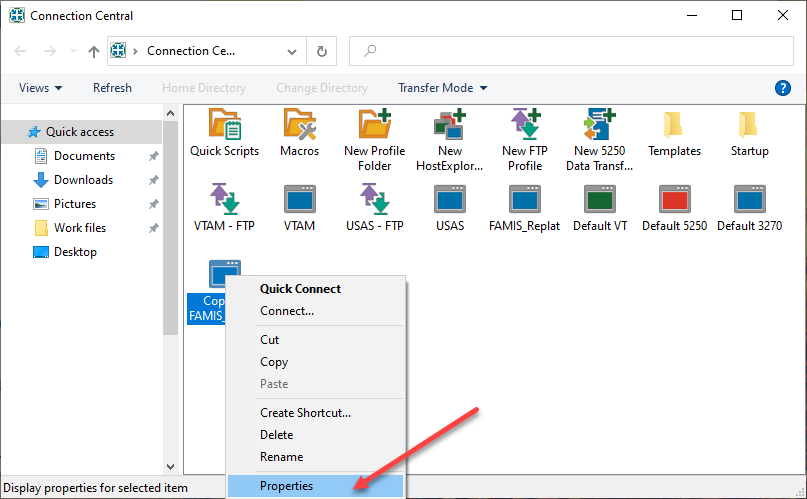
- In the Session Profile window, double-click Connection to expand the category. Under Connection, click on TN3270.
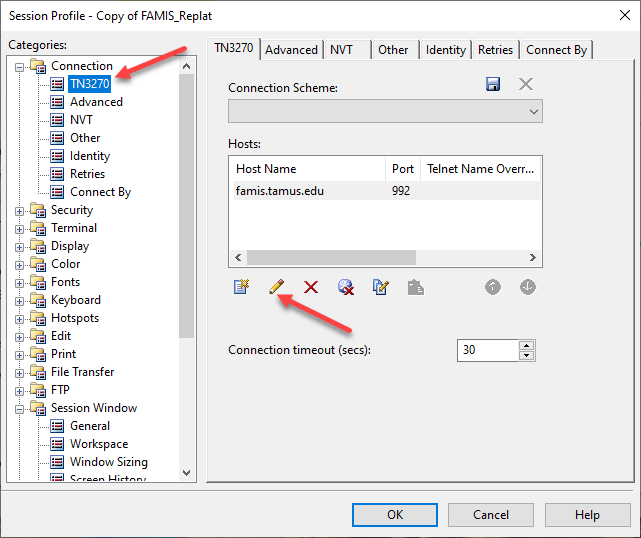
Click the pencil icon under Hosts to edit the Host Name. - Enter the new Host Name information (famis-train.tamus.edu). The TCP port should already be set to 992.
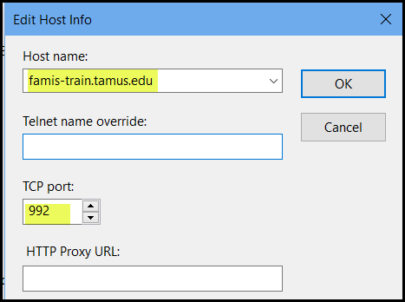
Click OK to close the Edit Host Info window. - To allow the software to utilize the one-hour time out, click on the Advanced tab. Under Send Keep Alive Packets, select Send NOP Packets from the drop-down list.
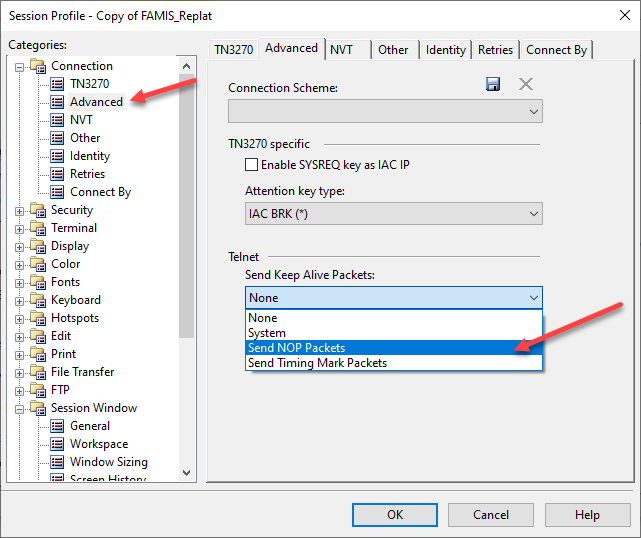
Click OK to close the Session Profile window. - In the Connection Central window, right-click on the new profile icon and select Rename.
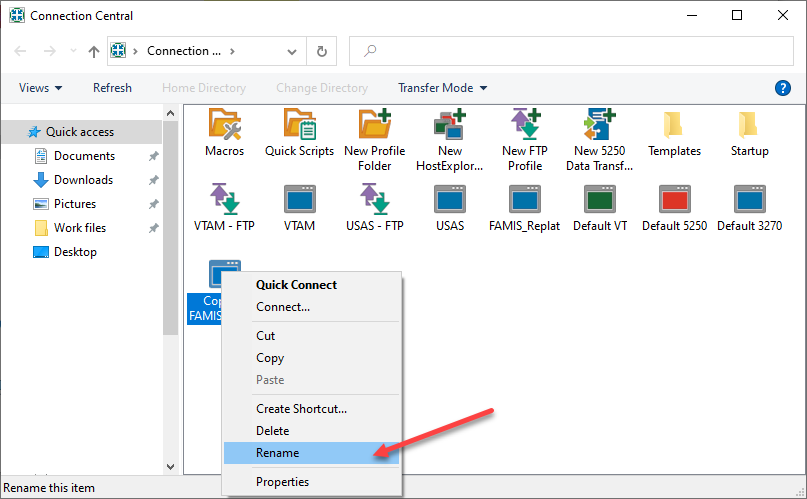
- In the Rename window, enter the desired profile name, and then click OK.
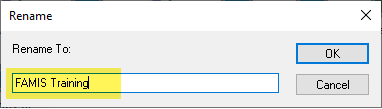
- The FAMIS Training connection profile is now configured and ready to use.