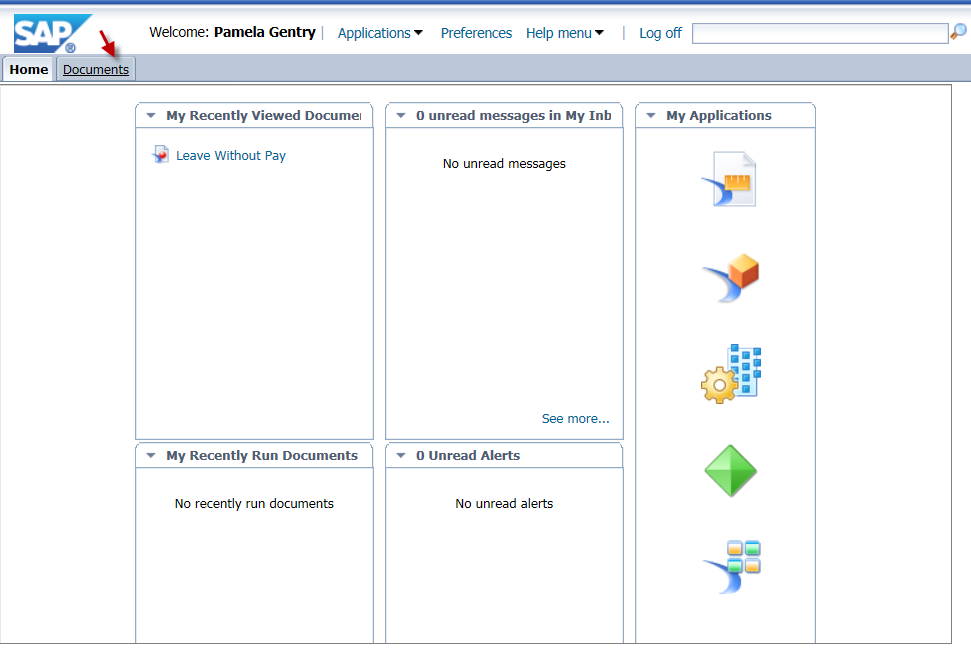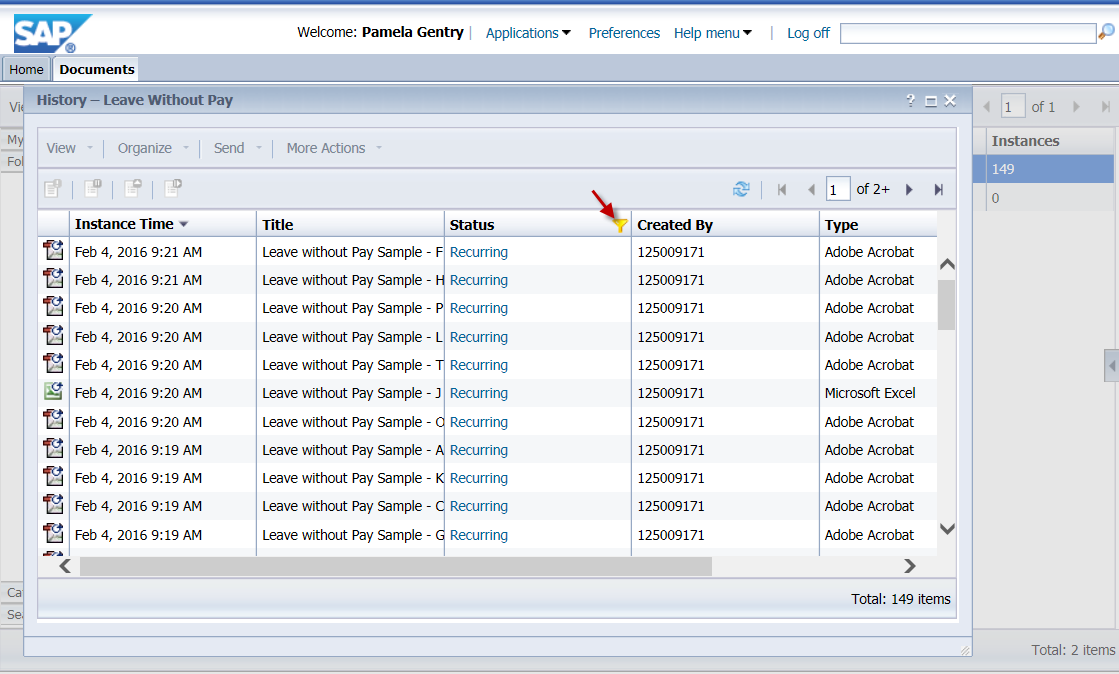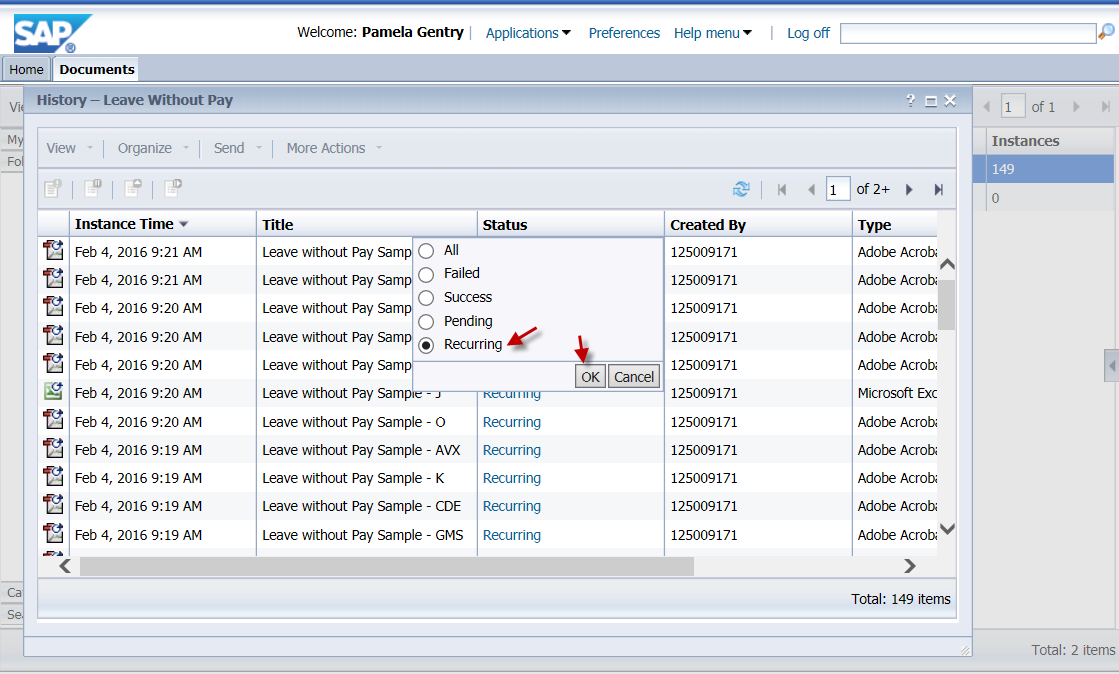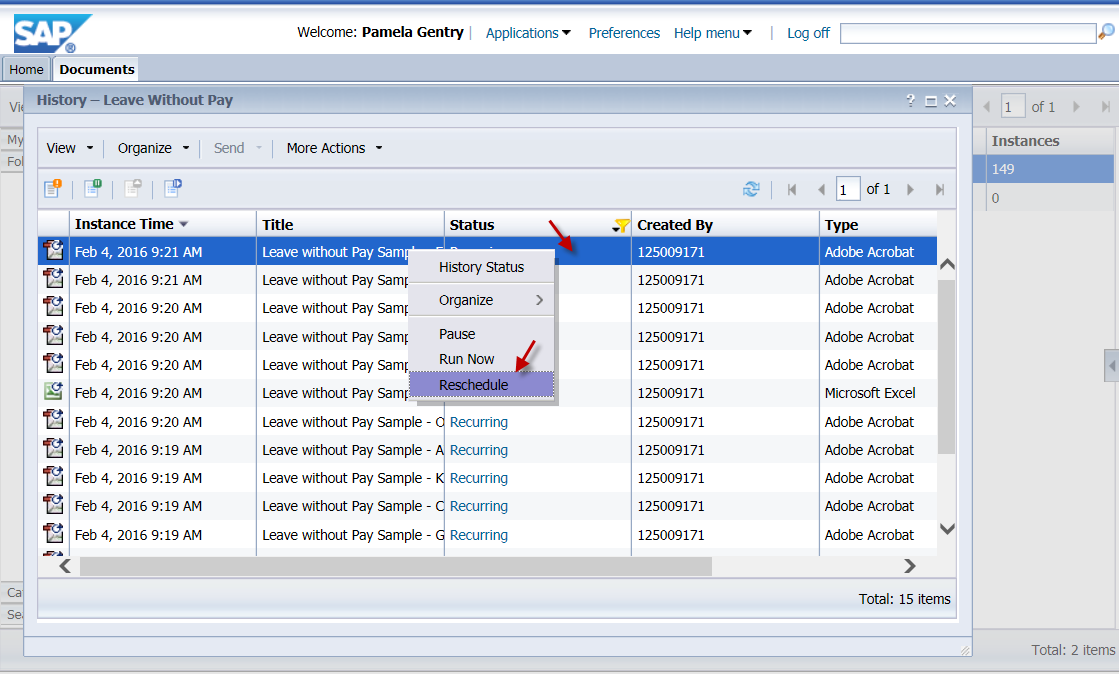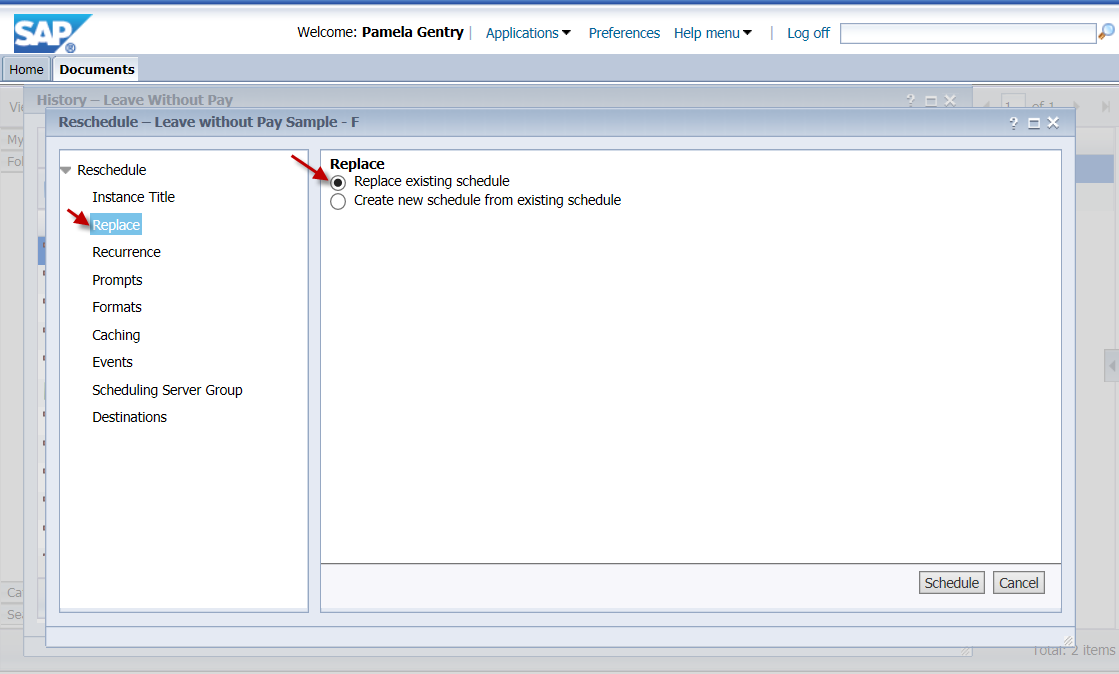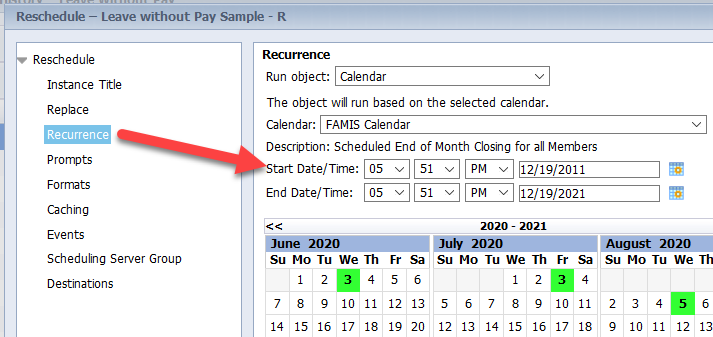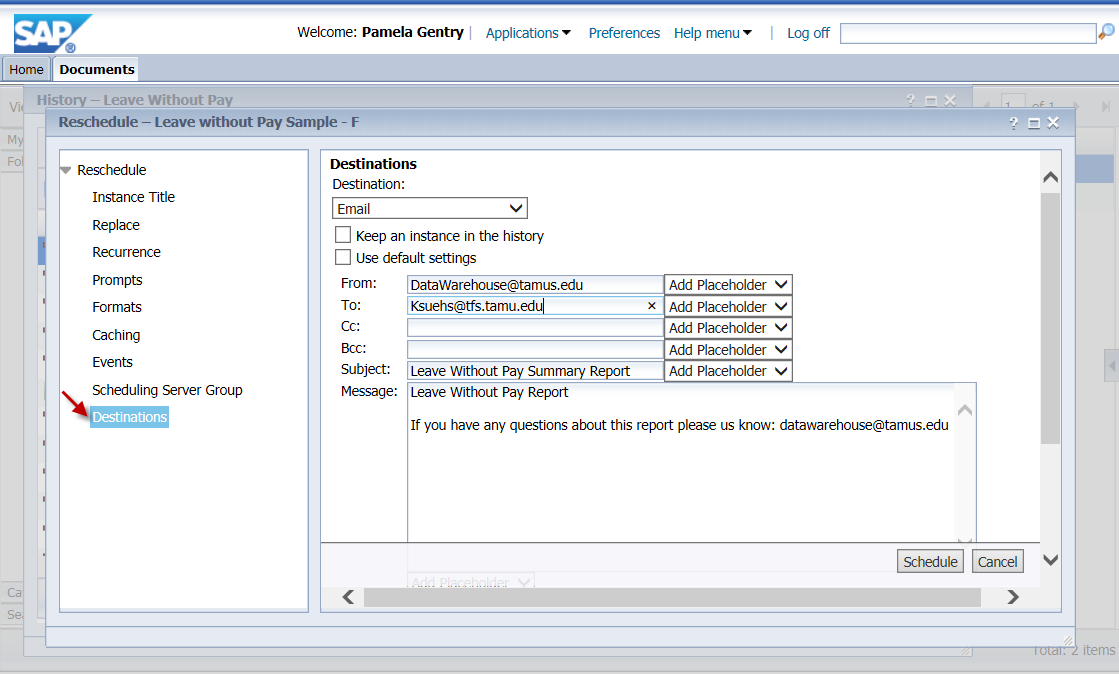1. Select BusinessObjects from your SSO menu.
2. Select the Documents tab in the top left.
3. Navigate to the BusinessObjects folder where the report is located.
4. Right-click on the report generating the scheduled document, and choose History.
5. Hover over the Status column until you see a funnel in the right corner, and choose Recurring. This filters the list to give you the recurring instance that is driving the automated schedule.
6. Right-click on the row for the recurring instance and choose Reschedule.
7. Select Replace from the menu on the left to overwrite the recurring instance with your new settings. Choose radio button: Replace existing schedule.
8. Select Recurrence from the menu on the left and check the Start Date/Time fields. If the Start Date/Time is in the past, be aware that the schedule will be run once when you update this schedule. To avoid this, choose a date/time in the future when you’d like the schedule to run again.
9. Select Destination from the menu on the left, and update the email addresses in the fields on the right.
10. When finished, click the Schedule button at the bottom left of the window.