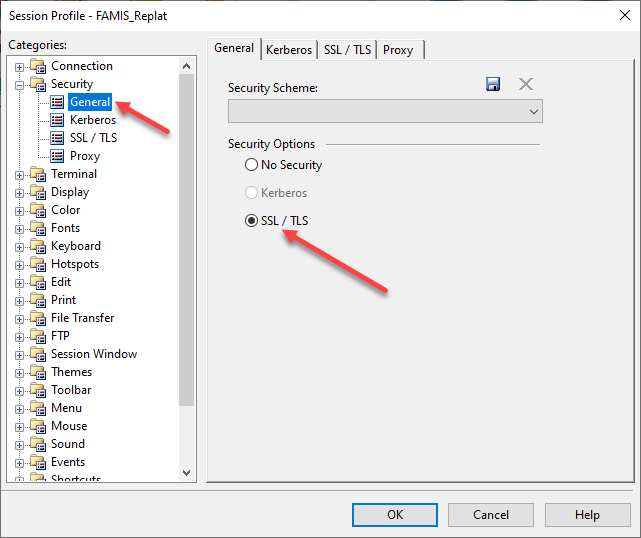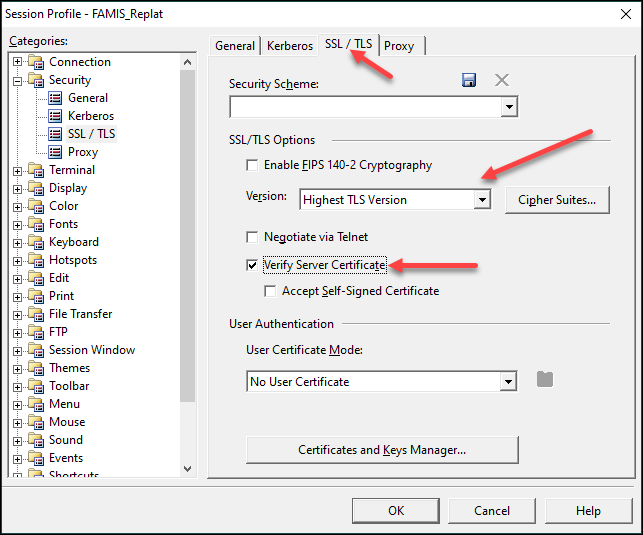The following situations may likely cause error messages when trying to connect to the replatformed FAMIS servers.
Unable to Resolve IP Address
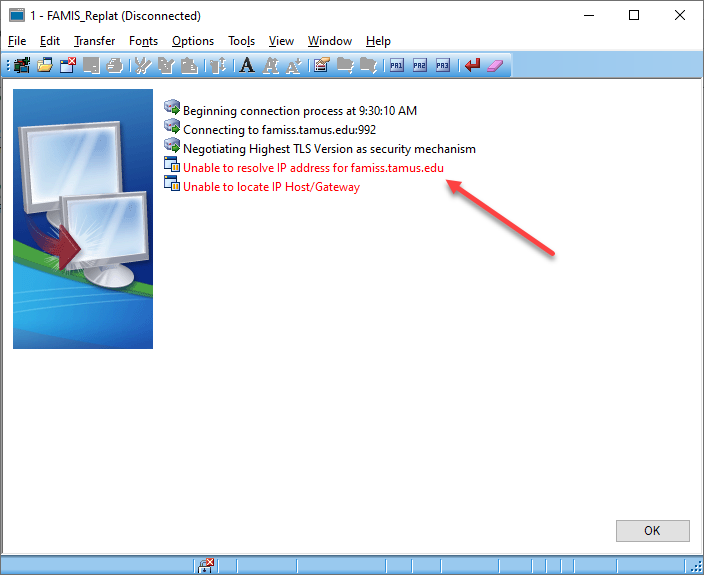
Solution
Check the Host Name in the Session Profile > Connection > TN3270 settings. The Host Name should be as shown below:
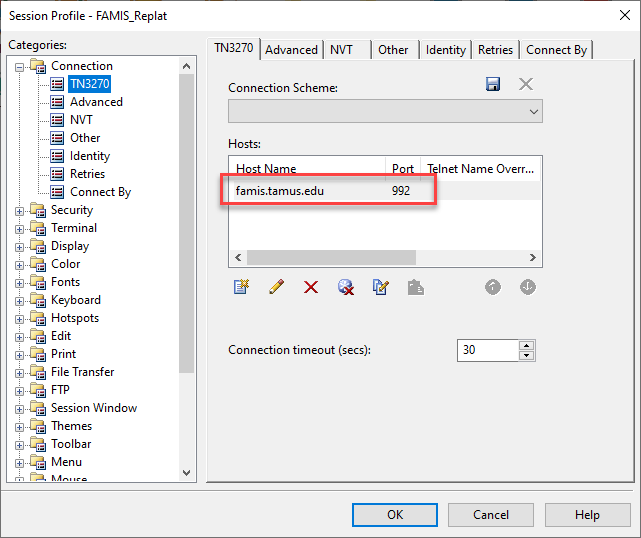
If the host name is not famis.tamus.edu, click on the pencil icon under the Hosts: list and enter the correct host name in the Host name: text field of the Edit Host Info window.
Connection Timeout
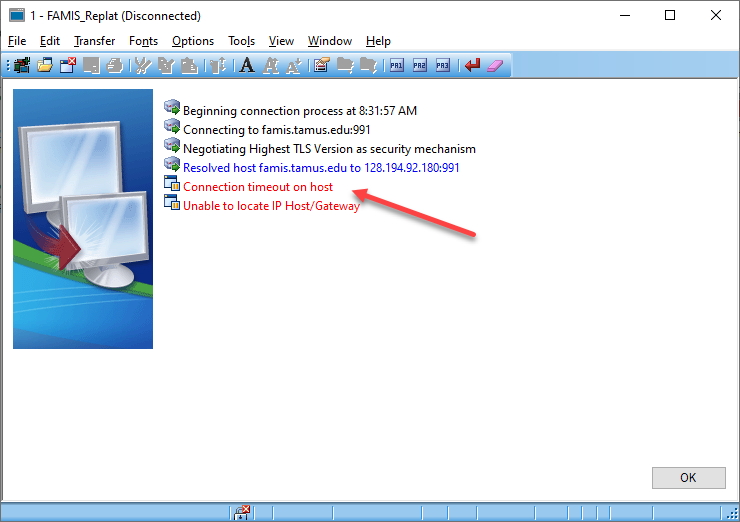
A connection timeout error is likely caused by:
Solution – Incorrect TCP Port Number
Check the Port number in the Session Profile > Connection > TN3270 settings. The Port number should be as shown below:
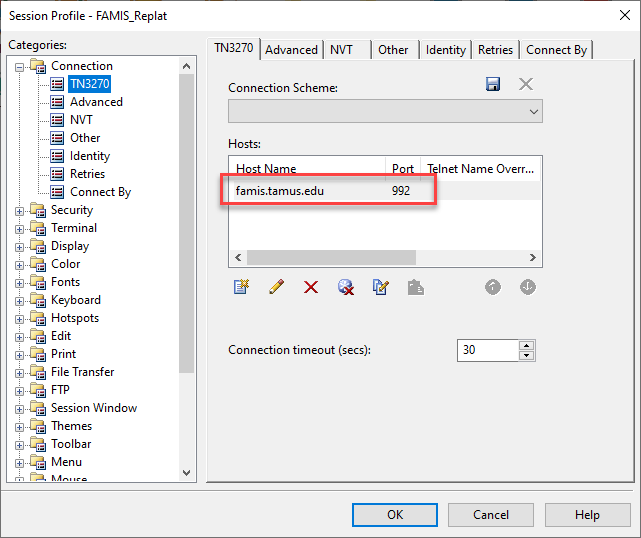
If the port number is not 992, click on the pencil icon under the Hosts: list and enter the correct port number in the TCP port: text field of the Edit Host Info window.
Solution – Incorrect Security Setting
Check the security settings in the Session Profile > Security > General and SSL / TLS tabs. The settings should be as shown below: