06/15/2023
A configuration setting in Open Text/Host Explorer must be changed to extend the session time-out period. To change this setting:
- Open Session Properties by either
- Right-clicking on the New Profile icon and selecting Properties to open the Session Profile window,
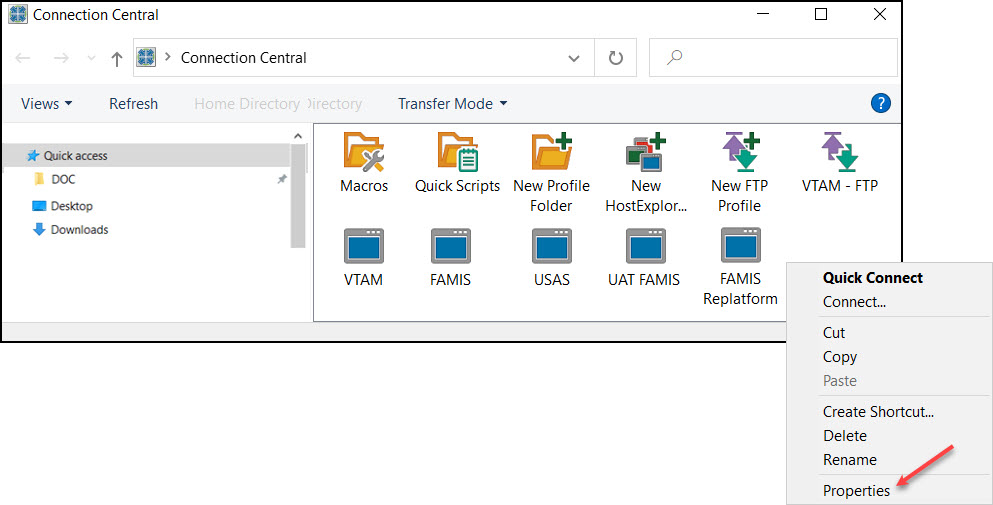
or - Selecting Session Properties’ in an active FAMIS session under Options on the toolbar.
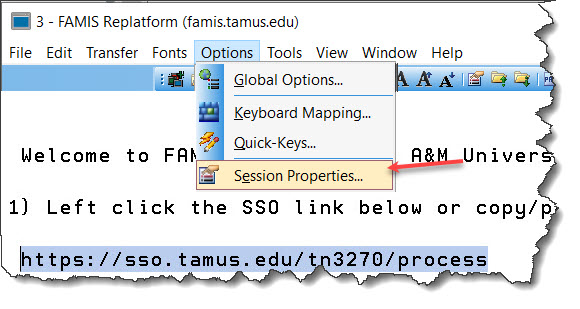
- Right-clicking on the New Profile icon and selecting Properties to open the Session Profile window,
- In the Session Profile window, expand the Connection category and select the Advanced option.
Under Send Keep Alive Packets, select Send NOP Packets from the drop-down list. No other changes are needed for this change to take effect.
- Click OK to close the Session Profile window. The profile should now be configured to allow for the one-hour timeout.
