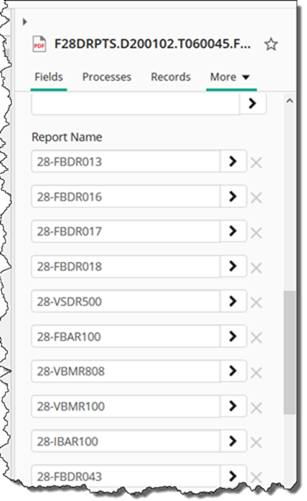Two changes available January 31, 2020:
- FAMIS Program Report Number(s) can be included on reports
- Reports in the Workday folder have been moved to the Payroll folder and the Workday folder has been deleted. If you can’t access the Payroll folder, contact FAMIS-Security@tamus.edu
How to add FAMIS program report numbers to a search:
When searching by FAMIS report number, select ‘All Fields’ and ‘Entry Name’
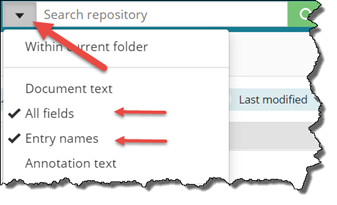
If multiple FAMIS reports are included in a single Laserfiche report, each FAMIS Report Number will be listed.
Example:
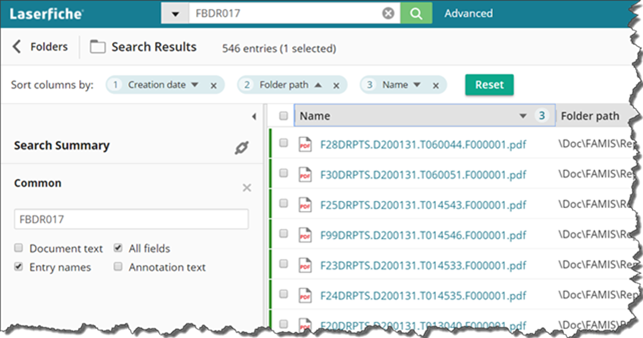
Once a report is selected in the document viewer, click the right side arrow to expand the details panel. This shows the FAMIS report number fields included in the Laserfiche report.
Example:
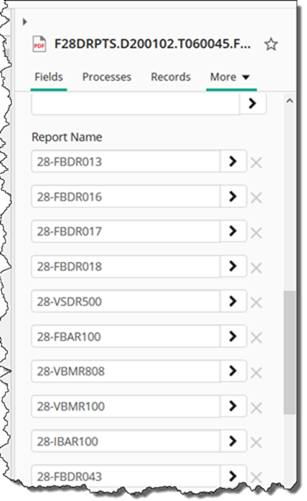
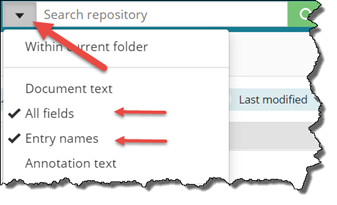
If multiple FAMIS reports are included in a single Laserfiche report, each FAMIS Report Number will be listed.
Example:
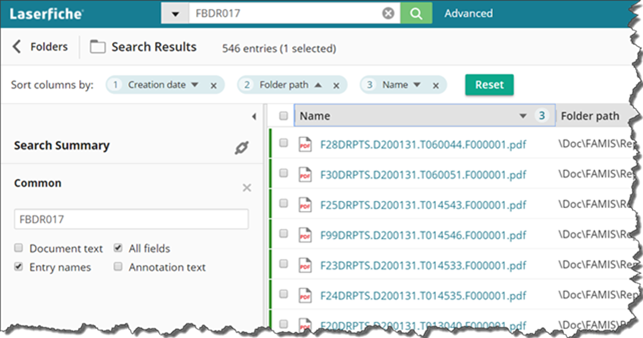
Once a report is selected in the document viewer, click the right side arrow to expand the details panel. This shows the FAMIS report number fields included in the Laserfiche report.
Example: