This job aid describes the process for HR Contacts, HR Partners or Managers to end employment of an Employee’s Primary Job when the termination reason is voluntary.
Termination (Voluntary) (TAMU)
This custom job aid is intended for TAMU, TAMUG, and TAMHSC.

Prerequisites
- Where possible, employees who are voluntarily separating from employment are asked to submit their resignation in writing to their manager and include their final day of employment in the position.
- In lieu of submitting a resignation letter, an employee may submit their voluntary resignation in Workday (see Submit Your Resignation in Workday Job Aid).
- If a manager receives a verbal resignation, he/she should follow up with the employee in writing accepting the resignation and confirming the last day of employment.
- Identify whether the position should be closed. Collect all termination details for the Employee including the reason for termination, eligibility for rehire, termination dates (e.g., effective date of termination, last payment date), and any changes to costing allocations to the position restrictions. For more information on termination codes and scenarios, refer to Employee Separations (Terminations) – Voluntary vs. Involuntary.
Important Information
- The Termination business process will automatically trigger when the Employee initiates the Submit Resignation business process. The primary Manager will receive an inbox action item to review the resignation and approve before the process routes to additional security roles.
- Use Change Job instead of Termination if the Employee is ending employment at one System Member to immediately start employment at another System Member the following day.
- You cannot terminate an Employee with an Additional Job. You must first use End Additional Job and then you can initiate the Termination.
- WARNING: If an Employee is on Leave of Absence, you should complete the Return Worker from Leave process before Termination is initiated to avoid downstream corrections that require administrative support and additional work.
- The Employee should have met with HR to confirm TAMUS retirement eligibility before you submit a termination with the reason of Retirement. For more information, Managers can contact benefits@tamu.edu. HR Contacts or HR Partners can refer to Retirement & Working After Retirement.
- When a termination is done and the Employee is indicated as not eligible for rehire, the business process will route to the HR Partner (Employee Relations) for review.
- The Termination Date and the Pay Through Date must match. The Termination Date is used by Payroll to determine the Employee’s last day of pay.
- If security roles were assigned to the position, they will be removed to ensure that new employees acknowledged the responsibilities associated with those roles. To obtain a security role, the new Employee should visit the Access Request service page in the HROE Service Portal to locate the appropriate Statement of Responsibility form. The completed form must then be submitted to hrnetwork@tamu.edu to request the access.
Getting Started
HR Contact/HR Partner Initiates
- Navigate to the Employee’s Worker Profile.
- Select Actions > Job Change > Terminate Employee.
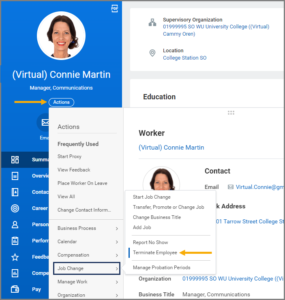
- On the Terminate Employee page, enter the Reason and Details information:
- Primary Reason. Choose one of the reasons provided under Voluntary. For more information on when to use each reason, refer to Table 1 in the Employee Separations (Terminations) – Voluntary vs. Involuntary.
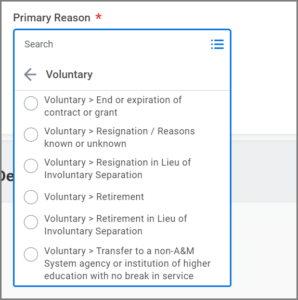
- Termination Date. This is the date that the individual will no longer be an Employee.
- Last Day of Work.
- Pay Through Date. Must Match Termination Date.
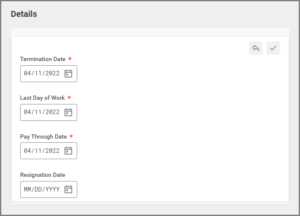
- Eligibility. The Eligible for Rehire field defaults to Yes indicating the Employee is eligible for rehire. Otherwise, select No. If you select No, the business process will then route to the HR Partner (Employee Relations) for review.
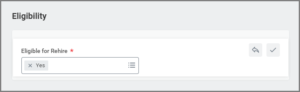
- Selecting No will result in a label on the terminated Employee’s pre-hire record indicating the Employee is not eligible for rehire (NEFR) and cannot be selected in a subsequent hire process. This label will display on the Candidate Grid when the individual applies for positions linked to job requisitions in the future. The designation must be reviewed and approved by the System Office of General Counsel (OGC) prior to the assignment of the NEFR designation in Workday. Contact employee-relations@tamu.edu for any questions.
- If the Manager initiates the Termination business process, they will not see the Eligibility option. The HR Partner (Employee Relations) will have the opportunity to note this correctly when the business process routes to the security role in the inbox action Revise Employee Termination.
- Position Details. If the position should be closed, select the Close Position checkbox to close the position from the current Supervisory Organization. HR Professionals are asked to close (eliminate) student worker and temporary/casual positions during the Termination business process. Please note that a position that is closed cannot be reactivated or reused.
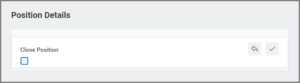
- Primary Reason. Choose one of the reasons provided under Voluntary. For more information on when to use each reason, refer to Table 1 in the Employee Separations (Terminations) – Voluntary vs. Involuntary.
IMPORTANT: The position cannot be reopened after it has been closed. Managers should communicate with their HR Contacts if they are unsure of how to mark this field.
- Enter the reason for the termination (i.e. graduating, end of term, resigned, etc.) into the comments. If the termination is due to the expiration of a term-limited appointment with a specific end date, as documented in a signed offer letter, it is considered a voluntary termination.
- Select Submit.
Up Next
Review Termination (HR Partner)
If No was selected for Eligibility, this Review step will route to the HR Partner (Employee Relations) .
The HR Partner needs to Approve or Send Back for edits. If Send Back is selected, the HR Partner should provide instructions within the comments section of the task.
Up Next
The business process will route to the department head for approval when the Employee Type is Staff, Faculty, or Graduate Assistant.
- The HR Partner (CISQ) will receive a To Do step to consider if the security roles assigned to the Employee position should remain as is or be reassigned to another filled position.
- The Absence Partner receives a To Do to verify the time off or leave records are entered in either Workday or Kronos and determine any sick pool donation.
- The Timekeeper receives a To Do to delete time entries beyond the termination date for hourly workers.
- The Benefits Partner receives an inbox task to Add Retiree Status (if applicable).
- The Payroll Partner will receive the To Do Update Benefit Replacement Pay ID if the termination was for the reason of retirement.
- The Faculty Partner will receive the To Do Edit Faculty Tenure Status (if applicable).
- The Business Process Administrator will receive a To Do to manage business processes in progress to or for the Worker (if applicable).
- The Security Administrator receives a To Do to remove any user-based security group assignments.
- The Absence Partner receives the To Do Determine Time Off Payout to evaluate the potential payout for any Time Off balance.
- The HR Contact receives the To Do Offboarding Procedure.
Note: The list of offboarding tasks are suggestions; be sure to follow the Human Resources Exit Checklist and then select Submit.
- The Benefit Partner may receive an Inbox Action to Change Benefits Election if there is an effect on employee benefits.
- Payroll Partner may receive the To Do Inactivate Withholding Order to inactivate the withholding order
- The Payroll Partner may receive the To Do Tax Treaty to end the tax treaty
- The Payroll Partner may receive an inbox step End Ongoing Payroll Inputs to confirm or edit the end date of any ongoing payroll inputs.
- The Employee will receive two inbox tasks to acknowledge return of Texas A&M System data or information on or before the last day of employment and to complete the Exit Survey Questionnaire.
Vacated Position Left Open
If the vacated position is left open (Faculty, Staff or Graduate Assistant Worker types):
- The To Do Update Position Restrictions Costing Allocation will route to the Budget Contact.
- The To Do Update Position Restriction Default Compensation will route to the HR Contact.
IMPORTANT: Vacated positions will encumber using default compensation and costing allocations on the Position Restrictions, not the compensation and costing allocations assigned to the Employee who filled the position.
RECOMMENDATION: Workday Services recommends keeping the default compensation and costing allocations assigned to the Position Restrictions aligned with the compensation and costing allocations assigned to the Worker Position for budgeting purposes. For more in depth information on Assign Costing Allocation, see the Assign Costing Allocation job aid or the Costing Allocation quick reference guide on Workday Help.
Contact your Budget office for specifics about budgeting and encumbrance settings in FAMIS.
Read the To Do and determine if you need to make any changes. If so, go to the Default Compensation section of the Position Restrictions on the vacated position and make those necessary changes. Return to your inbox to Submit the To Do.
IMPORTANT: When you click the Assign Costing Allocation button, you are initiating the Assign Costing Allocation business process. You then need to complete the business process to avoid empty costing allocations on the position restrictions.
You will either click this button to easily navigate to the costing allocations for the position restrictions or you will determine no changes are necessary. Return back to your inbox and then Submit this To Do.
Manager Initiates Termination
If the Manager initiates the termination, they will follow the same steps outlined in the initiation section of this job aid. The remaining Actions and To Dos will route to other security roles.
Note: The Manager will not have the option to mark the Employee as “Not Eligible for Rehire”. The HR Partner (Employee Relations) will have the opportunity to note this correctly when the business process routes to the security role in the inbox action item Revise Employee Termination.
This completes the voluntary Termination business process.
