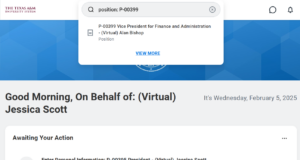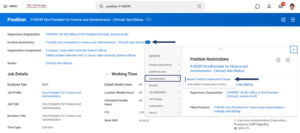This job aid describes the steps for a Budget Contact, Compensation Partner, HR Contact, HR Partner, or Manager to request changes to the default compensation on the position restrictions.
Request Default Compensation Change
Page Loading...Checking SSO..


Prerequisites
- Position for which the compensation needs to be changed should be created or available to select.
- User needs to have the appropriate security access to initiate Request Default Compensation Change business process.
Important Information
- Request Default Compensation Change is used to change the compensation on the position restrictions and does not impact the worker compensation
- To change the worker compensation, Request Compensation Change business process should be used
- It is a good practice to make sure that both Default Compensation and Worker Compensation are in sync. Audit – Worker Compensation and Default Compensation report can be used to compare both.
Getting Started
Locate Position
- Search for the position with prefix position: followed by position ID or name of the worker who is currently in the position.
Initiate Request Default Compensation Change
- From the related actions of the position restrictions, select Compensation > Request Default Compensation Change.
- Enter the Effective Date and select OK.
Change the Compensation
- Scroll down to review the current compensation and enter the new details as needed.

Note: You can also add an allowance plan if needed.
- Select Submit.
For Request Default Compensation Change, there are no approvals. Once submitted, the change is complete. You can go back to the position restrictions and see the Compensation tab to verify that the change submitted is reflected.
This completes Request Default Compensation Change business process.
Additional Resources
Refer to Request Compensation Change job aid for instructions on requesting ad hoc compensation changes for an Employee.