Overview
This guide provides an overview of paid time off given to Employees for holidays and early release and explains methods to support specific needs related to timesheets

Overview
Holiday paid time off is payment provided to the Employee by the system member. The Employee is paid but does not work. The purpose of this guide is to provide an overview of paid time off given to Employees for holidays and early release and explain methods to support specific needs related to timesheets.
Key Points:
- To make changes to the holiday calendar, a centralized role (HR Partner, Absence Partner, etc.) must submit a ticket to Workday Support
- A budgeted Employee whose FTE is 50% or higher and who has an Annual Work Period of at least 4.5 months qualifies for paid time off
- Employees in a position with a student status do not qualify for paid time off
- Part-time employees eligible for paid time off receive pay for holidays / early release and state compensatory time (when applicable) on a proportionate basis
- Employees eligible for paid time off who work non-traditional schedules are eligible for holiday / early release paid time off
- Hourly employees may need to Run Calculations to update a timesheet to show paid holiday / early release time
- You cannot delete a system-generated time block directly on the timesheet
Eligibility
Eligible employees will receive pay for holidays and early release days scheduled by their respective member for the specified number of hours. Eligibility for this paid time off requires that the Employee be in a budgeted position for at least 50% FTE for an academic work period of at least 4.5 months. This excludes positions with student status.
Eligible part-time employees receive pay and or compensatory time for holidays and early release days on a proportionate basis. For example, if the eligible part-time Employee is 50% FTE, the individual would receive 4 hours of pay for an 8 hour holiday.
Exceptions
Any Employee who would normally be eligible for Holiday / Early Release paid time off will not be eligible if he/she:
- is on unpaid time off for the entire work day immediately before the Holiday / Early Release
- is on unpaid time off for the entire work day immediately following the Holiday / Early Release
Holidays for Employees Working Non-Traditional Schedules
This section discusses how an Employee receives time off for holiday or early release that falls on a day for which the employee does not typically work.
Employee Works All Year
An Employee who works 40 hours a week on a non-traditional schedule for the entire fiscal year, is entitled to paid holiday time off. The Employee should receive 8 hours for every holiday within the fiscal year, as set by the System Office regulation 31.04.01.
Employee Works Part of Year
Employees who work a non-traditional schedule and do not work the entire fiscal year are entitled to paid holiday time off. The individual should receive 8 hours for every holiday that occurs during the time period worked.
Reminder: Paid holiday time off for the part-time Employee who works on a schedule other than Monday through Friday is proportionate to the number of hours the Employee normally works.
Remove Paid Holiday
System-generated time blocks cannot be deleted directly on the timesheet itself. Workday is configured to have a Holiday Adjustment time entry code that can be used to adjust holiday hours. Click on the timesheet, choose Holiday Adjustment as the Time Type and enter a negative or positive number to decrease or increase the system-generated “paid holiday” hours as appropriate.
Paid Holiday Not on Timesheet
In order to populate time blocks for early release, holiday or inclement weather events on a timesheet, the calculations need to run on the timesheet. These calculations run automatically when employees enter or update time on their timesheet. See below for how to populate these time blocks manually.
Employee Runs Calculations
If there are no additions or updates needed for the Employee’s timesheet that would initiate the Run Calculations process automatically, this process can be done manually using Run Calculations. This option is available from the Enter Time menu at the bottom left of the Employee’s timesheet. The timesheet needs to be submitted and approved for the time to pay.
Running Calculations for Employees
Timekeepers and Payroll Partners can run calculations for a single Employee or workers at one time. To run calculations for a single Employee, navigate to the Employee’s timesheet and select Run Calculations from the Enter Time menu as describe in the previous section.
To run calculations for multiple employees, use the Run Time Calculations for a Date Range report.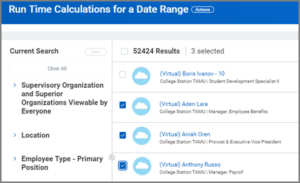
This allows you to run calculations for multiple employees at the same time for a specific date range.
Time Offs Requested on a Holiday
In order to avoid the possibility that the Employee requests time off during a holiday or early release, Workday provides an error message when a time off is requested on these days. The message warns the Employee they are about to request time off for a day the system expects they are not working. See error message below.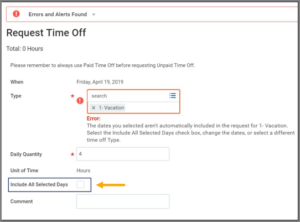
If the Employee is requesting time off on a day that is a full day holiday, this warning will remind the Employee they are not expected to be working. The Employee should click Cancel and nothing more is needed.
For an early release day, the Employee who would like to take additional time off outside of the early release time, will need to check the box, Include All Selected Days as shown in the previous image. This tells Workday that the Employee is aware they are requesting time off on a day that is an early release day and they would like to proceed with the business process. This error message provides a safety net so the Employee does not unintentionally request time off for a day or time period during which they are not expected to be working.
Inclement Weather/Early Release Days
Inclement weather and early release days do not always apply to all employees at the system member. This section outlines how to handle these situations when it applies to all versus only a portion of employees.
All Employees Impacted at the System Member
If the closure impacts all employees, a ticket should be submitted to Workday Support by a centralized security role such as HR Partner. Workday Services will make the adjustment to the holiday calendar for that system member. This event will then populate on all Employee timesheets.
Not All Employees Impacted at the System Member
If the closure impacts some, but not all employees at the system member, those impacted should enter time off for the absence. These workers will need to select Unsafe Working or Travel Conditions – Time Off in this situation.
Working on a Scheduled Holiday
There is a separate “Worked Holiday” time calculation that banks 1 hour state compensatory time for each hour worked on a holiday (up to 8 hours). Employees working on a holiday will be paid for the hours they worked and will get up to 8 hours state overtime paid or banked.
