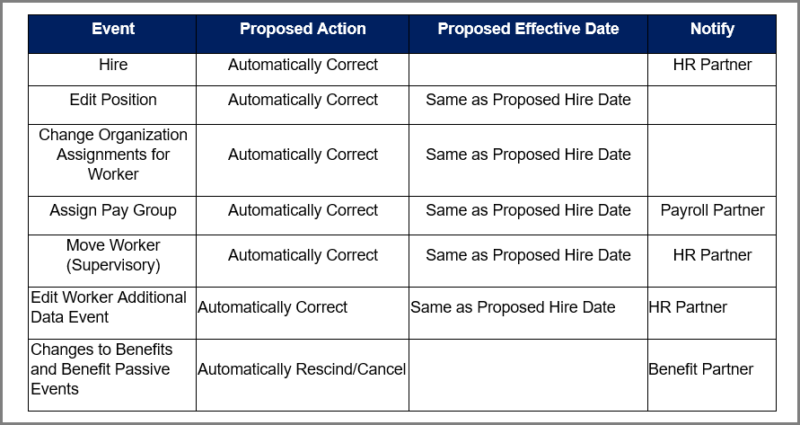Overview
Provides an overview of the business process and provides guidance on facilitating the process effectively. Best practice guidelines are also provided when the business process has advantages over using the Correct task that is also available in Workday.

Overview
The Request Worker Start Date Correction business process is used to edit a Worker’s Hire date. The process allows you to automatically process Hire date changes and actions for related events from a single consolidated inbox task.
The purpose of this guide is to provide an overview of this business process and provide guidance on facilitating this process effectively. Best practice guidelines are also provided regarding when this business process has advantages over using the Correct task that is also available in Workday.
Key Points:
- The Request Worker Start Date Correction business process has features such as an audit trail, Review and Approval from a consolidated inbox task
- This business process cannot be rescinded or sent back. If a subsequent correction is needed, the Request Worker Start Date Correction business process should be initiated again
About Correct Worker Start Date
A Manager, HR Contact, HR Partner or Benefits Partner* can use the Request Worker Start Date Correction business process on the most recent Hire event for a Worker to change the Hire Date.
*The Benefits Partner can use this process for correcting Hire events of Non-Employee Benefits Only workers such as a surviving spouse.
Scenario:
Today’s Date is 2/20/2021 and Employee’s Hire Start Date is 3/1/2021
You can correct the Hire start date to a later date of 3/15/2021 (or any date after 3/1/2021) or you can correct the hire start date to an earlier date between 2/21/2021 to 2/28/2021.
Process: After you have initiated the business process, the HR Partner will receive an inbox task indicating that a Hire Date correction was requested for the Worker. The Inbox task will also include a list of subsequent events completed for the Worker after completion of the Hire event. The subsequent events may have effective dates that block correction of the hire date. These events are called Blocking Events and need to be addressed. The next section will describe these events in more detail.
Blocking Events
Blocking Events require action in order to process the Hire Date correction. A blocking event is a business process or event that has been completed after the hire event being corrected, causing an effective date conflict. The HR Partner will choose a Proposed Action, Effective Date, and Notify Recipient for each blocking event listed in their inbox task.
Manually Correct Blocking Events
Events with a Proposed Action of Manually Correct will be routed to the recipient chosen in the Notify column. The recipient will be able to then correct that event from their inbox.
Note: If the manual correction is submitted with no changes made to the effective date of the event, or if the new date of the correction is still in conflict with the proposed Hire date, an Inbox Notification will be sent to the recipient in the Notify column that an error occurred during correction and the recipient will need to correct any blocking events again before the Hire date will be corrected.
Automatically Rescind / Cancel or Automatically Correct Blocking Event
Events with a Proposed Action of Automatically Rescind/Cancel or Automatically Correct will be routed to the recipient chosen in the Notify column as an Inbox notification if there is an error during the Correct, Rescind or Cancel action.
Note: Defaulting rules were only set up for the most common events, therefore, there are some events that may show up in the HR Partner’s inbox task that do not have the Proposed Action, Effective Date, and Notify recipient fields filled in. The HR Partner will need to make selections for those events prior to submitting the task.
Non-Blocking Events
Non-blocking events will also appear in the HR Partner’s Inbox task. A non-blocking event is an event that has taken place after the Hire event, but does not block the hire date change. Non-blocking events can be included in the correction process by selecting the checkbox at the end of the row and completing the necessary fields. An Example of a Non-Blocking Event could an event dated further out in the future than the new Hire date, therefore, it does block the correction.
Example: Today is 2/20/2021 and the Employee’s Hire Start Date is 3/1/2021. There was a Change Job with an Effective date of 5/1/2021 completed after the Hire event. You correct the Hire start date to 3/15/2021. The Change Job is not considered a blocking event because the new hire date of 3/15/2021 does not conflict with the Change Job effective date of 5/1/2021.
Defaulting Rules
Defaulting Rules are the best practice recommendation configured for the most common blocking events that may appear in the HR Partner’s inbox. Defaulting rules for each blocking event populate in the HR Partner’s inbox task but can be edited at the discretion of the HR Partner. Below are the Defaulting Rules that are currently configured:
Impact to Benefits
Benefit events cannot be corrected. Therefore, the only option for Benefit related blocking events is to Automatically Rescind the Benefit event, including any passive events that may have processed since the Hire was completed.
A To Do is triggered to Benefits Partners for benefits-eligible new employees. This To Do prompts the Benefits Partner to review the View Worker Start Date Correction report to verify if further action is needed.
- The Benefit Event needs to be relaunched because Benefit Event(s) were automatically rescinded as part of the Correct Worker Start Date business process
- No action is required because no Benefit Event(s) were automatically rescind as part of the Correct Worker Start Date business process
The To Do will only trigger for benefit eligible workers.
Note: Insurance benefits eligibility requires employment as Faculty, Staff or Graduate Assistant and an annual work period of 4.5 months or longer and scheduled hours of 20 hours or more
Impacts to Payroll
- Completed Payroll is not considered a blocking event and will not show up in the Inbox task to correct, therefore it will not prevent a Hire start date correction
- A notification is sent to Payroll Partner if the Worker has a Completed Payroll. Payroll should follow the same manual process they do currently to remedy the pay when a correction is done on a Hire and pay has already been paid to the Employee
- This business process does not automate any retro events
Best Practice Guidelines
Workday Services recommends using the Request Worker Start Date Correction business process when:
- The Hire event has been Successfully Completed for more than a day
- When other business processes have occurred after the Hire event was complete
Workday Services recommends using the Correct task on the Hire event when:
- The Hire event was completed within a day of the needed correction and other business processes have occurred after the Hire event was complete, or
- The Worker is part of the Non-Employee Benefits Only Organizations
Note: Only an HR Partner can do Correct a task on a Hire event