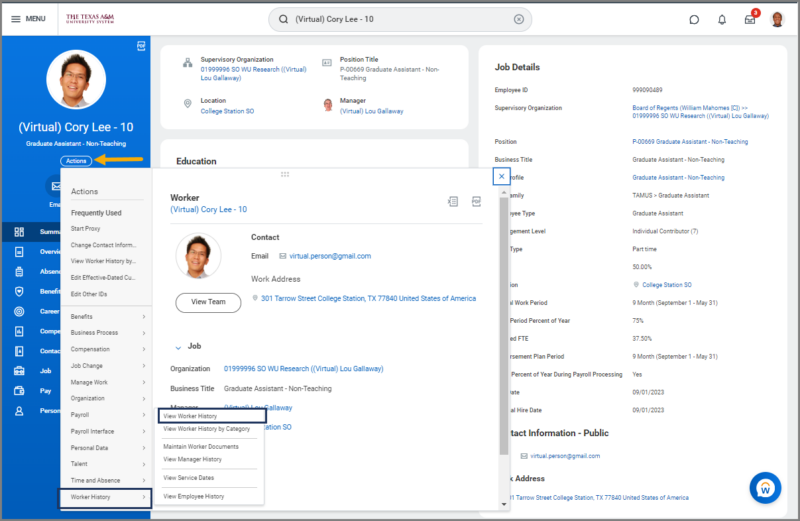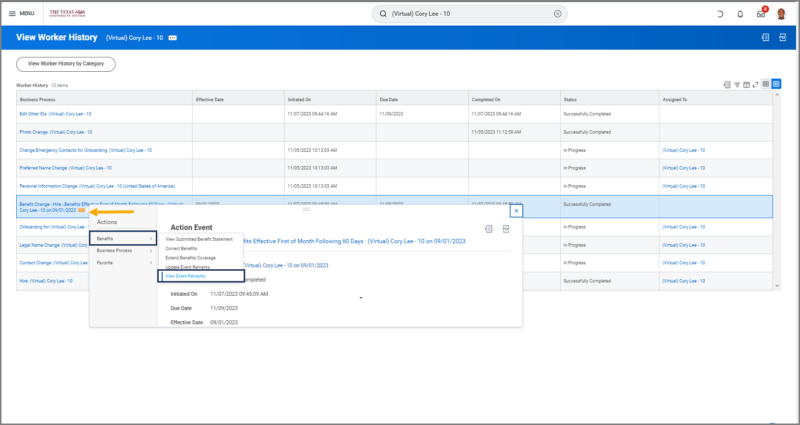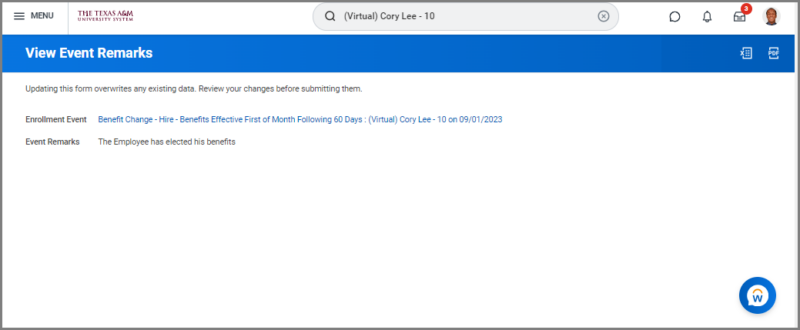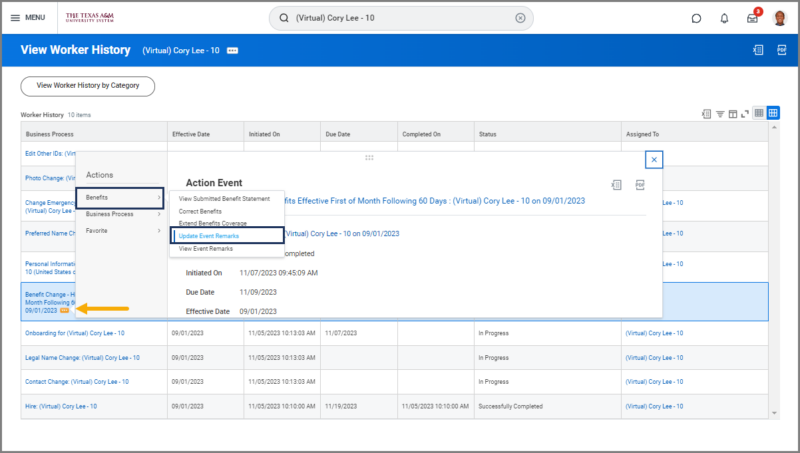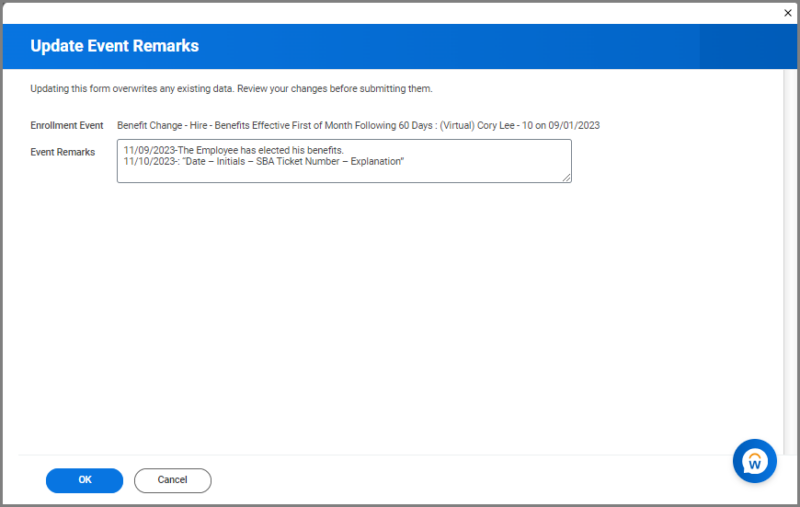This job aid outlines the process for Benefit Partners and System Benefits Support to add and review Enrollment Event Remarks to help track changes to Benefit events.
Viewing and Updating Enrollment Event Remarks In Workday
Page Loading...Checking SSO..


Important Information
- Enrollment Event Remarks are only viewable by the Benefit Partner, System Benefits Support staff and Benefits View Only roles.
- Enrollment Event Remarks can be added to an event that is in any status (in Progress, Complete, Cancelled or Rescinded).
Getting Started
View Enrollment Event Remarks
- Navigate to the Employee’s Worker Profile.
- Select Related Actions > Worker History> View Worker History.
- Navigate to the Benefit Event for the Employee for whom you would like to view an enrollment remark.
- Select Related Actions > Benefits > View Event Remarks.
Update Enrollment Event Remarks
- Navigate to the Employee’s Worker Profile.
- Select Related Actions > Worker History> View Worker History.
- Navigate to the Benefit Event for the Employee for whom you would like to view an enrollment remark.
- Select Related Actions > Benefits > Update Event Remarks.
- Add to the existing comments by starting a new line. Do not overwrite the existing comments.
- Select OK and Done.
Important: Do not overwrite the existing comments. Use the following template when adding remarks: Date – Initials – SBA Ticket Number – Explanation .