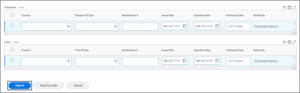This job aid outlines the process for an Employee to change their passport and visa information in Workday.
Update Your Passport or Visa
Page Loading...Checking SSO..


Important Information
If your citizenship status is U.S. Citizen or Lawful Permanent Resident, the Visa and Passport information is optional.
Getting Started
- Navigate to your Worker Profile.
- Select Personal in the left-hand sidebar.
- Under the IDs section, select the Edit button.
- In the drop-down menu, select Change My Passports and Visas.
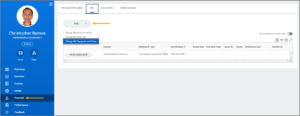
- Here, you can add as many Passports and/or Visas as desired. To do so, select the Plus Sign (+) icon under either the Passports or Visas section. In the row that appears, fill in the following fields:
Note: The Verification Date should be left blank as this will be updated by the HR Partner.
- Use this sample Passport image to help identify the data to enter into Workday.
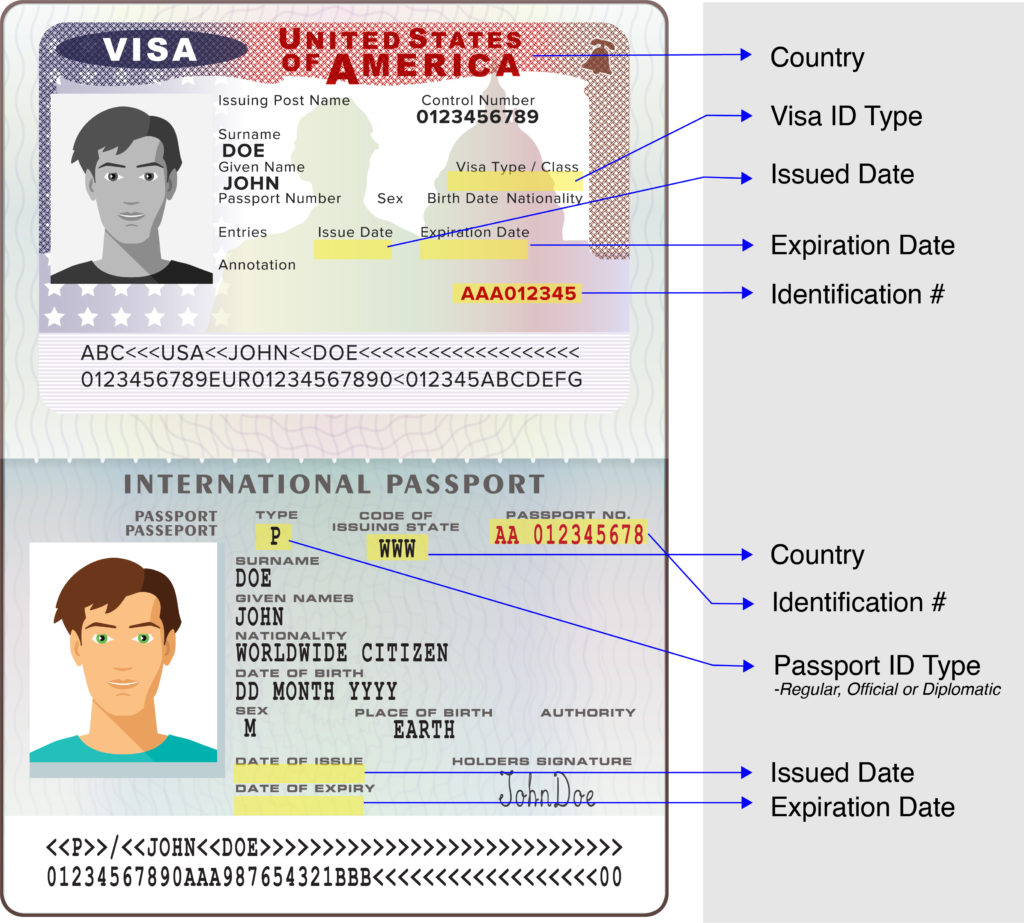
- Enter any comments, as needed.
- Select Submit.
Up Next
The request will be routed to other individuals for additional steps.
This ends the Passports and Visa Change process.