This job aid outlines the activities for an HR Contact or HR Partner to initiate and complete the Start Change Job business process. The templates used during initiation for this business process are simplified based on the reason for the change. Only fields specific to the reason will be displayed and available for editing.
Start Job Change
Page Loading...Checking SSO..


Prerequisites
Discuss the change with your department leadership and budget office prior to initiating. Consult any relevant regulations prior to making the change.
Important Information
- Job Classification Change
- Use Start Job Change when changing ONLY the Additional Job Classifications for the Worker Position.
- MSO Code overrides at the position level are not permitted for Student Worker and Graduate Assistant job profiles (job family, worker type).
- Job changes made using Start Job Change are reported as Change Job events.
Getting Started
- Navigate to the Employee’s Worker Profile.
- Select Actions > Job Change > Start Job Change.
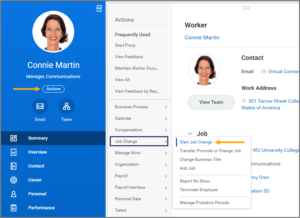
- In the What do you want to do? field, select the reason that best meets the needs of the change you are making. Help text will appear below the reason selected to help guide your decision. The Worker and Job fields will be pre-populated.
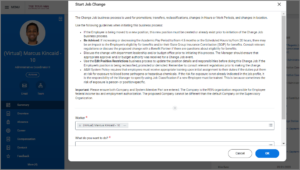
- Select OK.
- Under Start Details, enter the date for when you would like the change to take effect. The other fields will be auto-populated.
- Select Start.
- Fill in applicable fields.
- Enter any necessary comments.
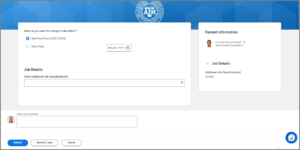
- Select Submit.
Note: No other sub-process will trigger after reviews and approvals when Start Job Change is used.
Reviews and Approvals
For Job Classification Changes, the business process will route to the HR Partner for approval if not initiated by the HR Partner.If Send Back to the Initiator is selected, the initiator will only see the simplified template.
This completes the Start Job Change business process.
