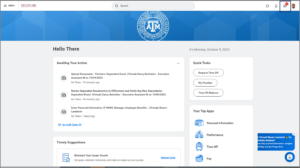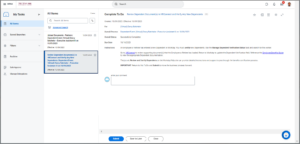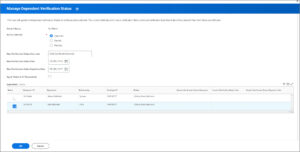This job aid outlines the activities for Benefits Partners to review and certify Dependents, including grandchildren for the purpose of adding Benefits coverage.
Review and Certify Dependents
Page Loading...Checking SSO..


Prerequisites
The Employee or Retiree has provided the documentation in HRConnect. A list of acceptable Dependent documents can be found in the Employee Benefits Guide in the Proof of Eligibility section. You can access a digital copy of the Employee Benefits Guide on the Texas A&M University System website on the Benefits Administration webpage.
Important Information
- This verification process requires the Benefits Partner to take action in Workday before submitting the To Do: Review Dependent Document(s) in HRConnect and Verify Any New Dependents.
- Make sure the Dependent is tied to a Benefit event and that all required documentation for the event has been provided. The exception to this is grandchildren, who must be certified before coverage is added.
- Review Dependents’ support documents for accuracy of dates, events and other information.
- Review Spouse records to ensure an SSN is entered if available.
- Grandchildren will need to be recertified on a yearly basis. Each Fall, the eligibility rules will be updated in Workday to drop dependent grandchildren who have a certification issue date prior to the previous May.
Getting Started
Review Dependent Documents
This section provides details on how to review Dependent documentation provided by the Employee or Retiree.
Dependent Certification
This section provides details on how to certify a child or spouse of an Employee or Retiree.
- Launch the Manage Dependent Verification Status task from the search bar in Workday.
- If you are verifying a new dependent, select No Status in the Verification Status field.
- Enter the Employee’s name in the Workers field.
- Select OK to run the task.
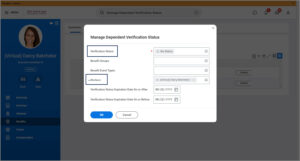
- Complete the following fields:
- Action Selected. Select Approved for the status of the verification process.
- New Verification Status Comment. Enter any comments, as needed.
- New Verification Status Date. Enter today’s date.
- New Verification Expiration Update. Enter the date the verification will expire, if needed. For grandchildren, use 8/31 of the current fiscal year.
- Apply Status to All Dependents. Only select the checkbox, if you would like to apply status to all Dependents listed. .
- Dependents. Select the Dependent you are verifying. For each additional Dependent you need to certify, repeat steps 4 – 9.
Important: The Verification Status Comment & Dates will apply to all selected dependents. You must complete the task separately for each dependent which requires a unique comment, issue, or expiration date
- Select OK.
- Review the changes for the selected dependents and select OK to launch the Job process.
- Once the status is Completed, select Done.
- Return to your inbox and Submit the To Do