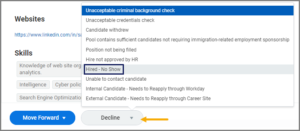This job aid outlines the activities for an HR Partner and HR Contact to rescind the Hire event for an Employee who does not arrive as expected or who completed the Hire process but will no longer fill the position.
Report No Show

Important Information
- Report No Show should NOT be used if the Employee:
- Has shown up for work and is entitled to be paid.
- Is to be paid for Onboarding activities completed prior to the Start Date.
- Has been employed for some time already and does not show up for work on a subsequent day.
- Was inadvertently merged to the wrong person in Recruiting resulting in a duplicate record.
- This business process can be initiated prior to the Hire Date as long as the completion step has been reached in Hire but cannot be initiated more than 15 days past the Hire Date. It cannot be rescinded. You will need to rehire the individual if completed in error.
- HR Partners can select an option that will display a label on the individual’s pre-hire record that reads Marked as No Show.
- HR Partners can select whether the person should not be considered for a future rehire.
IMPORTANT: Members should follow System policy for marking an individual as not eligible for rehire.
Getting Started
- Navigate to the Employee’s Worker Profile and select Actions > Job Change > Report No Show.
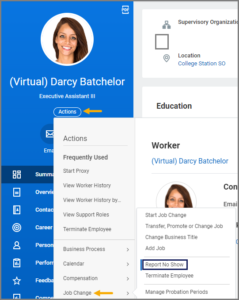
- On the Report No Show page, select the Are you sure this Worker is a no show? checkbox.
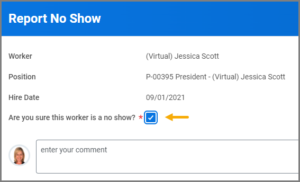
IMPORTANT: Be sure to review the Important Information section for when NOT to use the business process.
- Select Submit.
Note: There will be a pre-hire record for the individual. If hired in the future, the Hire will need to be processed as a rehire.
Navigate to the Up Next tab for the next steps in the process.
Up Next
Review Complete No Show
The HR Partner will receive an inbox item to review the business process and determine whether to mark the Employee as a No Show in on their worker profile in Workday.
- Select the drop down menu for Mark as No Show and select one of the following:
- Yes. The individual’s pre-hire record will display “Marked as No Show.”
- No. The individual’s pre-hire record will not display anything related to the Report No Show business process.
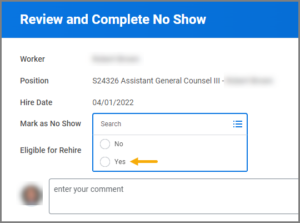
IMPORTANT: Regardless of whether Yes or No is selected, when the HR Partner approves the business process, the Hire event is rescinded.
- Select the drop down menu for Eligible for Rehire and select one of the following:
- No. The individual’s pre-hire record will display Eligible for Hire as No. The pre-hire record will not be searchable nor selectable in future Hire events.
- Yes. The individual’s pre-hire record will display Eligible for Hire as Yes, and can be searched and selected in a future Hire event.
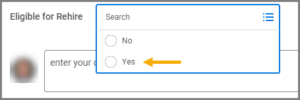
IMPORTANT: Regardless of whether Yes or No, when the HR Partner approves the business process, the Hire event is rescinded. The rescinding action cannot be undone.
The profile will display as shown below.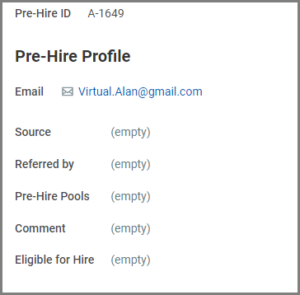
Blocking Events
When the HR Partner selects Approve, it is possible that there are events in progress blocking the Report No Show business process from moving to complete. If this is the case, a message will appear as shown below.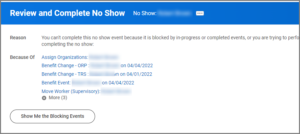
- Select the Show Me the Blocking Events button to view the events in progress.Note: Payroll events may not display.
- Cancel the blocking events. The HR Partner may need to work with other supporting roles to cancel the blocking events. The HR Partner may also need to Deny the business process if it has been initiated in error based on the blocking events displayed. It could be that a Termination is needed instead.
- After the events have been canceled, return to your inbox and follow the steps outlined under the section Review Complete No Show of this job aid.
Recruiting Actions
If the previously hired Employee originally was hired through recruiting, the individual will now be an active candidate again on the job requisition for the position and will need to be dispositioned
The Candidate is now back in the last step of either the Offer or Background Check stage of the job application process.
If the Candidate’s last step was in the Offer stage, the Manager, Recruiting Coordinator and Recruiting Partner will again receive the inbox task to make the decision to move forward or decline.
If the Candidate’s last step was in the Background Check stage, only the Recruiting Partner will again receive the inbox task to make the decision to move forward or decline.
Recruiters then need to decide how to proceed forward with the existing job requisition and candidates.
This completes the Report No Show business process.
Additional Resources
- The position is restored to an unfilled status and any linked job requisitions will be restored to open.
- If the Hire business process was originally initiated from recruiting, the formerly hired Employee returns to an active candidate status in the recruiting process and back to either the Background Check or Offer stage.