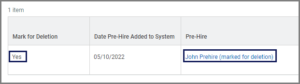This job aid outlines the activities for an HR Partner to mark a duplicate Pre-Hire record for deletion. Marking a Pre-Hire record for deletion will prevent the record from being selected during the Hire business process.
Mark Pre-hires for Deletion

Prerequisites
The Hire business process must be canceled before a Pre-Hire record can be marked for deletion.
Important Information
- Typically, duplicate pre-hires are unintentionally created during the recruiting process or during the initiation of the Hire business process.
- Only the HR Partner has the security permission to use the Mark Pre-Hires for Deletion task, however, both the HR Contact and HR Partner have permission to cancel the Hire business process.
- A pre-hire record with an ID of “A123004567” should never be marked for deletion because the pre-hire record with an ID of “A123004567” is the pre-hire record at the time of conversion to Workday.
- If a Pre-Hire record is mistakenly marked for deletion, another Pre-Hire record must be created to move forward with the Hire business process.
Getting Started
- Locate the canceled Hire business process for the Pre-Hire record using the Search Bar and select it from the search results.
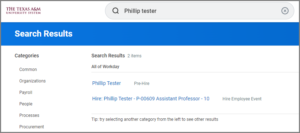
Note: You can also locate the canceled business process from your inbox archive if you canceled the process previously.
- Select the Pre-hire record located in the Details section to view the Pre-hire record ID.
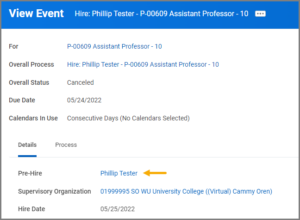
- Document or copy the Pre-Hire record ID for later in this process.
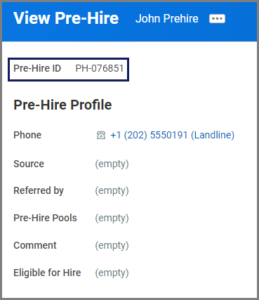
- Search for and select the Mark Pre-Hires for Deletion task.
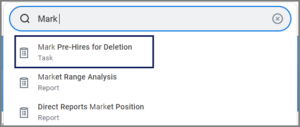
- Enter the Pre-Hire record ID into the Specific Pre-Hires field and press enter.
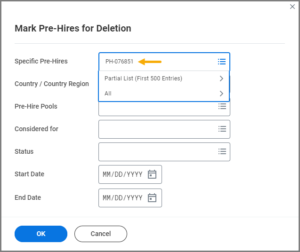
- The name of the Pre-hire should appear in the field. If no Pre-Hire name is returned, one of the following is possible:
- The Pre-Hire ID belongs to an active Employee, Retiree, or a Terminated Worker;
- The ID is currently being used in an in-progress Hire event that must be canceled;
- The Pre-Hire ID was incorrectly entered. If this issue occurs, it must be resolved in order to be able to continue with this task.
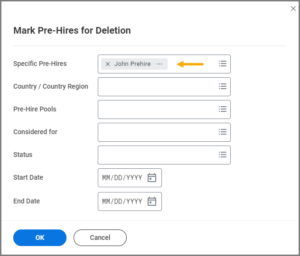
- Select OK.
- Select the checkbox next to the Pre-Hire ID to be marked for deletion to confirm the action.
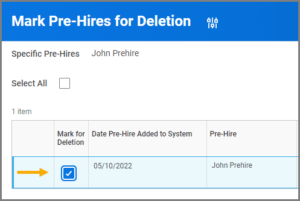
IMPORTANT: Once this task is completed, it cannot be undone.
Navigate to the Up Next tab for the next steps in the process.
Up Next
If the canceled hire was initiated from Recruiting, email support@tamus.edu to delete the pre-hire record that was marked for deletion.Note: Merging actions should not be initiated until the invalid pre-hire record has been deleted by Workday Services.
This completes the Mark Pre-hires for Deletion task.
Additional Resources
If a Cancel action was taken on the Hire event because a Candidate should have been merged or was merged in error, the Pre-Hire record will need to be deleted by Workday Services after it is marked for deletion, and prior to any additional action being taken in the Recruiting process.