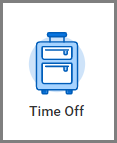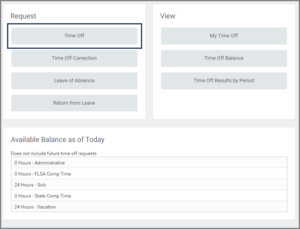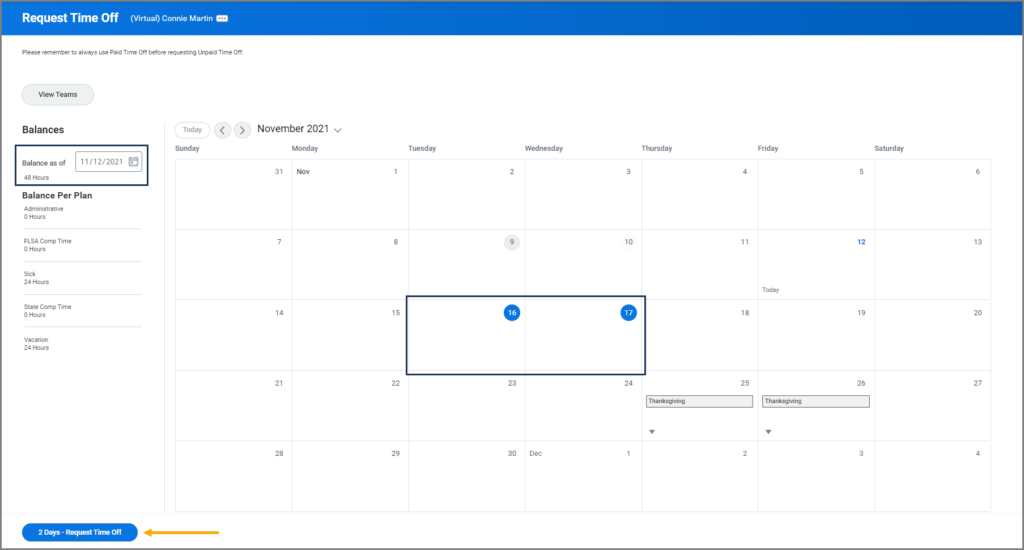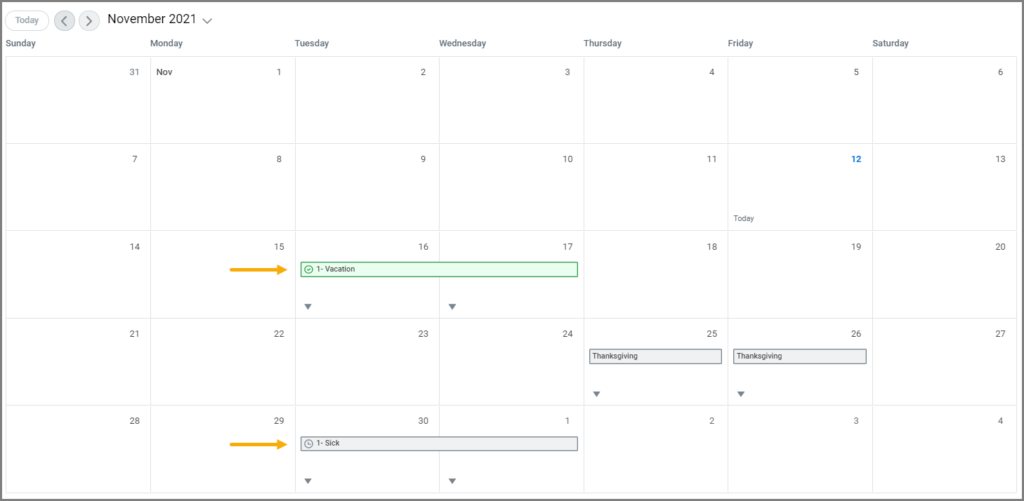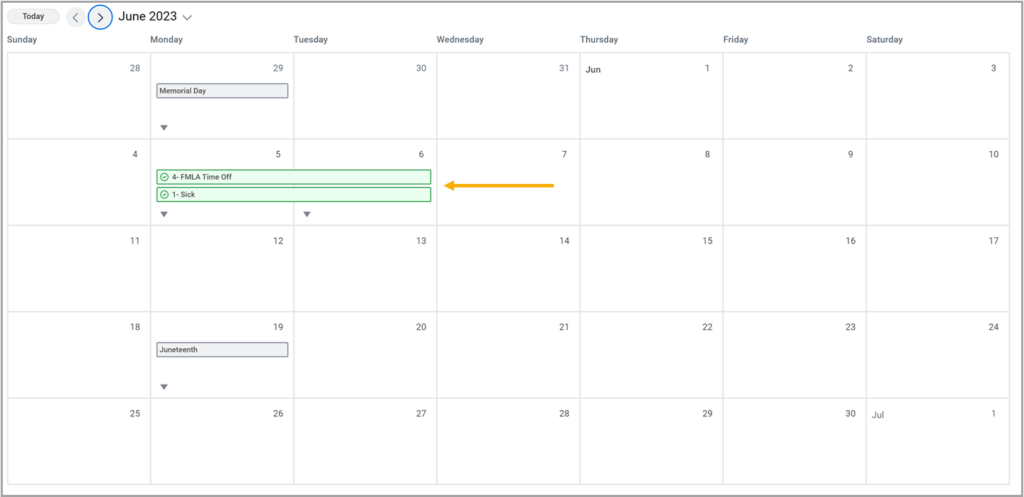This job aid outlines the process for an Employee to request time off, cancel a Time Off request and correct a Time Off request that was approved or sent back by the Manager.
Managing Your Time Off

Prerequisites
- In order to be able to request time off in Workday, you must be hired into a position in which you are eligible for Time Off.
- You can only cancel a Time Off request if your Manager has not yet taken action. If you want to change the Time Off request, you can ask your Manager to select Send Back. Alternatively, you can wait until it is approved and then follow the Correct a Time Off Request process described in this job aid.
- You can only initiate a Time Off Correction after it has been approved. Otherwise, you can ask your Manager to select Send Back on the request and then make necessary changes without canceling the process.
Important Information
Time Offs can only be requested for the current and prior fiscal year. Please contact your Absence Partner for any adjustments needed prior to the start of last fiscal year.
FMLA Qualified Absences
- Do you have any paid time off you are eligible to take?
- YES: Do you have enough days off to cover the entirety of the absence?
- YES: Request Time Off twice for the same date range; once with the Type Paid Time Off and once with the Type Time Off FMLA.
- NO: Request Time Off twice for the number of paid days you have accrued; once with the Type Paid Time Off and once with the Type Time Off FMLA. Then enter a Leave of Absence for the remaining time you will be out if it is longer than 30 days. If the remaining Time Off is under 30 days, enter FMLA Time Off with Unpaid Time Off.
- NO: Request a Leave of Absence (FMLA) if over 30 days. If under 30 days, Unpaid Time Off should be used in conjunction with FMLA Time Off.
- YES: Do you have enough days off to cover the entirety of the absence?
- If you want to view Time Off and Leaves of Absence on the same page, open the Absence Calendar view.
Getting Started
Request Time Off
From the Workday Home page:
Note: You will be able to see your available balances listed below the set of Request links.
- You will be presented with the Time Off Calendar. Select the day(s) you will be absent. If the time you will be off work on each day varies, you will need to submit separate requests for the different time frames.
Optional: Select a future date in the left column to see your Time Off Balance as of that date. - Select the Request Time Off button in the bottom left corner of the page (which will be preceded by the number of days you are requesting off).
- In the pop-up window that displays, fill-out the following fields:
- Time Off Type: Only Types for which you are eligible will appear (e.g., vacation).
- Daily Quantity: You will need to populate this field with the number of hours for your time off request. IMPORTANT: This is not the total hours but the hours per day you will be absent (this allows you to enter in a partial day if desired).
- Reason: This is required for certain Time Off Types.
- Comment: Enter comments for your Manager as needed; remember not to include private information.
- Select Submit.
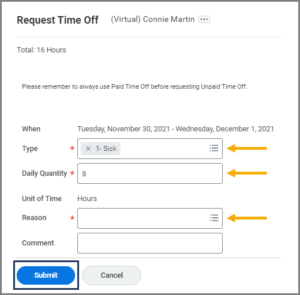
- You will see that your calendar now displays your Time Off request. Requests waiting for approval are highlighted grey and those approved are highlighted green (and display a green check mark).
- A successful FMLA request will have two concurrent rows highlighted in green across the dates being requested.
Up Next
Your Manager will receive an inbox item to take action on your request. Your request can be approved, sent back, denied or canceled.
Note: Any requests involving FMLA, Parental or Emergency Time Offs will also route to your Absence Partner for approval once the request is approved by your Manager. Some Members may elect not to route these requests to the Absence Partner.
You have completed the Request Time Off business process.
Cancel Time Off Request
From the Workday Home page:
- Select the Time Off application.
- Under Request, select Time Off Correction.
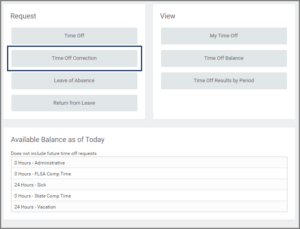
- Select the time period for which you requested an absence.
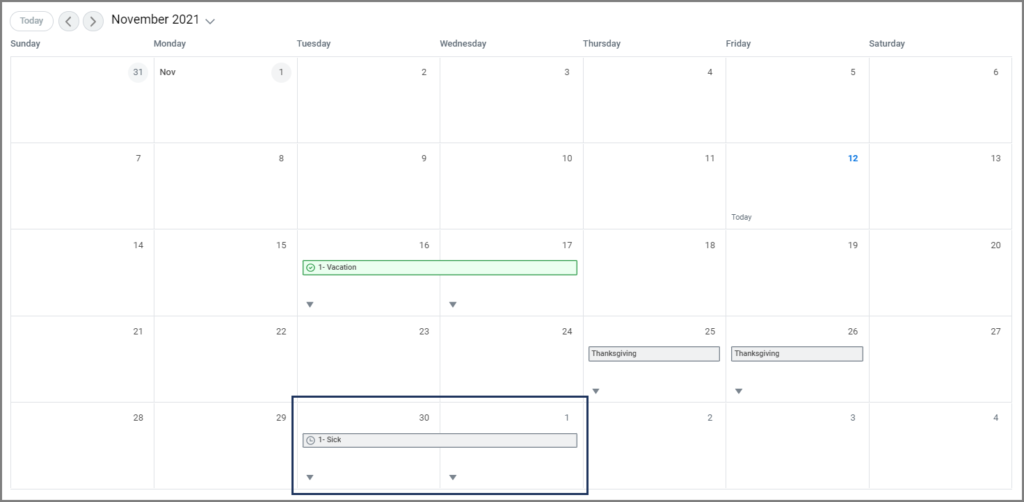
Note: The request is not yet approved because there is no green check mark. This means it is eligible for you to cancel the request.
- Select Cancel this Request (which will cancel the entire request).
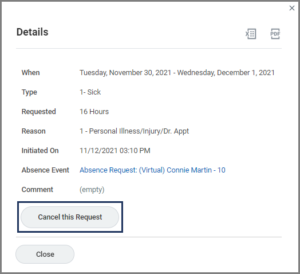
- Enter comments for your Manager.
- Select Submit.
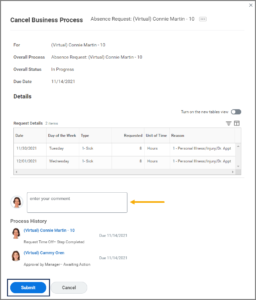
- You will be returned to the Correct My Time Off calendar and receive a confirmation message.
You have successfully canceled your Time Off request. No approval is required.
Correct a Time Off Request
From the Workday Home page:
- Select the Time Off application.
- Select Time Off Correction.
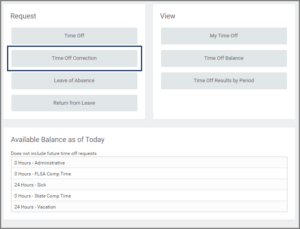
- Select the date(s) you wish to correct.
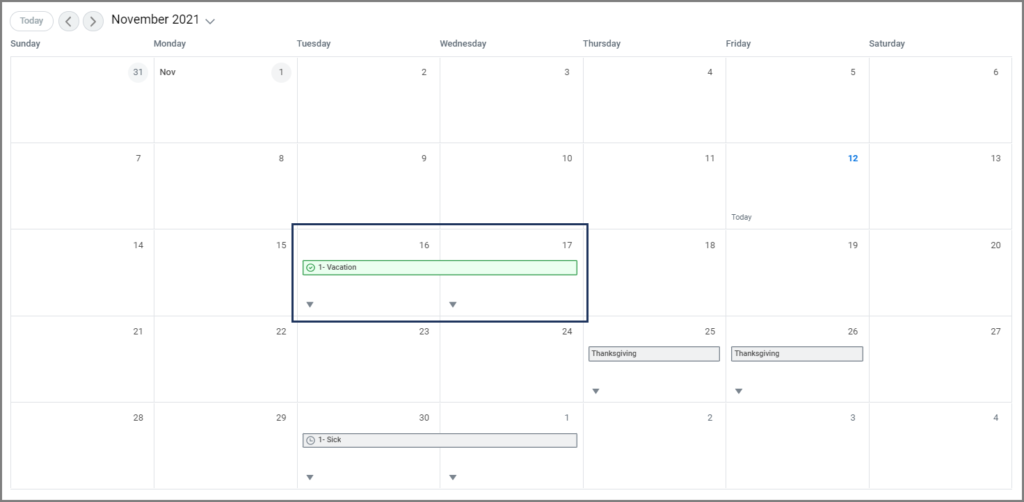
- Verify the specific date(s) you wish to correct and adjust the type or hours as needed or select the minus (−) sign to delete a row.
- Enter comments for your Manager.
- Select Submit.
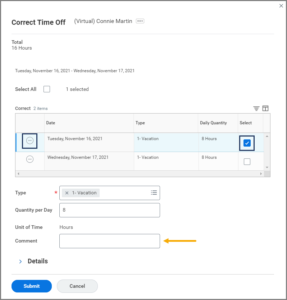
Note: Here the first day was selected and changes can be made for the Type, Quantity and Reason.
Up Next
- Your Manager will receive an inbox item to approve these changes.
- Your Absence Partner will receive an inbox item to take action on any request involving FMLA, Parental or Emergency Time Offs, as well as unpaid Time Offs for faculty and staff.
You have completed the initiation of the Correct a Time Off Request process.