This job aid outlines the activities for the Role Maintainer to assign roles to a Supervisory Organization and select appropriate employees to be assigned to those roles.
Managing Security Roles on Organizations (Security Partner)
Page Loading...Checking SSO..


Important Information
- This method of assigning security roles is used when you would like to assign multiple employees to a security role for an organization at one time.
- Security roles are assigned on the position, not the Employee. Therefore, assigned roles will stay with the position when vacated by an Employee and will be inherited by the next Worker in the position.
- The Role Maintainer is either a Security Partner within your organization or a Security Administrator with Workday Services. Note: The Role Maintainer for the Manager of a new Supervisory Organization may also be the Organization Partner.
- The Role Maintainer approves role assignments for the organization they support. Additional approvals are not required when the Role Maintainer assigns security roles.
Getting Started
Assigning Security Roles to an Organization
- Search for the Supervisory Organization by the name or code and Select the link from the results.
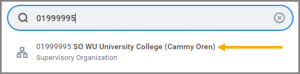
- Select the Relation Actions icon next to the name of the Supervisory Organization and select Roles > Assign Roles.
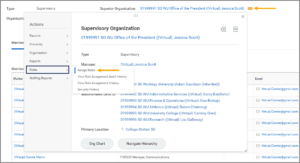
- In the Assign Roles window, select OK. Leave the Effective Date populated by Workday as is.
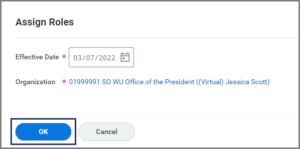
Important: To avoid downstream impacts, Workday Services recommends you do not edit the Effective Date.
- Select the Plus Sign (+) icon to add one row for each Role to be assigned.
- Select a Role (e.g., HR Contact). You will only see roles that you have security to maintain.
- Search for employees by entering UINs or names in the Assigned To field and select them to assign the role.
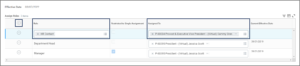
- Select OK and Done.
This completes the Managing Security Roles on Organizations business process.
