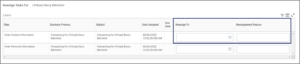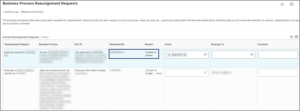This job aid outlines the activities for Security Partners to proactively use the Reassign Task business process to reassign a task in another user’s inbox when the user is on vacation, unavailable or other reasons as deemed appropriate by the member. Information is also provided on managing tasks that have been requested by other security roles and require a review by the Security Partner.
Managing Reassign Task
Page Loading...Checking SSO..


Important Information
- Security Partners should be cautious and only use Reassign Task when there is an appropriate business need.
- When a Security Partner reassigns a task, it does not route for approval.
Getting Started
Reassign Task
This section will walk you through the process to proactively reassign a task.
- Navigate to the Employee’s Worker Profile for whom you need to reassign a task.
- Select Actions > Business Process > Reassign Tasks.
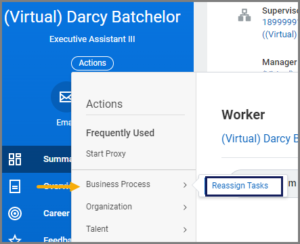
- On the Reassign Task page you will see it has defaulted to the Worker that currently owns the task.
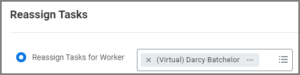 Note: You can also select Business Process Type or Date Range.
Note: You can also select Business Process Type or Date Range. - Select OK.
- You will see the inbox items to be reassigned based on the criteria you selected in Step 3. The image shown here is the view from selecting the default option of Reassign Tasks for Worker.
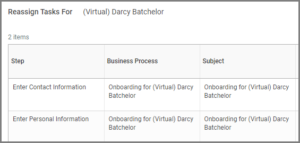
- Locate the business process task to reassign and complete the following:
- Select Submit.
Managing Reassign Requests
This section outlines the process of taking the action on tasks that have been requested to be reassigned by one user to another user and require you to approve or deny.
- Select the task in your inbox.
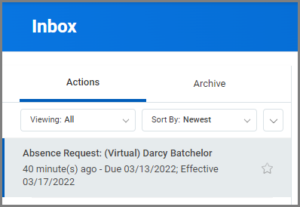
- Locate this specific task in the comprehensive list of other tasks that have been reassigned and need your review. Each request sends a single task to your inbox that is compiled into a comprehensive list that displays all reassignment requests for your member. The most recent task reassigned appears at the bottom of the list. Each task displays the following information:
- Select Approve or Deny.
- Enter a comment. This comment is visible to the user when they search the process history. However, they will not receive a notification. Workday Services recommends Security Partners communicate with the user to determine the action the user should take to move the business process forward.Note: When you take action for a single request, that task is removed from your comprehensive list and archived in your inbox. The next reassignment request shows as the most recent.
Up Next
Reassigned tasks that are approved route to the person to whom the task was reassigned.
IMPORTANT: There is no notification to this individual that the task was reassigned. Workday Services recommends the original task owner communicate with the new task owner. Workday does not replace daily communication among workers supporting the department.
This completes the Managing Reassign Task Process.