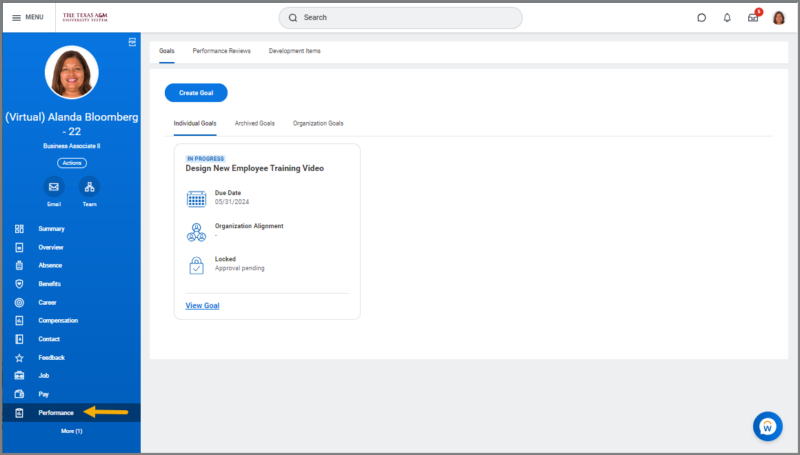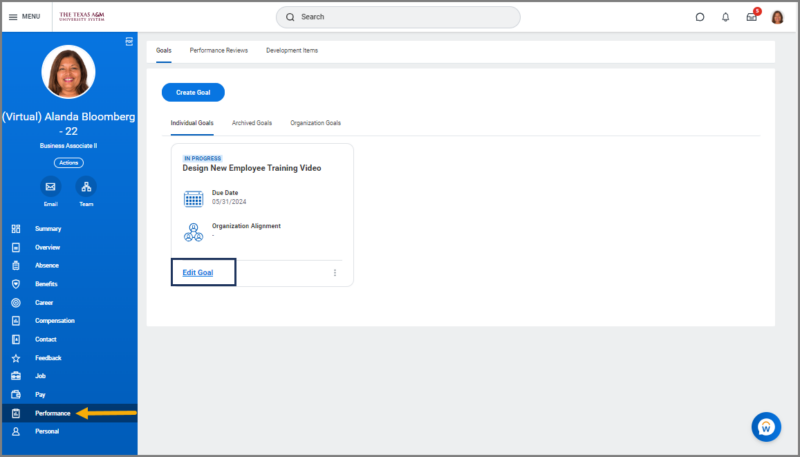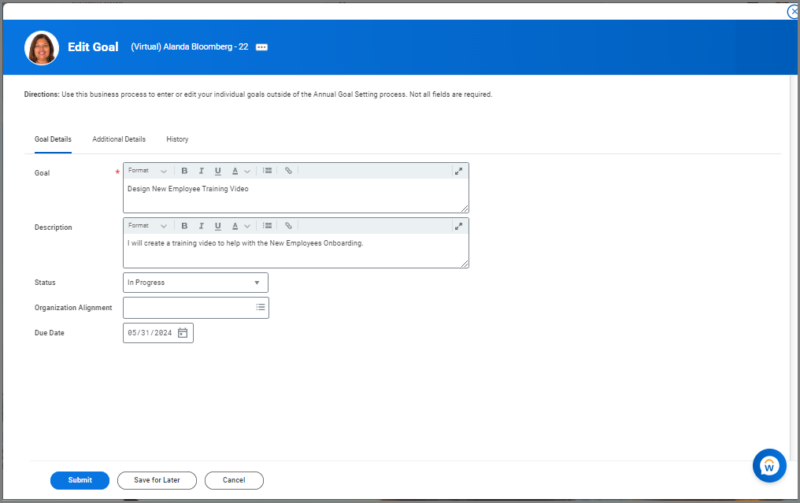This job aid outlines the process for an Employee to enter or edit Ad Hoc goals and the process for the Manager to review and approve those goals.
Manage Your Goals

Important Information
- AdHoc goals can be entered at any time outside of the Annual Goal Setting process.
- The business process will route to the Manager for approval and then back to the Employee for a final review.
- Each time you initiate this business process, the Manager will have to takes action on each goal individually, if entered ad hoc. The Manager can send a goal back and proceed with approving other goals submitted during the process.
Getting Started
- From the Workday Home page, navigate to your Worker Profile.
- Select Performance on the left-hand side bar.
- On the the Individual Goals tab, select Create Goal.
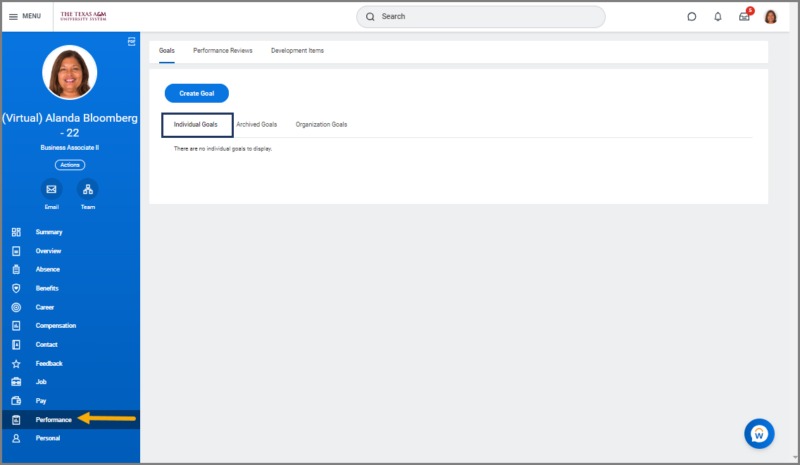
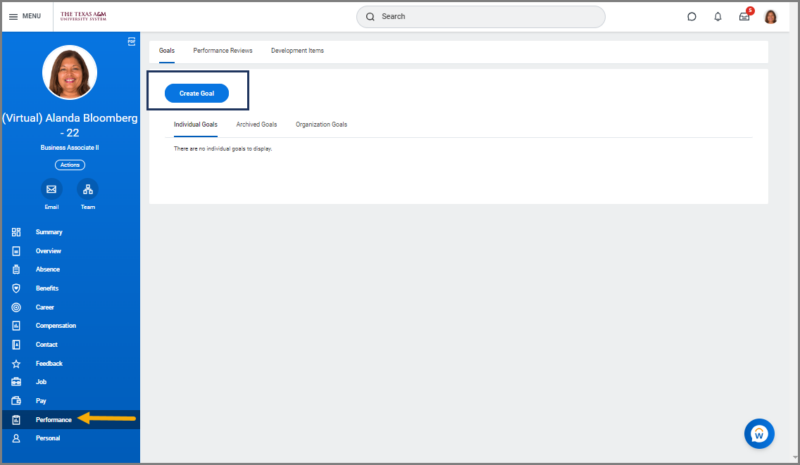
- Enter the following information:
- Goal. Enter the name of the goal you will work to accomplish during the performance review period.
- Description. List detailed information and criteria regarding your goal.
- Status. This is your current status regarding the goal.
- Organization Alignment. These are goals within your Organization which your goal may support, if applicable.
- Due Date. This is the date by which you are expected by your Manager to have met the goal.
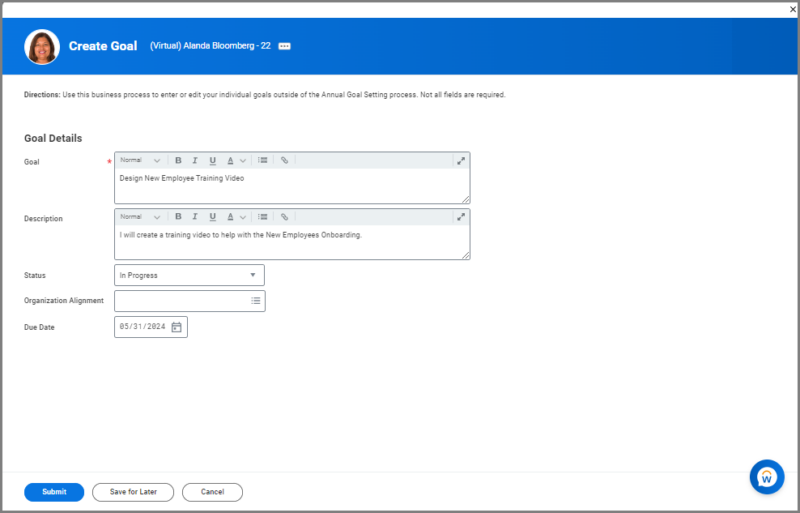
Note: You will need to Submit goals individually and select Create Goal again to add another.
- Select Submit. You will now see the goals you entered on the Performance page under the Individual Goals tab.
- Continue steps 3–5 until you have finished entering your goals.
These goals are labeled as approval pending until your Manager approves the goals. Navigate to the Up Next tab for the next steps in the process.
Up Next
Review Goals (Manager)
The Manager reviews the goals and approves or sends back for edits. The Employee then completes a final review to complete the process.
- Select the To Do: Manage Goals from your Workday inbox.
- Read the goals and select the appropriate action (Approve, Send Back, or Deny).
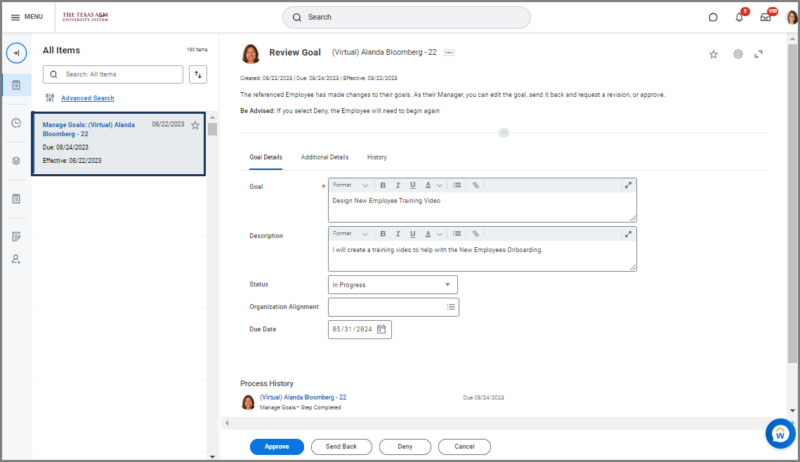
Note: When choosing Send Back, the Manager must add a Reason for the Employee regarding necessary changes. The Manager can also make edits to the goals that will be visible to the Employee.
Edit AdHoc Goals (Employee)
The process to edit goals is similar to entering goals. The Employee will edit goals, the business process routes to the Manager, and the Employee will do the final review.
Review AdHoc Goals (Manager)
The Manager reviews the edited goal and approves or sends back for edits.
- Select the To Do: Review Goals from your Workday inbox.
- Read the goals and select the appropriate action (Approve, Send Back, or Deny).
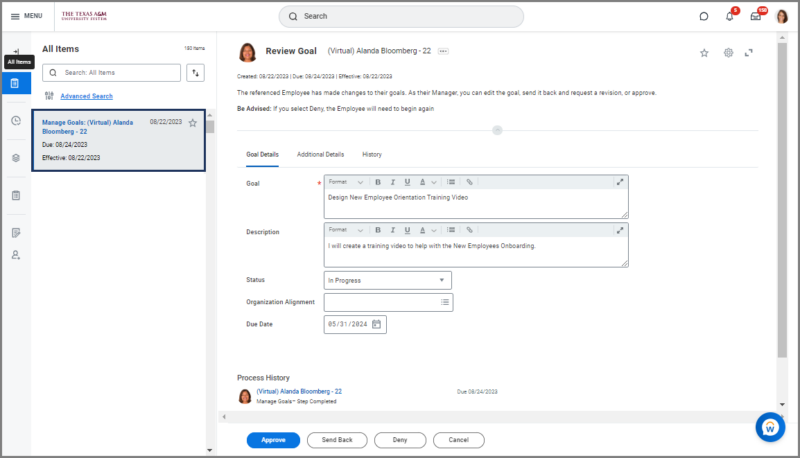
Note: When choosing Send Back, the Manager must add a Reason for the Employee regarding necessary changes. The Manager can also make edits to the goals that will be visible to the Employee.