This job aid outlines the process for an Organization Partner to manage Supervisory Organizations. This includes creating new supervisory organizations, assigning superior, and dividing supervisory organizations.
Managing Supervisory Organizations

Prerequisites
Be sure to determine the appropriate existing Supervisory Organization from which to begin the process.
Important Information
- Do not create a subordinate Supervisory Organization unless the organization will be used to manage employees or contingent workers.
- In most cases, a new Supervisory Organization will have the same ADLOC as the superior; there is no Workday requirement to give the Supervisory Organization a new ADLOC.
- The Position Management staffing model will be assigned to the new subordinate Supervisory Organization by default.
- If the organization is created for only contingent workers, email support@tamus.edu to request the staffing model of the subordinate Supervisory Organization to be changed to the Job Management staffing model.
Getting Started
Create Subordinate
- Navigate to the superior Supervisory Organization from which you will create your subordinate Supervisory Organization. Typically, this is the supervisory organization of the Manager’s Manager. From the Supervisory Organization’s related action menu, select Reorganization > Create Subordinate.
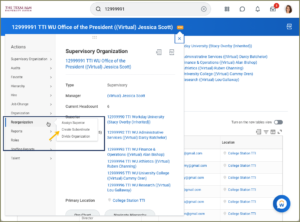
- The Create Subordinate page will display an automatically populated Effective Date of today’s date. While you can enter an effective date other than Today’s date, best practice is to use the current date. This is because the Effective Date must be on or before the availability date of any new position created within the Supervisory Organization. IMPORTANT: Do not use a future date otherwise the organization will not be available for immediate use within the hierarchy.
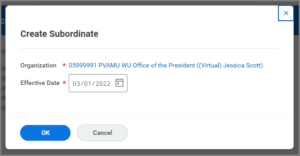
- Select OK.
- Complete the details of the organization
- Organization Name. This name is the ADLOC Department Name as created in FAMIS Screen 722. It is recommended to name the organization according to its’ purpose (e.g. Human Resources – Employee Relations).
- Include Organization ID. This box should not be checked. This is the internal reference ID number that is not useful to users.
- Include Organization Code in Name. This box must be checked so the ADLOC number will display in Workday to users.
- Organization Code. This code must be the ADLOC number from FAMIS for the positions, employees or contingent workers who will be members of the Supervisory Organization. The ADLOC may be the same as the superior organization but it is not required. The code must be in the format of numbers only with no dashes or spaces (e.g. ########).
- Include Manager / Leader in Name. This box must be checked so the Manager’s name will display in Workday to users.
- Organization Subtype. Select Department.
- External URL. Leave blank.
- Primary Location. Select the primary location to use as a default for positions in the Supervisory Organization. Locations for specific positions or workers that need to be different can be changed during Create Position, Hire or Change Job for the position or worker.
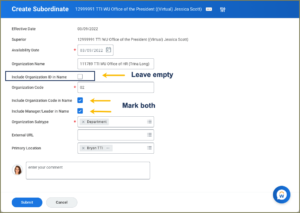
- Enter a comment. Indicate whether the Supervisory Organization is for employees only, employees and contingent workers or contingent workers only. Include additional information about the purpose of the Supervisory Organization to assist other security roles who will be working with downstream impacts.
- Select Submit.
- Select Done.
Up Next
Navigate to the Up Next tab to see the next steps in the process.
Assign Superior
Assign Superior is used to change the superior Supervisory Organization for which an existing Supervisory Organization is a subordinate.
- Search for the Supervisory Organization for which you want to change the superior organization. From the related actions, select Reorganization > Assign Superior.
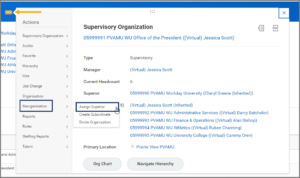
- Enter the Effective Date.
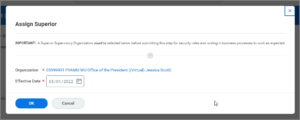
Note: The date must be on or before the availability date of any new position created in the supervisory organization.
- Select OK.
- Remove the current selection and search for the Supervisory Organization that will be the new superior and select it.
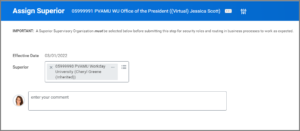
- Enter any necessary comments.
- Select Submit.
- Select Done.
Notes: Any previously inherited Security roles for the existing Supervisory Organization will inherit new security roles from the new superior Supervisory Organization. Security roles that were previously assigned will not change to inherited security roles from the new superior Supervisory Organization.
This completes the Assign Superior process.
Divide Organization
This business process takes an existing Supervisory Organization and divides it to create a new Supervisory Organization at the same management hierarchy level. Use the Move Worker(s) process to select which employees move to the newly created organization
- Search for the Supervisory Organization you want to divide. From the related actions button, select Reorganization > Divide Organization.
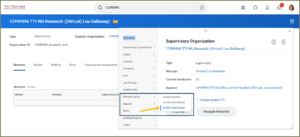
- Enter the Effective Date of the new organization.
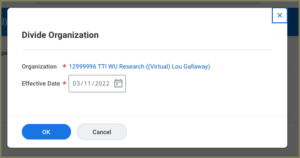
Note: The date must be on or before the availability date of any new position created in the supervisory organization.
- Select OK.
- Complete the details of the organization
- Organization Name. This name is the ADLOC Department Name as created in FAMIS Screen 722. It is recommended to name the organization according to its’ purpose (e.g. Human Resources – Employee Relations).
- Include Organization ID. This box should not be checked. This is the internal reference ID number that is not useful to users.
- Include Organization Code in Name. This box must be checked so the ADLOC number will display in Workday to users.
- Organization Code. This code must be the ADLOC number from FAMIS for the positions, employees or contingent workers who will be members of the Supervisory Organization. The ADLOC may be the same as the superior organization but it is not required. The code must be in the format of numbers only with no dashes or spaces (e.g. ########).
- Include Manager / Leader in Name. This box must be checked so the Manager’s name will display in Workday to users.
- Organization Subtype. Select Department.
- External URL. Leave blank.
- Primary Location. Select the primary location to use as a default for positions in the Supervisory Organization. Locations for specific positions or workers that need to be different can be changed during Create Position, Hire or Change Job for the position or worker.
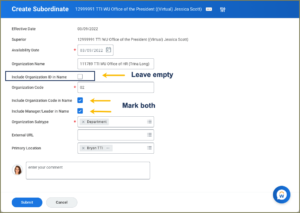
- Enter a comment. Indicate whether the Supervisory Organization is for employees only, employees and contingent workers or contingent workers only. Include additional information about the purpose of the Supervisory Organization to assist other security roles who will be working with downstream impacts.
- Select Submit.
- Select Done.
Note: Security roles for the new Supervisory Organization are inherited from the superior Supervisory Organization.
This completes the Divide Organization process.
Up Next
Assign Roles to Supervisory Organization
The Organization Partner will receive an inbox task to assign the Manager role. The Manager security role must be assigned in this step; otherwise, the Manager from the superior organization will inherit the Manager role and be displayed as (Name (Inherited).
- Select the plus sign to add a row. Then select Manager for the Role and enter the name of the Manager for the new Supervisory Organization. Note: If multiple options appear for the name entered, you can select the related action button to view the details and be sure you have chosen the correct person. See the image for how to view these details.
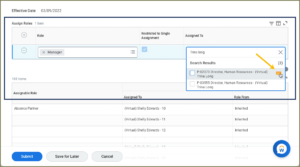
Note: Security roles for the new Supervisory Organization are inherited from the superior Supervisory Organization.
- Select Submit
This completes the Create Subordinate Supervisory Organization process.
