This job aid outlines the activities for a Benefits Partner to Manage Evidence of Insurability (EOI) for an Employee when EOI is not required (e.g., switching out of a grandfathered life plan).
Manage Evidence of Insurability for Your Employee (Benefits Partner)
Page Loading...Checking SSO..


Prerequisites
An Employee has elected an amount of coverage for life insurance and Workday requires EOI to be completed.
Important Information
- The use of the term Employee can be interchanged with the Retiree for this job aid.
- The Manage Evidence of Insurability Status task will return employees from within all of the Texas A&M System.
Getting Started
- Search for the Manage Evidence of Insurability Status task in the Search Bar and select it.
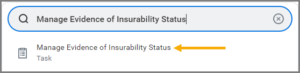
- Select or enter data in each field to refine your search and minimize wait times.
- Status. Select one or more. If you run a status of Approved or Denied, you will not be able to take action but can view the decision that was received and applied.
- Benefit Group(s). Leave blank or select from the list.
- Enrollment Event. Leave blank or select from the list.
- Worker(s). Enter UINs or Employee names.
- Event Start Dates. Leave blank or enter a date in only one of these fields.
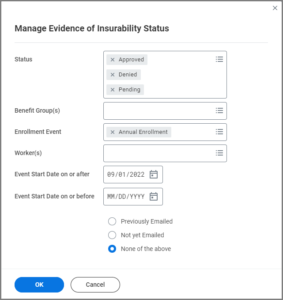
Note: Leave the None of the above radio button selected.
- Select OK.
- Select the checkbox for each Employee who needs the selected action.
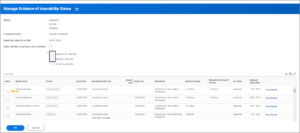
- Select OK.
- Select the Do not send email checkbox.
- Enter the approval or denial date under the Approval / Denial column.
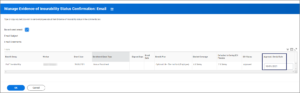
Note: For Approvals, use the first of the month following the decision (or the date that the new coverage should take effect).
- Select OK and then Done.
- Navigate to the Employee’s Worker Profile. Select Actions > Benefits > View Benefits Coverage.
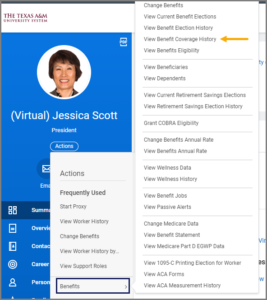
- Select the Insurance tab to view the insurance coverage that will go into effect.
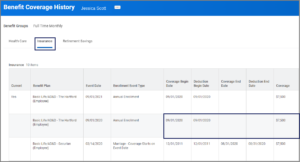
This completes the Managing Evidence of Insurability task.
