This job aid outlines the process for managing delegations for future Workday tasks. Delegation temporarily reassigns tasks to another user, enabling that user to perform individual actions on the Delegator’s behalf.
Manage Delegations (TAMU)
This custom job aid is intended for TAMU, TAMUG, and TAMHSC.
Page Loading...Checking SSO..


Important Information
- Delegations can be set up for a maximum of 12-month periods at one time.
- The delegation of an approval task does not absolve the Delegator of their responsibilities associated with the action/task. Any delegated tasks will be recorded in the Process History with the words On Behalf of, followed by the name of the delegator.
- Initiation of any business processes cannot be delegated. Only Inbox items can be delegated; thus, the Start on My Behalf section will not be used at this time.
- Only employees with a security role in Workday (such as Manager, Budget Contact, Department Head, Executive Approver) can setup a delegation.
- When a Delegate terminates, the Delegator will receive a notification in Workday indicating the delegation is no longer valid and needs to be updated.
- The final approval by the Chief Executive Approver of Flexible Work Arrangements in relation to Alternate Work Locations (AWL’s) cannot be delegated in accordance with System Regulation 33.06.01 Flexible Work Arrangements.
Getting Started
Add Delegation
- Search for the My Delegations report in Workday.
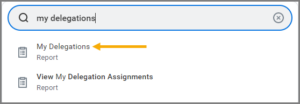
- Select Manage Delegations.
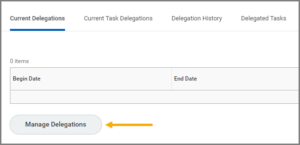
- Under New Delegation, fill out the following fields:
- Begin Date. This is the date that the delegation will begin.
- End Date. This is the date the delegation will end. Delegations can only last up to twelve months. This field cannot be left blank.
- Delegate. This is the individual to which you want to delegate the business process to as of the Begin Date.
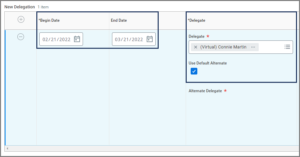
Note: A Delegate will not receive a delegated task if it is in reference to themselves. Instead, Workday will route the delegated task to the Alternate Delegate. The Use Default Alternate checkbox will automatically select the Delegate’s Manager in certain situations. You can update the Alternate Delegate by unchecking the Use Default Alternate box and selecting new Alternate Delegate.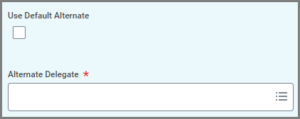
- Under the Do Inbox Tasks on My Behalf section, select one of the following options:
- For all Business Processes. All business processes with steps that would route to you will route to your Delegate. It is discouraged to delegate all business processes as this does not differentiate between business and personal task. The delegate has access to every task from the delegator along with Workday notifications regarding their open enrollment benefit tasks, jobs they have applied to, offer letters in relation to their employment advancements, etc.
- For Business Process. Only steps in the specific business process you select will route to your Delegate. It is recommended to select the business processes you would like to delegate. It is suggested to include any of the following business processes: Add Additional Job, Change Job, Correct Absence, Create Position, Edit Position Restrictions, End Additional Job, Enter Time, Get Feedback on Worker, Give Feedback, Hire, Job Requisition, Photo Change, Post Job, Propose Compensation Change, Propose Compensation Hire, Ready for Hire, Request Compensation Change, Request Leave of Absence, Request One-Time Payment, Request Absence, Request Return from Leave of Absence, Requisition Compensation, Submit Resignation, Switch Primary Job, Title Change.
- None of the Above. Nothing will route to the Delegate.
The checkbox labeled Retain Access to Delegated Tasks within My Tasks is selected by default, ensuring that both you and your delegate continue to receive routed steps. If you prefer not to receive these inbox items, simply deselect the checkbox.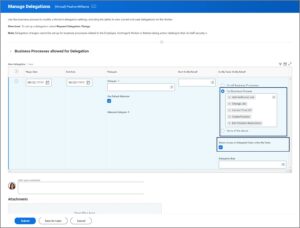
- Leave the Delegation Rule field blank.
- Enter any comments, as needed.
- Upload supporting documentation, as needed.
- Select Submit.
Edit/Delete Delegation
- Navigate to the My Delegations page as described above. Your current delegations will display.
- Select Manage Delegations. (If Manage Delegations is not an option, you have lost the prior security role that gave you access to set-up the delegation. Please contact hrnetwork@tamu.edu with your name, UIN number, and the delegation that needs to be removed.)
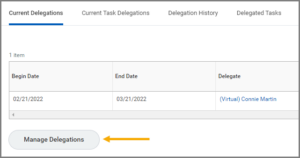
- On the Manage Delegations page, you may edit your current delegations. To delete a delegation, select the Minus Sign (−)icon next to the delegation.
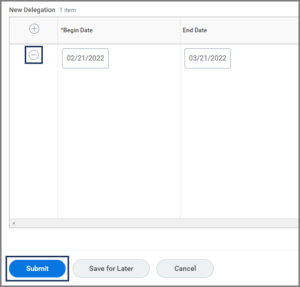
- Select Submit.
This completes the Manage Delegations process.
