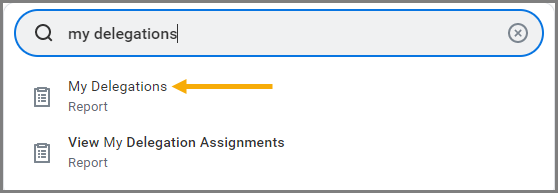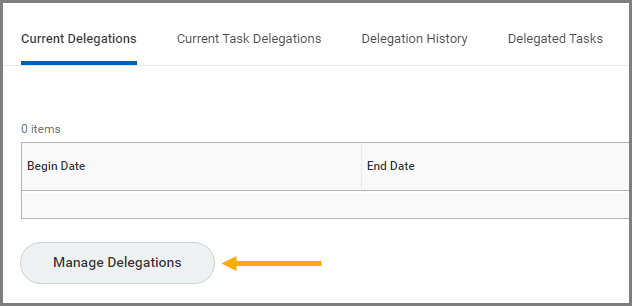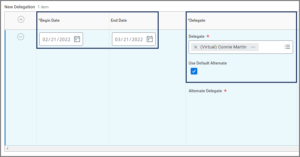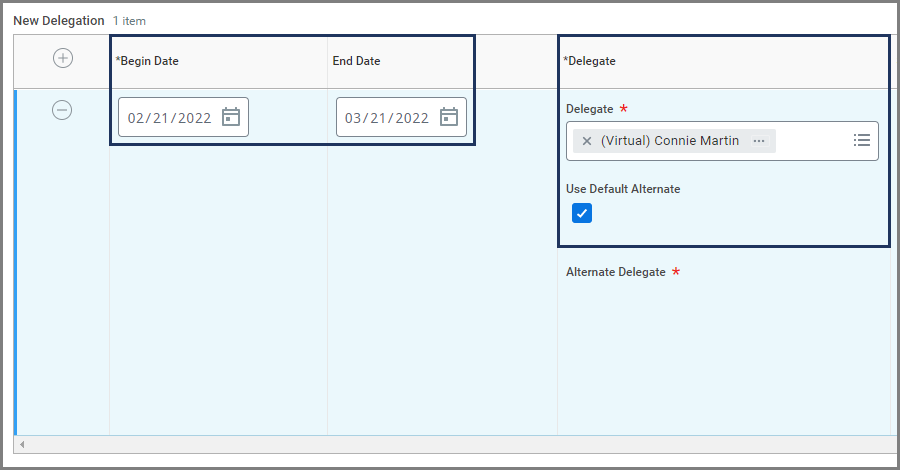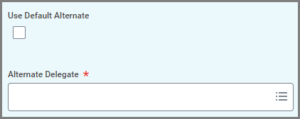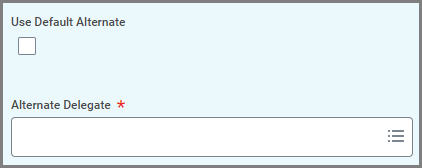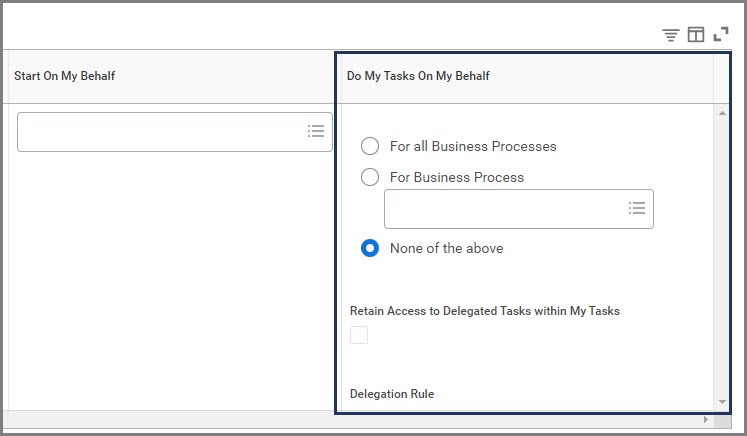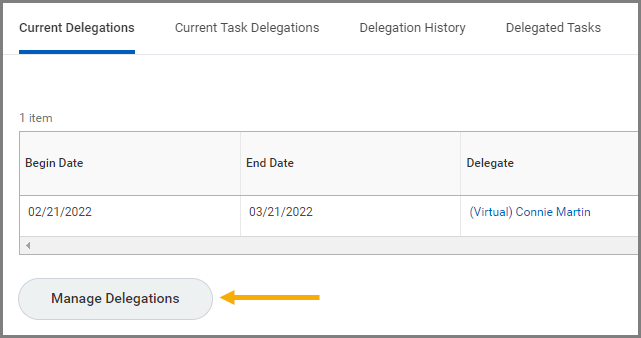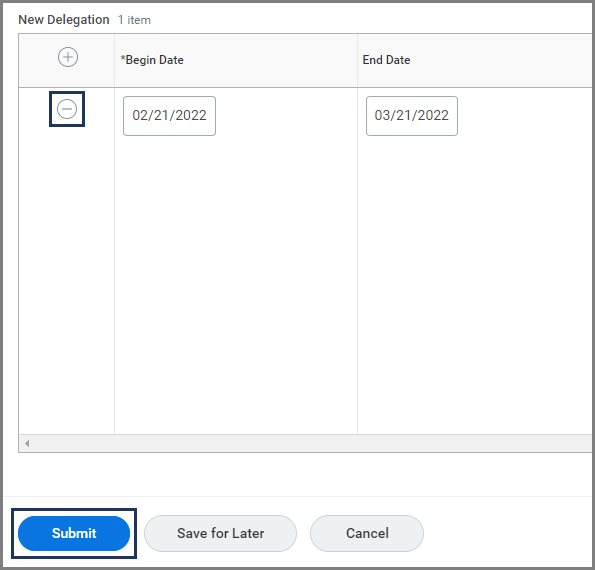This job aid outlines the process for managing delegations for future Workday tasks. Delegation temporarily reassigns tasks to another user, enabling that user to perform individual actions on the Delegator’s behalf.
Member version: TAMUManage Delegations
Page Loading...Checking SSO..


Important Information
- Delegations can be set up for a maximum of twelve month periods at one time.
- Initiation of any business processes cannot be delegated. Only Inbox items can be delegated; thus, the Start On My Behalf section will not be used at this time.
- The As Self security roles (Employee As Self, Retiree As Self, etc.) cannot set up a delegation.
- When a Delegate terminates, the Delegator will receive a notification in Workday indicating the delegation is no longer valid and needs to be updated.
Getting Started
Add Delegation
- Search for the My Delegations report in Workday.
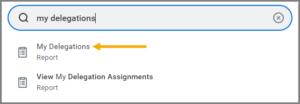
- Select Manage Delegations.
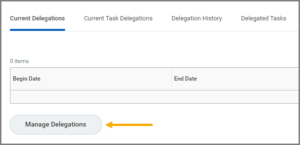
- Under New Delegation, fill out the following fields:
- Begin Date. This is the date that the delegation will begin.
- End Date. This is the date the delegation will end, and may only last up to twelve months. This field cannot be left blank.
- Delegate. This is the individual to which you want to delegate the business process to as of the Begin Date.
Note: When the Delegate is excluded from the task, Workday will route the delegated task to your Default Alternate (your Primary Manager). You can choose your own Alternate Delegate by unchecking the Use Default Alternate box and selecting an Alternate Delegate.
- Under the Do Inbox Tasks On My Behalf section, select one of the following options:
- For all Business Processes. All business processes with steps that would route to you will route to your Delegate.
- For Business Process. Only steps in the specific business process you select will route to your Delegate.
- None of the Above. Nothing will route to the Delegate.
- Check the Retain Access to Delegated Tasks in Inbox checkbox if you want to continue to have the steps routed to you as well as your Delegate. Otherwise, leave this unchecked.
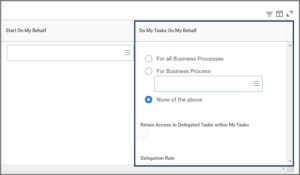
- Leave the Delegation Rule field blank.
- Enter any comments, as needed.
- Upload supporting documentation, as needed.
- Select Submit.
Edit/Delete Delegation
- Navigate to the My Delegations page as described above. Your current delegations will display.
- Select Manage Delegations.
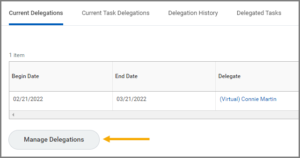
- On the Manage Delegations page, you may edit your current delegations. To delete a delegation, select the Minus Sign (−) icon next to the delegation.
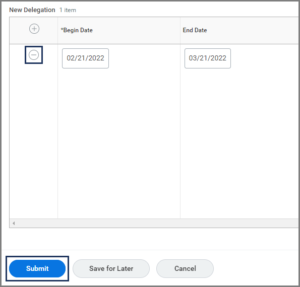
- Select Submit.
This completes the Manage Delegations process.