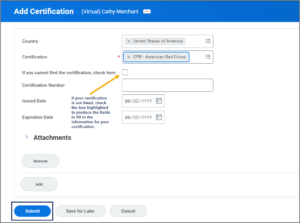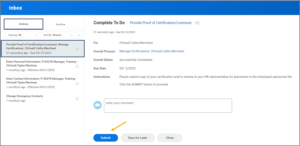This job aid outlines the process for a Talent Partner, Talent Analyst, Manager or to manage an Employee’s certifications and licenses.
Manage Certifications and Licenses for Your Employee
Page Loading...Checking SSO..


Important Information
For information on Absence Certifications, please see the job aid, Absence Certifications (Edit Additional Data).
Getting Started
- Navigate to the Employee’s Worker Profile.
- Select the Career link in the left-hand navigation bar.
- From the Certifications tab, select the Add button to add a new certification.
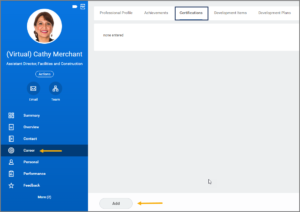
- Fill out the following information:
Note: Other fields may be available based on the Certification you select, such as Exam Date and Exam Score.
- Add Attachments to upload them if you have documentation to verify the certification or license.
- Select Add to add multiple certifications or licenses.
- Select Submit.
The business process will route to the Manager for approval. Navigate to the Up Next tab for the next steps in the process.