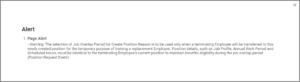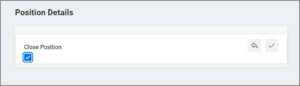This job aid outlines the activities for an HR Contact to move a current Employee who is leaving the organization into a temporary position to address business needs.
Job Overlap Period (TAMU)
This custom job aid is intended for TAMU, TAMUG, and TAMHSC.

Prerequisites
The departing (terminating) Employee has submitted their resignation letter to the department.
Important Information
- This process can only be used for Staff positions.
- The temporary job may be used for a maximum of 4.5 months. The temporary position should not be set-up as a temporary/casual Worker Sub-Type.
- The replacement Employee must begin work prior to the departing Employee’s last day. The Job Overlap period should last from two to nineteen weeks.
- The department can Create the Job Requisition for the soon to be vacant position before the departing Employee is moved into the temporary position.
Getting Started
This process involves a series of business processes. The first step is creating the position that will be occupied by the departing Employee during the job overlap period.
Create Position
You will create a new temporary position that is identical to the departing Employee’s position.
You will then initiate the Create Position business process and enter the details.
- Enter the same Supervisory Organization within which the departing Employee’s position currently sits.
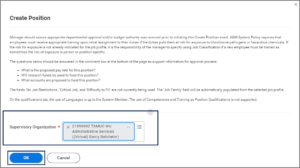
- Select OK.
- For Position Request Reason, select Create Position > Create Position > Job Overlap Period.
- Enter the Hiring Restrictions (including the Job Profile) that match what exists for the departing Employee’s position. Copy and paste the departing Employee’s position description into the job description box. Ensure all attributes for the new position match the departing Employee’s position.
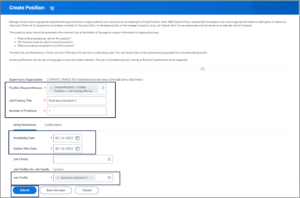
Note: Workday Services recommends that the Availability Date entered be today’s date. It is also recommended that the date entered for Earliest Hire Date match the Availability Date.
- Do not enter any information into the Qualifications tab.
- Copy and paste the Comment template for temporary overlap staff jobs into the Comments box.
- Select Submit. You will receive an alert reminding you when Job Overlap should be used.
Navigate to the Up Next tab for the next steps in the process.
Up Next
Request Default Compensation for Position Event (HR Contact)
The HR Contact will receive an inbox action to Request Default Compensation Change. Default compensation is required for a Faculty and Staff worker type position. To edit fields, select the Pencil icon to the far right of a section. After making changes, select the checkmark to accept the completed changes. The budgeted rate for the position should be entered in if filled or unfilled.
- Navigate to your Inbox.
- Select the Default Compensation action item.
- The Effective Date is not editable. It should be the date the action is submitted.
- The Guidelines section will auto-populate. No changes should be made.
- On the Default Compensation Change page, scroll down to the Salary or Hourly. Select Add to choose the correct pay group. To determine if a position is Salary or Hourly, see Titles and Salaries (https://employees.tamu.edu/compensation/pay-plan-titles.html).
- Complete the following:
- Compensation Plan (Salary or Hourly). Do not touch the additional details section, which includes adding an end date to the compensation.
- Amount (Pay Rate). Enter the current rate of pay for the departing Employee.
- Frequency (Monthly or Hourly). If the role is non-exempt, the frequency will be hourly. If the role is exempt, the frequency will be monthly. Information can be found at Titles and Salaries. For a salary amount, the section will default to an annual frequency and this needs to be updated to be monthly including the amount.
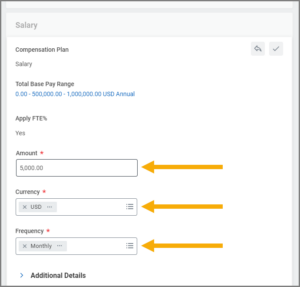
Review: Create Position (HR Partner)
A Compensation Specialist (HR Partner role) will review and approve the temporary position. After it has been approved by the Compensation Specialist, the creation of the temporary position is complete.
Up Next (HR Contact)
- The next step is to move the departing Employee into the newly created position. To find the new position (PIN), the HR Contact searches for the position’s Manager and selects their Supervisory Organization.
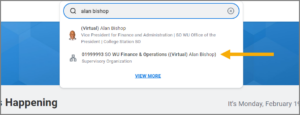
- Then select the Staffing tab and locate the newly created position. If there are multiple positions, the HR Contact should select the Position Restrictions to review and ensure this is the correct position that was created for the temporary overlap period. Notate the position (P-XXXXXX) as you will need to enter it when you perform a Change Job action on the departing Employee.
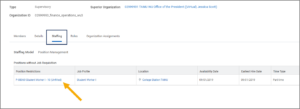
Note: Assign Costing Allocations is not a sub step of this modified process for creating this position. Costing allocations will be entered when you transfer the departing Employee.
Change Job for Departing Employee (HR Contact)
The HR Contact will now initiate the Change Job business process for the departing Employee to move them into the temporary position you created for the Job Overlap period.
Note: The effective date being used should be before the replacement Employee’s start date. This action will need to be completed before you are able to hire the replacement Employee on or after this effective date.
- Navigate to the departing Employee’s Worker Profile.
- Select Actions > Job Change > Transfer, Promote or Change Job.
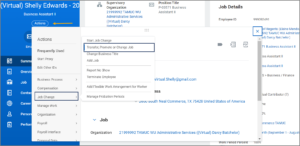
- In the Why are you making this change? field, select Data Change > Job Overlap Period. Answer the remaining questions as you would for the normal Change Job business process and select Start.
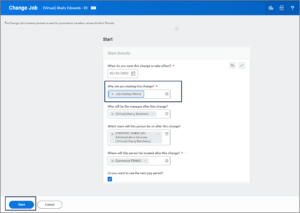
- Select the Position you created for the temporary move.
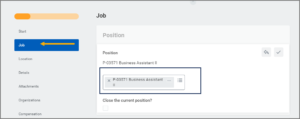
Important: Do not close the current position. You will recruit to fill the current position.
- Select Next. You should not need to make any changes on the following pages because you created an identical position. Select Next as you go through each page.
- Add a comment regarding why you are processing this request. For example, Cindy is retiring effective XX/XX/XX and the department has posted and found her replacement. Her replacement is starting before Cindy’s departure. Cindy will be training the new Employee.
- After you complete the review, select Submit. You will receive an alert reminding you when Job Overlap should be used.
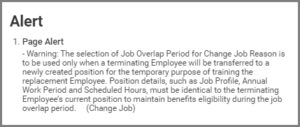
- Select Submit.
Review Change Job (HR Partner)
The Compensation Specialist (HR Partner role) will review the Change Job request and reach out to the HR Contact if they have any questions.
Potential Additional Routing
- The Budget Contact receives the Assign Costing Allocations sub step to add costing allocations to the new temporary position. Remember, no costing allocations were added during the Create Position business process.
- The applicable Cost Center Approver will need to approve the costing allocations for the temporary position.
- The Budget Contact will receive the To Do Update Position Restriction Costing Allocation to update the vacated position’s costing allocations, if needed.
- The HR Contact will receive the To Do Update Position Restriction Default Compensation to update the vacated position’s default compensation, if needed. The position restriction default compensation for the vacated position should reflect the last filled rate of the position.
This completes the Change Job action and you are now able to hire the replacement Employee into the departing Employee’s position.
Next Steps in the Job Overlap Process (HR Contact)
Terminating the Employee
As a reminder, the temporary job may be used for a maximum of 4.5 months. Follow the termination job aid: Termination (Voluntary), Termination (Involuntary).
Important: The Termination event reason and details are unrelated to Job Overlap.
The HR Contact will need to close the temporary overlap staff position when terminating the departing Employee. To close the position in the Termination business process, check the Close Position checkbox.
This completes the Job Overlap process.