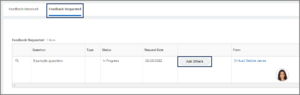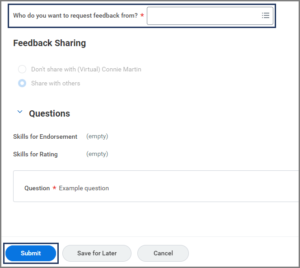This job aid outlines the process for requesting Feedback on an Employee, giving Feedback on an Employee and reviewing Feedback received.
Get or Give Feedback on Employee
Page Loading...Checking SSO..


Getting Started
Request Feedback for Employee
- On the Employee’s Worker Profile, select Feedback on the left-hand sidebar.
- Select Get Feedback at the bottom of the page.
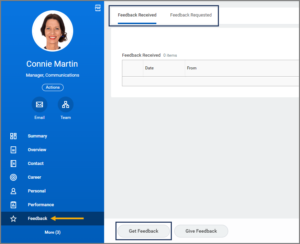
- In the Who do you want to request feedback from? field, select the Worker you would like to request Feedback from regarding the Employee.
- Under Feedback Sharing, select who can see the feedback that will be provided.
- Enter the Question you would like the Worker to answer.
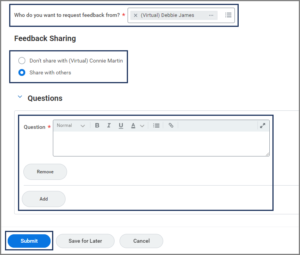
Note: Select Add to ask additional questions and Remove to remove a question.
Note: You can select Ask Others to send all questions to another Worker. If you do, enter the name of the additional Worker and select Submit.
Navigate to the Up Next tab for the next steps in the process.
Up Next
Give Feedback on Employee (Feedback Requestee)
The Workers from whom you requested Feedback on the Employee will receive an inbox task to answer the questions.
Manager Views Feedback Received (Initiator)
The Manager can now view the Feedback provided by the Worker.
- Select Feedback on the Employee’s Worker Profile (as explained in Getting Started).
- The Worker’s Feedback will display under the Feedback Received tab.
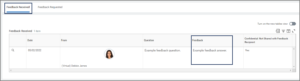
- When a Worker declines to give Feedback, it will be displayed in the Feedback Requested tab.
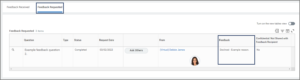
This completes the Get Feedback business process.