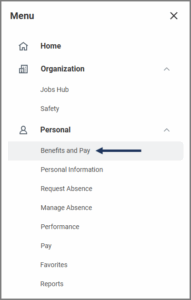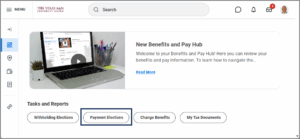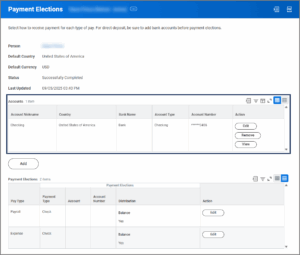This job aid outlines the process for an Employee to add payment elections after electing to receive a check rather than direct deposit during the onboarding process.
From Paycheck to Payment Elections (Direct Deposit)
Page Loading...Checking SSO..


Important Information
- Payment Elections is the term used by Workday to refer to your preferences for receiving earnings (Payroll) and reimbursement (Expense).
- Bank accounts you would like to have available as options for direct deposit must first be added in the Accounts section of your payment elections in Workday.
- You can distribute funds across multiple bank accounts (up to five). You may add up to five accounts for the Payroll type, but only one account for Expense.
Getting Started
Add New Bank Account
- On the Payment Elections page, select Add.
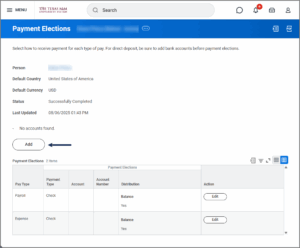
- In the Account Information section, add the following information:
- Account Nickname. Workday Services recommends you use this to distinguish between accounts.
- Routing Transit Number. This is a nine digit number found on a check, deposit slip, or in your online banking information.
- Bank Name. This is the name of your bank (e.g., Bank of America).
- Bank Identification Code. Not used at this time.
- Account Type. Select Checking or Savings.
- Account Number. This is located on a check, deposit slip, or in your online banking information.
Add Bank Account to Payment Election
- Under Payment Elections, select Edit for either Payroll or Expense. In this example, we will add another account to Payroll. However, using these same instructions, you can also edit the Expense row for any reimbursements you receive.

- In the Payment Type column, select the prompt icon next to Check.
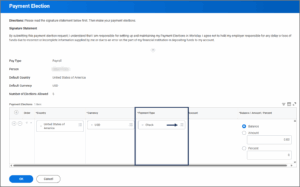
- From the menu that appears select Direct Deposit.
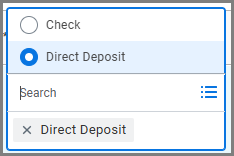
- In the Account column, select the bank account you wish to use.
Note: If you have only added one bank account, it will auto populate with that account. - If you would like to split your payment election between multiple bank accounts or a bank account and a check you can select the Plus Sign (+) icon to add the new bank account.
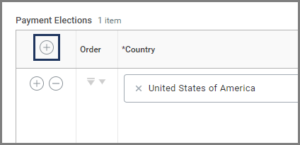 Note: You can also select the Minus Sign (−) icon next to any existing accounts to remove a payment election.
Note: You can also select the Minus Sign (−) icon next to any existing accounts to remove a payment election. - In the Balance / Amount / Percent column you must select an amount or percentage to be deposited if you are using multiple bank accounts.
- Balance. Only one account can have a Balance distribution. Whatever amount or percent of funds not already assigned to another account will be deposited into this account.
- Amount. You can select an exact amount to be deposited into an account (e.g., $2,000).
- Percent. You can select a percentage of your payment to be deposited into an account (e.g., 25%).
- Important: If Balance is selected, it must be placed last on the list. When using multiple accounts use the arrows in the Order column to arrange them. Example: 25% may be deposited into the first account, and the remaining balance deposited into the second account.
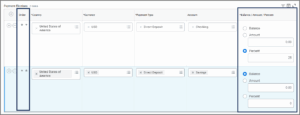
7. Select OK.
This completes the From Paycheck to Payment Elections (Direct Deposits) business process.