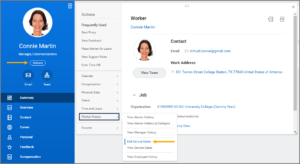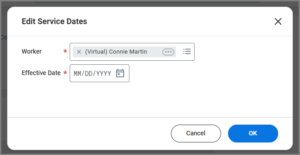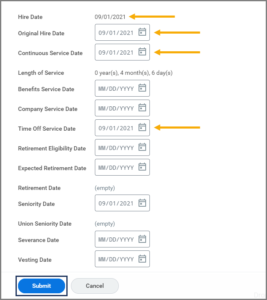This job aid outlines the process for an Absence Partner, HR Contact or HR Partner to edit an Employee’s service dates only when there is supporting documentation due to potential impact to Employee benefits eligibility.
Edit Service Dates

Prerequisites
The Hire business process may prompt action in the Edit Service Dates step if the Employee is a rehire whose records were not converted to Workday or were converted in error. Otherwise, editing service dates is not appropriate in most cases unless the Employee has documentation of prior service to edit their Time Off Service Date.
Important Information
The following service dates will be utilized in Workday. All other service dates in the Edit Service Dates process will not be in use for now.
- Hire Date or Contract Start Date is automatically populated from the most recent Hire or Contract Contingent Worker process.
- Original Hire Date is automatically populated from the earliest Hire Date. It enables you to track when a worker was first employed by the organization. It is the Converted Original Employment Date from BPP.
- Continuous Service Date is automatically populated from the most recent Hire Date. It enables you to give credit for past employment. It is used in Workday’s standard “length of service” calculations and is not used for the TAMUS or state of Texas service date. It is the Converted Current Employment Date from BPP.
- Length of Service is automatically calculated from the Continuous Service Date to the current date or termination date. It is not to be used as the TAMUS or state of Texas length of service.
- Time Off Service Date enables you to track time off (vacation) eligibility based on a different service date; it is to be edited during the Onboarding process. It is based on six month eligibility from LeaveTraq and BPP.
- Retirement Date is automatically populated from the Add Retiree Status date. It is the Converted Retirement Date from BPP. This date will only be used for actual retirement date. The only time the date would be changed is if there is documentation that a converted date was incorrect.
Getting Started
Note: Alternatively, you can start by searching for the Edit Service Dates task. Select the task, enter the name of the Employee in the Worker field, enter an Effective Date and select OK.
- In the Edit Service Dates window, complete the following fields:
- Worker. This field will auto-populate.
- Effective Date. Enter “Today’s” date.
Note: When editing the Time Off Service Date, as part of a Hire event, enter the Hire Date as the Effective Date.
- Select OK.
- On the Edit Service Dates page, fill in the following fields (if applicable):
- Enter any comments as needed.
- Select Submit.
This completes the Edit Service Dates process.