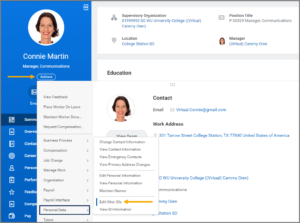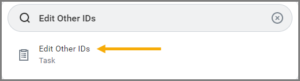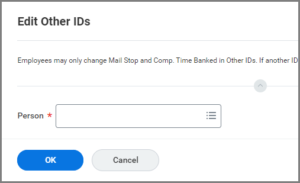This job aid outlines the process for various security roles edit an Employee’s other IDs. Other IDs act as custom identification data for business purposes in Workday.
Edit Other IDs
Page Loading...Checking SSO..


Important Information
- Change My Other IDs is the task used for an Employee to edit their own Mail Stop and Compensation Time Banked Other IDs. If any other ID must be changed, the Employee will need to contact the HR Partner or HR Contact.
- Edit Other ID is a task referenced to be done in To Do steps within Hire, Onboarding, Termination and other business processes.
Important: Validations are configured for all Other IDs to ensure data accuracy. If an Other ID was entered inaccurately by any security role, the Other ID you are adding will result in an error. The Other ID that is inaccurate must be corrected by the appropriate security role prior to making any other changes to Other IDs for the worker.
Getting Started
Note: You can also use the Edit Other IDs task to begin the process. First, search for for Edit Other IDs in the Search Bar. Then select the Employee in the Person field and select OK.
- The Edit Other IDs page will display. Select the Plus Sign (+) icon to create a new row for each Other ID you want to add. Enter information into the displayed fields including Other ID Type, Organization, Custom Description, Identification #, Issued Date, and Expiration Date. Information required for an Other ID varies. Refer to the reference guide Custom Other IDs for specific information.

- You can also edit and remove existing Other IDs.
- To edit an Other ID, simply change the information in the desired fields.
- To remove an Other ID, select the Minus Sign (−) icon for that row.
- Enter any comments, as needed.
- Select Submit.
This completes the Edit Other IDs process.