This job aid outlines the process to edit Additional Data which are a variety of Custom Objects in Workday. Custom Objects are either effective-dated or non-effective dated and are specific to an Employee.
Edit Non-Effective Dated Additional Data
Page Loading...Checking SSO..


Important Information
- This job aid does not provide instructions for the Edit Worker Additional Data Event used during the Hire or Job Change business processes. Refer to the Edit Worker Additional Data Event job aid for specific details.
- Non-effective dated additional data in an Employee’s profile are added or updated based on specific events. Examples are retirement of an Employee, death of an Employee, Preservation Hold Custodian for potential legal actions and others. Use this job aid for non-effective dated additional data, and refer to the Additional Data Custom Objects reference guide for details on their use in Workday.
- Non-effective dated additional data Custom Objects are only visible to security roles with permission to add or update the data.
Getting Started
- Navigate to the Employee’s Worker Profile and select Actions > Additional Data > Edit.
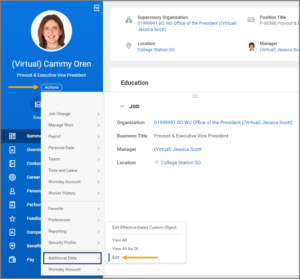
- Select All to view available Custom Objects.
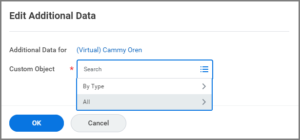
- Select the appropriate Custom Object.
- Insurance Billing. Record an Individual’s payment method to pay insurance premiums via the Insurance Billing system.
- Insurance Billing ACH Details. Record an Individual’s personal banking information for ACH details if draft is selected as the payment method for the Insurance Billing system.
- Preservation Hold Custodian. Record an Individual designated as a Preservation Hold Custodian by the Office of General Counsel to retain documents and information due to potential litigation.
- Retiree Electronic Communication. Record a Retiree’s preferred method to receive information from The A&M System about retirement and insurance benefits through electronic means.
- Survivor Data. Record a deceased Employee’s UIN and date of death during the Hire business process for a Surviving Dependent.
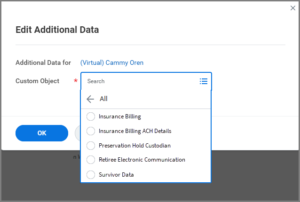
- Select OK.
- Follow the onscreen instructions to record the appropriate information needed for the Custom Object.
- Select OK.
This completes the Edit Non-Effective Dated Additional Data process.
