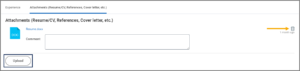This job aid outlines the process for a Recruiting Partner to edit the job application for a Candidate who has submitted an application.
Edit Job Application
Page Loading...Checking SSO..


Prerequisites
A Candidate has submitted a job application for a position.
Important Information
- Workday does not allow candidates to update their own job application after it has been submitted.
- If the Candidate requests to edit or add details in the job application, the Recruiting Partner can make these changes on behalf of the candidate but should document the request.
- Documentation of any requests to make changes other than attachments will need to be maintained outside of Workday.
Getting Started
- Search for and select the job requisition for which you need to edit a Candidate’s job application.
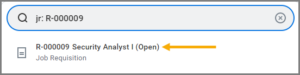
- On the Job Requisition page, select the Candidates tab and the Candidates tab underneath it. All the candidates who have applied for the position will display.
- Under the Job Application column, select the name of the Candidate whose application needs to be changed.
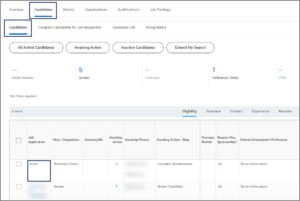
- The Candidate’s Profile displays. Select the Actions button and select Job Application > Edit Job Application.
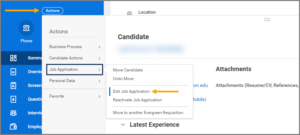
- In the Job Application for Candidate field, select the job application that corresponds to the correct requisition number. The Candidate may have applied for multiple positions.

- Select OK.
- On the Edit Job Application page, you can edit fields and add information such as Skills, Experience and Education.
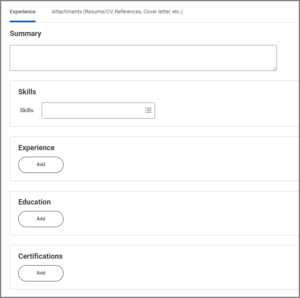
Note: There is no comments section to document the request by the Candidate to make edits. Therefore, it is recommended that you keep records of Candidate requests for you to edit the job application for documentation purposes. Also, it is not recommended to edit the Source field because this is where the Candidate has indicated where they saw the position posted.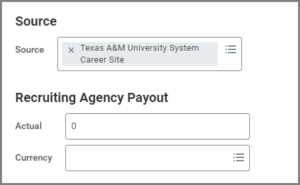
- Select the Attachments tab to add or delete attachments.
- In the comment field, document who requested you to make the change, what type of change you are making, and why.
- Select OK.
This completes the overview of the Edit Job Application process.