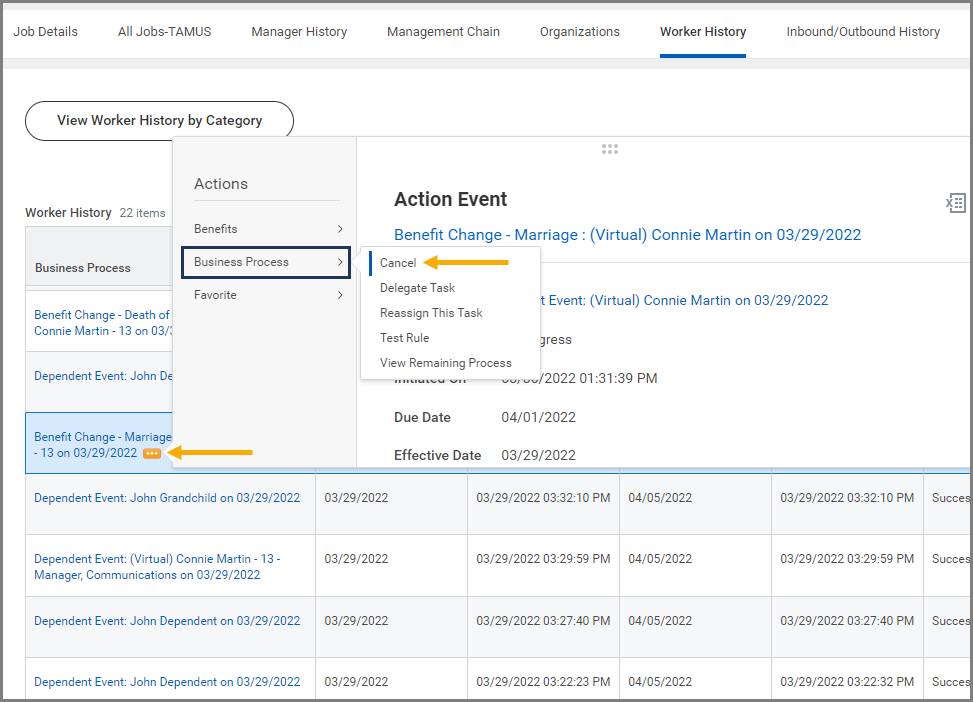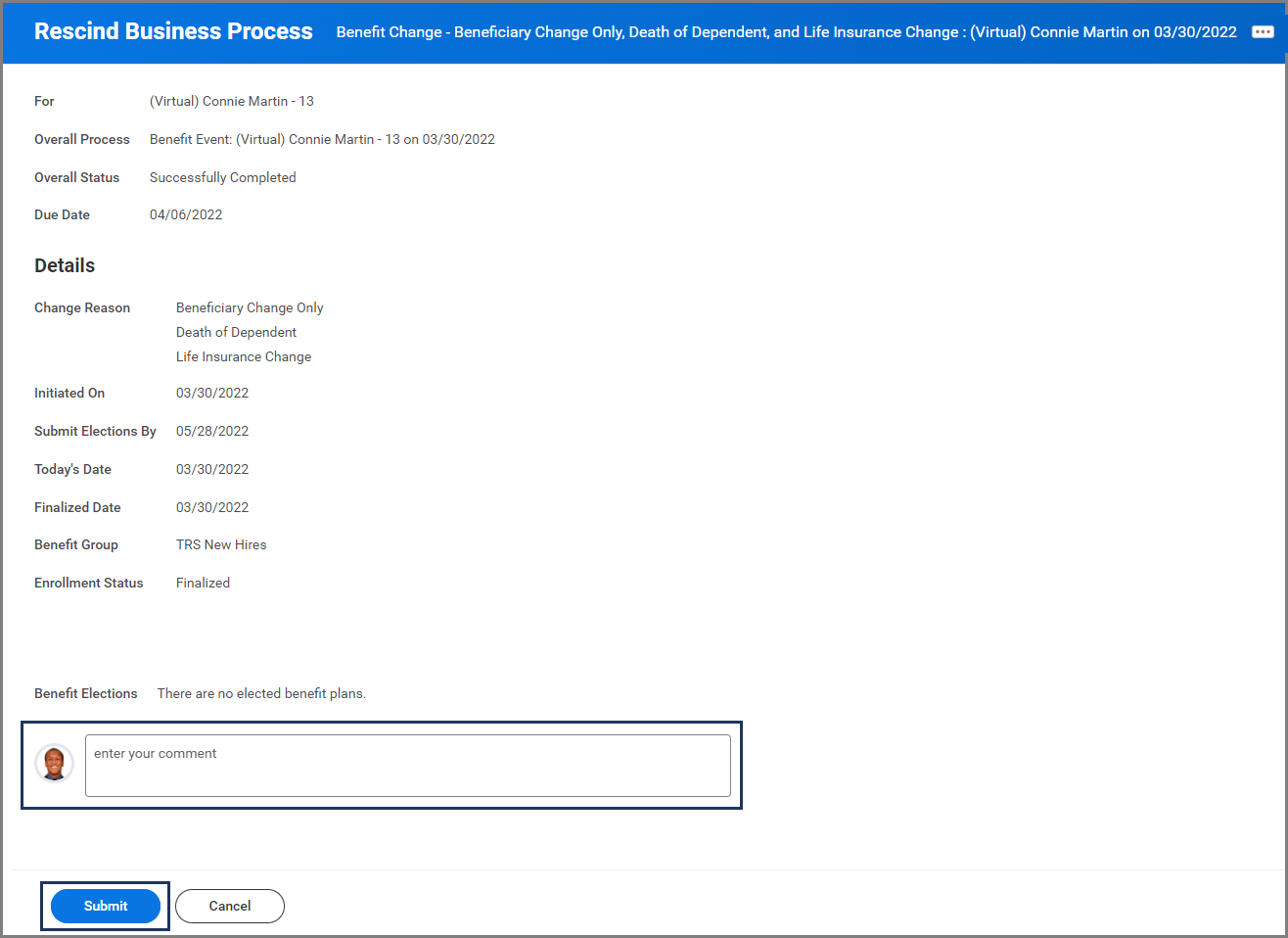This job aid outlines the activities for a Benefit Partner to edit a Benefit Event by using the Cancel or Rescind business process.
Cancel or Rescind a Benefit Event
Page Loading...Checking SSO..


Important Information
- A Benefit Partner can cancel the business process as long as it is still in progress.
- To edit an initiated business process, a Benefits Partner may use Cancel, Rescind, or use the administrative correction benefit event. Every effort needs to be made to use Cancel or Rescind and re-do the business process instead of using administrative correction.
- Cancel is used to cancel an initiated business process before the business process is completed (status: In Progress). No change will go into the system.
- Rescind is used to revoke a completed business process (status: Successfully Completed). It will rescind the business process so that the changes will roll back to previous version of data. This option is not available until the process is in a completed status.
Getting Started
Cancel the Benefits Event
Follow the below steps to initiate a Change Benefits business process and cancel the event while it is in progress.
- Navigate to the Employee’s Worker Profile.
- Select Overview on the left-hand sidebar.
- Select the Worker History tab.
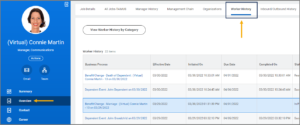
- Locate the event that is in progress and select its Related Actions icon. Then select Business Process > Cancel.
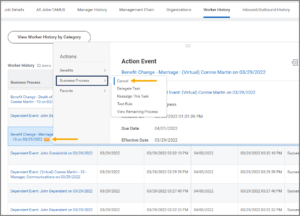
- Enter a comment and select Submit.
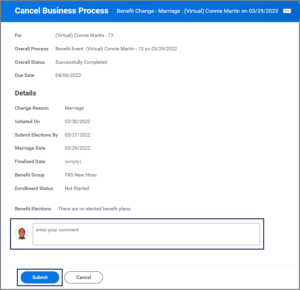
Note: A Benefits Partner may now re-initiate the benefits event, as necessary.
This completes the Correction process.
Rescind the Benefits Event
To correct an event that is already complete, the Benefits Partner may choose to rescind the event so that all changes are rolled back as if the event never happened. Follow the below steps to rescind the event.
- Follow step 1 – 3 as described above.
- Locate the completed event that you want to rescind and select its Related Actions icon. Then select Business Process > Rescind.
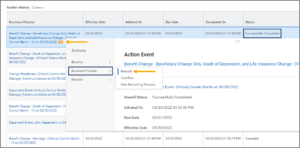
- Enter a comment and select Submit.
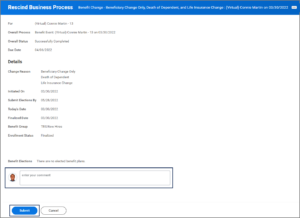
Note: A Benefits Partner may now re-initiate the benefits event, as necessary.
This completes the Correction process.