This job aid outlines the process for users to delegate an Inbox task to another user in Workday or complete a task that has been delegated to the user by switching accounts.
Delegate and Complete Delegated Task
Page Loading...Checking SSO..


Important Information
- Delegation temporarily reassigns tasks to another user, enabling that user to perform individual actions on the delegator’s behalf.
- Users can delegate a task in their Inbox, such as Review, Approval, and To Do steps, to another person, if that task allows delegation.
- Use delegation for quick one-time needs when you are not available to complete a step in a business process or a task.
- Delegated tasks appear as “On behalf of:” in the delegate’s Inbox.
Getting Started
Delegate a Task
- Navigate to your inbox and select the task you would like to delegate.
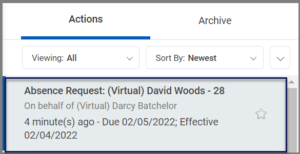
- Select the Gear icon in the top right hand corner of the screen.

- Select Delegate Task.
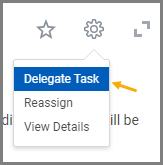
- Enter the Proposed Delegates.
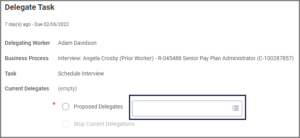
- Enter any comments, as needed.
- Select Submit.
This completes the Delegate Task process.
Complete a Delegated Task
- Navigate to your inbox.
- Select the task that has been delegated to you.
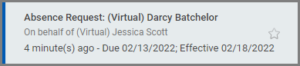
- Select Switch Account.
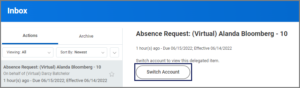
- When asked if you would like to continue as the individual that delegated the task to you, select OK.
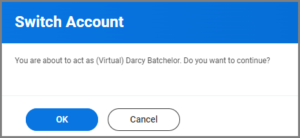
- The Delegation Dashboard displays. Select the Delegator’s inbox to access the task that has been delegated to you.

- Review the directions provided in the inbox item and complete the steps. In this example we are approving a Time Off request.
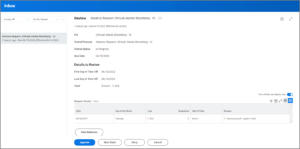
- After you submit the item for completion, you will see a confirmation message.
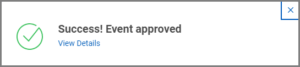
- Select Done.
- You will see the inbox task but the task will be empty on the right.
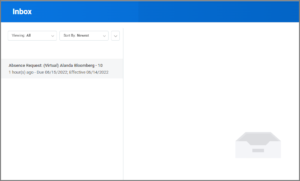
- Select the My Account icon for the Delegator and select Switch Account.
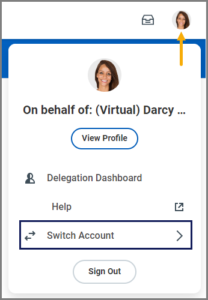
- Select your name and you will be returned to your account’s Home Page.
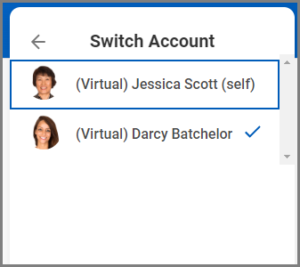
This completes the Complete a Delegated Task process.
