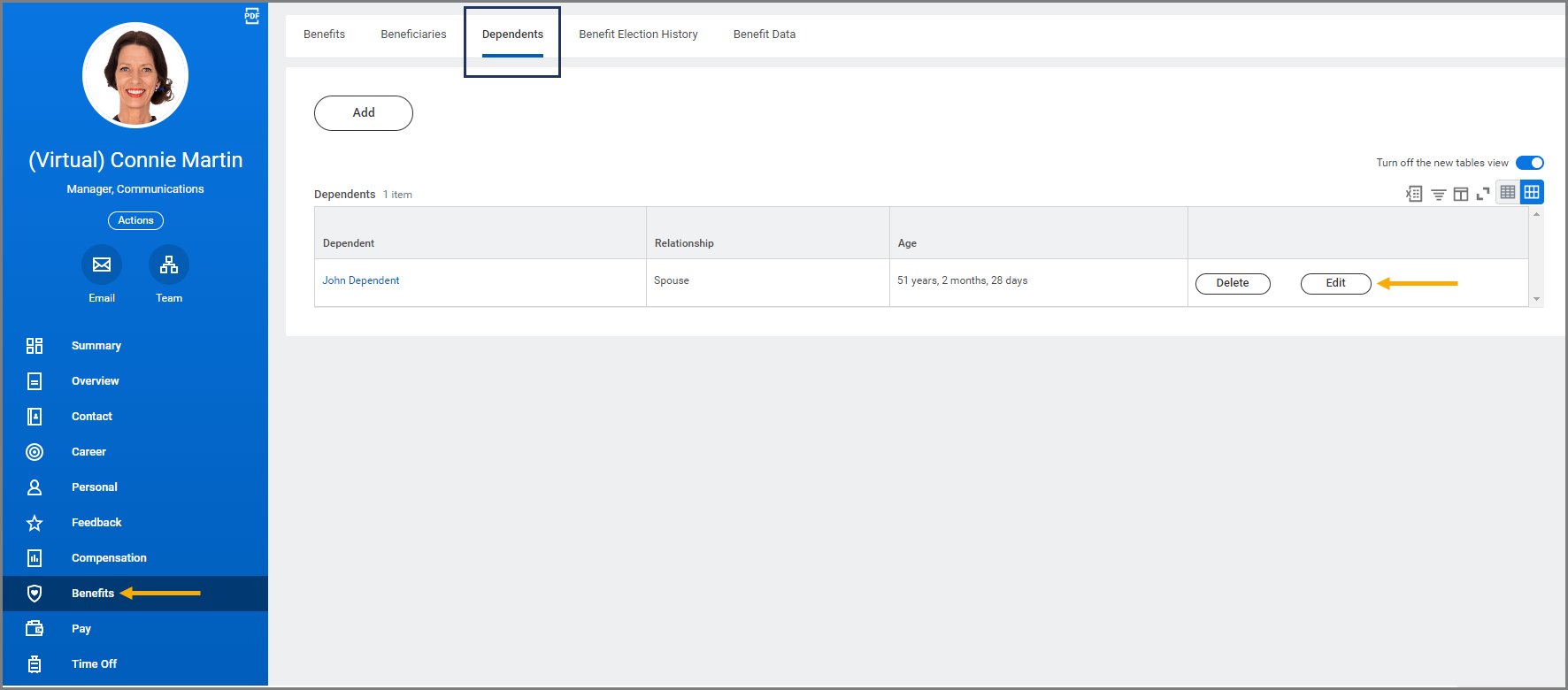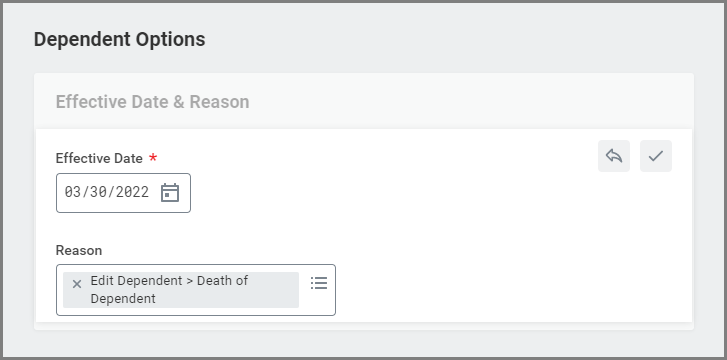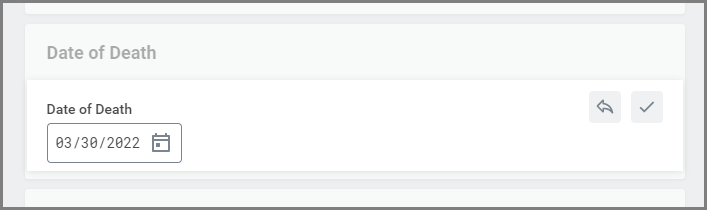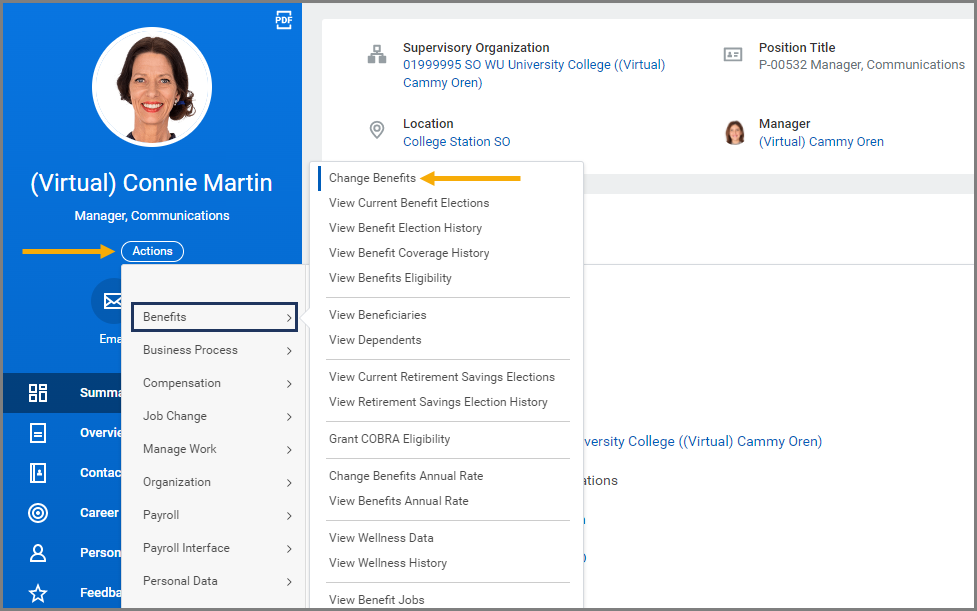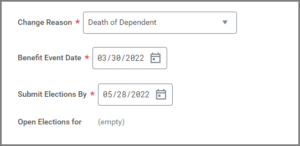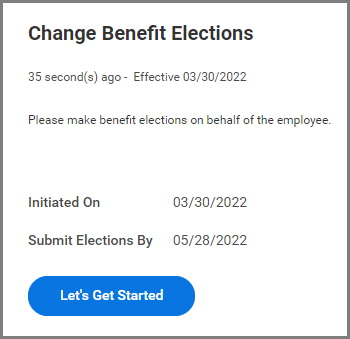This job aid outlines the activities for a Benefits Partner to update an Employee or Retiree’s health coverages due to the death of a Dependent.
Death of Dependent
Page Loading...Checking SSO..


Prerequisites
The Dependent must be listed in Workday.
Important Information
- You must enter a Date of Death for the Dependent in Workday before initiating the Death of Dependent benefit event.
- If the Dependent’s Date of Death is the first of the month, enter the actual Date of Death located on the Dependent record and use the following day as the Effective Date in the benefit event. For all other Dates of Death, use the actual Date of Death as the Effective Date for the benefit event.
Getting Started
Enter a Date of Death for Dependent
First, you will need to update the Dependent’s information within Workday.
- Navigate to the Employee’s Worker Profile.
- Select Benefits on the left-hand sidebar.
- Select the Dependents tab.
- Select Edit for the Dependent to change their personal information.
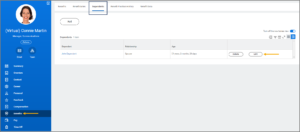
- In the Effective Date and Reason section, enter the following information:
- Scroll down to the Date of Death section and enter the Date of Death.
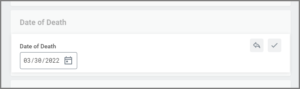
- Select Submit and Done.
Initiate the Change Benefits Business Process
Next, you will initiate the business process to update benefit elections for the Dependent.
- From the Employee’s Worker Profile, select Actions > Select Benefits > Change Benefits.
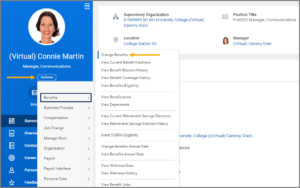
- Read all the instructions on the page and complete the following fields:
Note: The Submit Elections By and Open Elections for fields will auto-populate based on what was previously selected.
- Select Submit.
Navigate to the Up Next tab for the next steps in the process.
Up Next
You will receive an inbox item to Change Benefit Elections. Follow the enrollment screens to remove health coverages for the deceased Dependent and submit when finished.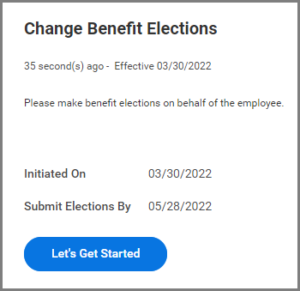
This completes the Death of Dependent business process.